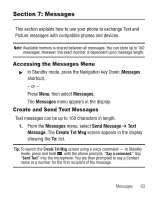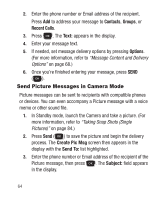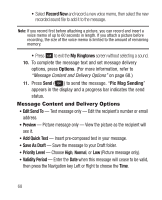Samsung SCH-R250 User Manual (user Manual) (ver.f8) (English) - Page 68
Send Picture Messages in Camera Mode, Contacts, Groups, Recent Calls, Options, Create Pic Msg, Send
 |
View all Samsung SCH-R250 manuals
Add to My Manuals
Save this manual to your list of manuals |
Page 68 highlights
2. Enter the phone number or Email address of the recipient. Press Add to address your message to Contacts, Groups, or Recent Calls. 3. Press . The Text: appears in the display. 4. Enter your message text. 5. If needed, set message delivery options by pressing Options. (For more information, refer to "Message Content and Delivery Options" on page 68.) 6. Once you're finished entering your message, press SEND ( ). Send Picture Messages in Camera Mode Picture messages can be sent to recipients with compatible phones or devices. You can even accompany a Picture message with a voice memo or other sound file. 1. In Standby mode, launch the Camera and take a picture. (For more information, refer to "Taking Snap Shots (Single Pictures)" on page 84.) 2. Press Send ( ) to save the picture and begin the delivery process. The Create Pic Msg screen then appears in the display with the Send To: list highlighted. 3. Enter the phone number or Email address of the recipient of the Picture message, then press . The Subject: field appears in the display. 64