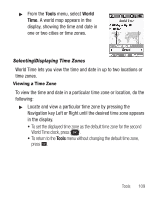Samsung SCH-R250 User Manual (user Manual) (ver.f8) (English) - Page 109
Add a New Event
 |
View all Samsung SCH-R250 manuals
Add to My Manuals
Save this manual to your list of manuals |
Page 109 highlights
Add a New Event 1. From the Calendar, press Add. 2. To highlight New Event options, press the Navigation key Up or Down. 3. Enter the Name of the new event. (For more information, refer to "Entering Text" on page 25.) Note: The current mode of text entry is indicated in the lower left corner of the display. 4. Enter the Start Date, using leading zeros (such as, 03) and a 4-digit year (such as, 2009). 5. Enter the Start Time, using leading zeros (such as, 03). • Press the Navigation key Left or Right to select AM or PM. 6. Repeat Steps 4 and 5 for the End Date and End Time. 7. To select values for the Alert type, Alert tone, Reminder, and Alert time options, use the Left and Right Navigation keys or arrow keys. 8. To store the event in your calendar, press SAVE ( ). Tip: An alarm will notify you prior to the event, provided you set Reminder to a value other than Off. Tools 105