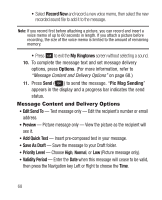Samsung SCH-R250 User Manual (user Manual) (ver.f8) (English) - Page 77
Managing Outbox Messages, Draft Box, Create a Draft Message, Message List Options
 |
View all Samsung SCH-R250 manuals
Add to My Manuals
Save this manual to your list of manuals |
Page 77 highlights
Managing Outbox Messages 1. From the Messages menu, select Outbox. Your list of sent messages appear in the display. 2. Highlight a message in the list, you have the following options: • To remove the highlighted message from the Inbox, press Erase. • To review the highlighted message, press OPEN ( ). • For more options, press Options. (For more information, refer to "Message List Options" on page 77.) Draft Box Messages in the Draft Box are those that have been composed and saved to the Draft Box. You can return to the Draft Box at any time to view, edit, or send a draft message. Create a Draft Message 1. From the Messages menu, select Send Message ➔ Text Message / Picture Message. The Create Txt Msg / Create Pic Msg screen appears in the display showing the To: list. 2. Enter the phone Number or Email address of a recipient, then press . Tip: Press Add to display a pop-up menu containing: Contacts, Groups, and Recent Calls. These options allow you to find and add recipients to the Send To: list. Messages 73