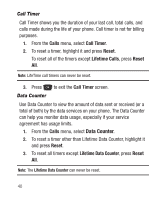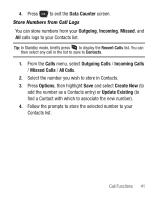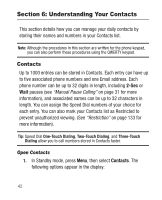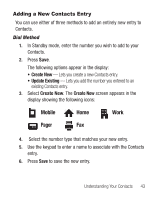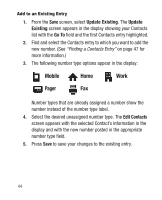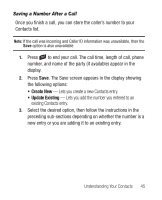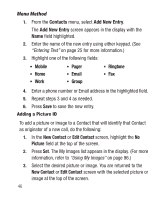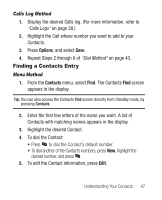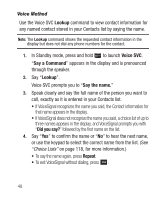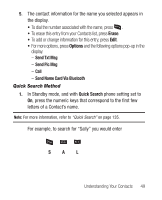Samsung SCH-R250 User Manual (user Manual) (ver.f8) (English) - Page 48
Add to an Existing Entry, Finding a Contacts Entry
 |
View all Samsung SCH-R250 manuals
Add to My Manuals
Save this manual to your list of manuals |
Page 48 highlights
Add to an Existing Entry 1. From the Save screen, select Update Existing. The Update Existing screen appears in the display showing your Contacts list with the Go To field and the first Contacts entry highlighted. 2. Find and select the Contacts entry to which you want to add the new number. (See "Finding a Contacts Entry" on page 47 for more information.) 3. The following number type options appear in the display: Mobile Home Work Pager Fax Number types that are already assigned a number show the number instead of the number type label. 4. Select the desired unassigned number type. The Edit Contacts screen appears with the selected Contact's information in the display and with the new number posted in the appropriate number type field. 5. Press Save to save your changes to the existing entry. 44