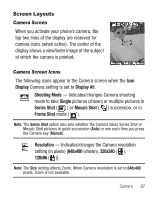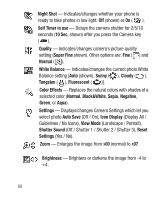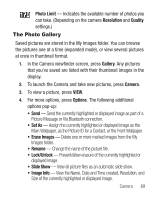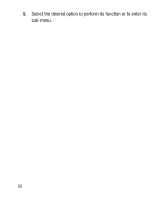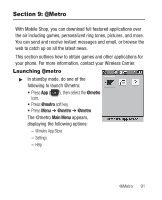Samsung SCH-R250 User Manual (user Manual) (ver.f8) (English) - Page 90
Point, Click, and Send Pictures
 |
View all Samsung SCH-R250 manuals
Add to My Manuals
Save this manual to your list of manuals |
Page 90 highlights
5. Press Take or the Camera key ( ). The camera takes one picture (Single Shot) or lets you take multiple pictures (Series Shot or Mosaic Shot 2x2 / 3x3). 6. To save the picture(s) to memory, press Save / Done. To discard the pictures, press Cancel or . Point, Click, and Send Pictures Take a picture and send it to anyone with a compatible device in a few easy steps. 1. In Standby mode, press and hold the Camera key ( ) on the right side of the phone. The camera view finder screen appears in the display. 2. Using the display as a viewfinder, take the desired picture by pressing Take or the Camera key ( ). The photo review screen appears in the display. 3. Press Send. 4. Enter the recipient's phone number or Email address using the keypad. 5. Press OK to save the address(es). 6. Select other message fields as needed. (For more information, refer to "Send Picture Messages in Camera Mode" on page 64.) 7. When you are finished composing your message, press Send to send the Picture message to the intended recipient(s). 86