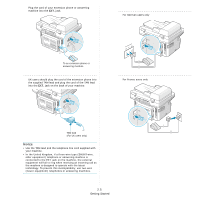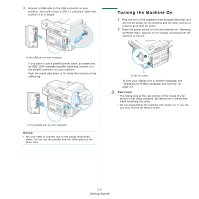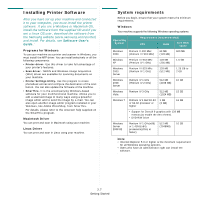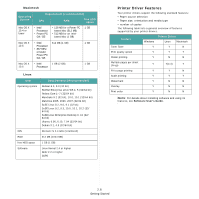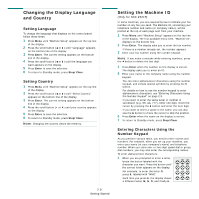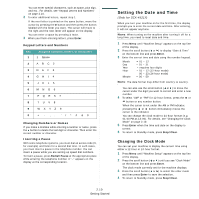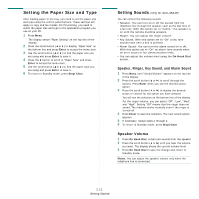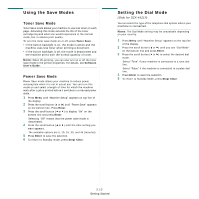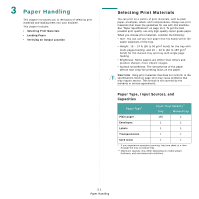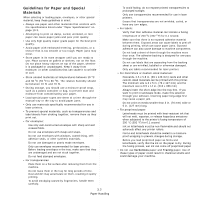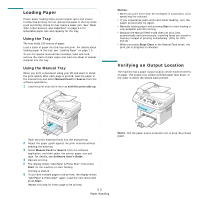Samsung SCX4521F User Manual (ENGLISH) - Page 24
Setting the Date and Time (Only for SCX-4521F), Changing the Clock Mode - scx reset
 |
UPC - 635753616040
View all Samsung SCX4521F manuals
Add to My Manuals
Save this manual to your list of manuals |
Page 24 highlights
You can enter special characters, such as space, plus sign, and etc.. For details, see "Keypad Letters and Numbers" on page 2.10. 2 To enter additional letters, repeat step 1. If the next letter is printed on the same button, move the cursor by pressing the button and then press the button labeled with the letter you want. The cursor will move to the right and the next letter will appear on the display. You can enter a space by pressing 1 twice. 3 When you finish entering letters, press Enter. Keypad Letters and Numbers Key Assigned numbers, letters, or characters 1 1 Space 2 A B C 2 3 D E F 3 4 G H I 4 5 J K L 5 6 M N O 6 7 P Q R S 7 8 T U V 8 9 W X Y Z 9 0 + - ,. '/*#&0 Changing Numbers or Names If you make a mistake while entering a number or name, press the button to delete the last digit or character. Then enter the correct number or character. Inserting a Pause With some telephone systems, you must dial an access code (9, for example) and listen for a second dial tone. In such cases, you must insert a pause in the telephone number. You can insert a pause while you are setting up speed dial numbers. To insert a pause, press Redial/Pause at the appropriate place while entering the telephone number. A "−" appears on the display at the corresponding location. Setting the Date and Time (Only for SCX-4521F) When you turn your machine on for the first time, the display prompts you to enter the current date and time. After entering, it will not appear anymore. NOTE: When turning on the machine after turning it off for a long time, you need to reset date and time. 1 Press Menu until "Machine Setup" appears on the top line of the display. 2 Press the scroll button ( or ) to display "Date & Time" on the bottom line and press Enter. 3 Enter the correct time and date using the number keypad. Month Day Year Hour Minute = 01 ~ 12 = 01 ~ 31 = requires four digits = 01 ~ 12 (12-hour mode) 00 ~ 23 (24-hour mode) = 00 ~ 59 NOTE: The date format may differ from country to country. You can also use the scroll button ( or ) to move the cursor under the digit you want to correct and enter a new number. 4 To select "AM" or "PM" for 12-hour format, press the or button or any number button. When the cursor is not under the AM or PM indicator, pressing the or button immediately moves the cursor to the indicator. You can change the clock mode to 24-hour format (e.g. 01:00 PM as 13:00). For details, see "Changing the Clock Mode" on page 2.10. 5 Press Enter when the time and date on the display is correct. 6 To return to Standby mode, press Stop/Clear. Changing the Clock Mode You can set your machine to display the current time using either a 12-hour or 24-hour format. 1 Press Menu until "Machine Setup" appears on the top line of the display. 2 Press the scroll button ( or ) until you see "Clock Mode" on the bottom line and press Enter. The clock mode currently set for the machine displays. 3 Press the scroll button ( or ) to select the other mode and then press Enter to save the selection. 4 To return to Standby mode, press Stop/Clear. 2.10 Getting Started