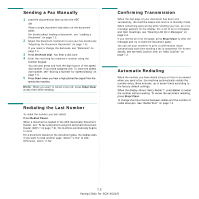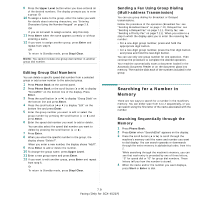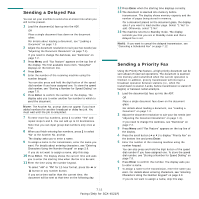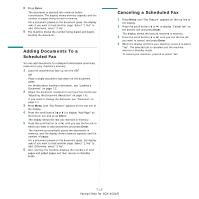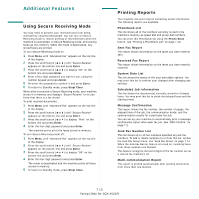Samsung SCX4521F User Manual (ENGLISH) - Page 45
Speed Dialing, Storing a Number for Speed Dialing, Sending a Fax using a Speed Dial Number - scx how to scan
 |
UPC - 635753616040
View all Samsung SCX4521F manuals
Add to My Manuals
Save this manual to your list of manuals |
Page 45 highlights
Automatic Dialing Speed Dialing You can store up to 100 frequently dialed numbers in one or two-digit speed dial locations (0-99). Storing a Number for Speed Dialing 1 Press Phone Book on the control panel. 2 Press Phone Book or the scroll button ( or ) to display "Store&Edit" on the bottom line of the display. Press Enter. 3 Press Enter when "Speed Dials" appears on the display. The display prompts you to enter a location number, showing the first available number. 4 Enter a speed dial number between 0 and 99, using the number keypad or the scroll button ( or ) and press Enter. If a number is already stored in the location you chose, the display shows the number to allow you to change it. To start over with another speed-dial number, press Upper Level. 5 Enter the number you want to store using the number keypad and press Enter. To insert a pause between numbers, press Redial/Pause. The symbol "−" appears on the display. 6 To assign a name to the number, enter the name you want. For details about entering characters, see "Entering Characters Using the Number Keypad" on page 2.9. OR If you do not want to assign a name, skip this step. 7 Press Enter when the name appears correctly or without entering a name. 8 To store more fax numbers, repeat steps 4 through 7. OR To return to Standby mode, press Stop/Clear. Sending a Fax using a Speed Dial Number 1 Feed the document(s) face up into the ADF. Or Place a single document face down on the document glass. For details about loading a document, see "Loading a Document" on page 7.3. 2 Adjust the document resolution to suit your fax needs (see "Adjusting the Document Resolution" on page 7.4). If you need to change the darkness, see "Darkness" on page 7.2. 3 Enter the speed dial number. •For a one-digit speed dial number, press and hold the appropriate digit button. •For a two-digit speed dial number, press the first digit button and press and hold the last digit button. 4 The corresponding entry's name briefly displays. 5 The document scans into memory. When a document is placed on the document glass, the LCD display asks if you want to send another page. Select "1:Yes" to add more documents or "2:No" to begin sending the fax immediately. 6 The fax number stored in the speed dial location is automatically dialed. The document is sent when the receiving fax machine answers. Group Dialing If you frequently send the same document to several destinations, you can create a group of these destinations and set them under a group dial location. This enables you to use a group dial number setting to send the same document to all the destinations in the group. Setting a Group Dial Number 1 Press Phone Book on the control panel. 2 Press Phone Book or the scroll button ( or ) to display "Store&Edit" on the bottom line of the display. Press Enter. 3 Press the scroll button ( or ) to display "Group Dials" on the bottom line and press Enter. 4 Press Enter when "New" displays on the bottom line. The display prompts you to enter a location number, showing the first available number. 5 Enter a group number between 0 and 99 using the number keypad or the scroll button ( or ) and press Enter. 6 Enter a speed dial number you want to include in the group and press Enter. You can also select the speed dial number stored in the machine by pressing the scroll button ( or ) and then press Enter. 7 When the display confirms the number to be added to the group, press Enter. 8 Repeat steps 6 and 7 to enter other speed dial numbers into the group. 7.8 Faxing (Only for SCX-4521F)