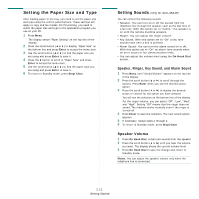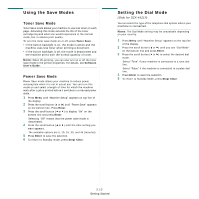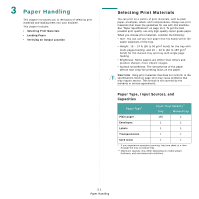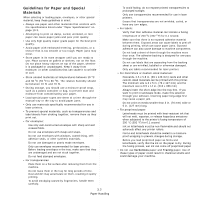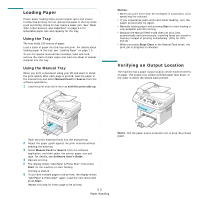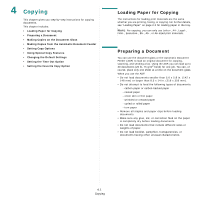Samsung SCX4521F User Manual (ENGLISH) - Page 30
Copying, Loading Paper for Copying, Preparing a Document - scan
 |
UPC - 635753616040
View all Samsung SCX4521F manuals
Add to My Manuals
Save this manual to your list of manuals |
Page 30 highlights
4 Copying This chapter gives you step-by-step instructions for copying documents. This chapter includes: • Loading Paper for Copying • Preparing a Document • Making Copies on the Document Glass • Making Copies from the Automatic Document Feeder • Setting Copy Options • Using Special Copy Features • Changing the Default Settings • Setting the Time Out Option • Setting the Favorite Copy Option Loading Paper for Copying The instructions for loading print materials are the same whether you are printing, faxing, or copying. For further details, see "Loading Paper" on page 2.3 for loading paper in the tray. NOTE: For copying, you can only use Letter-, A4-, Legal-, Folio-, Executive-, B5-, A5-, or A6-sized print materials. Preparing a Document You can use the document glass or the Automatic Document Feeder (ADF) to load an original document for copying, scanning, and sending a fax. Using the ADF, you can load up to 30 documents (20 lb, 75 g/m2 bond) for one job. You can, of course, place only one sheet at a time on the document glass. When you use the ADF: • Do not load documents smaller than 5.6 x 5.8 in. (142 x 148 mm) or larger than 8.5 x 14 in. (216 x 356 mm). • Do not attempt to feed the following types of documents: - carbon-paper or carbon-backed paper - coated paper - onion skin or thin paper - wrinkled or creased paper - curled or rolled paper - torn paper • Remove all staples and paper clips before loading documents. • Make sure any glue, ink, or correction fluid on the paper is completely dry before loading documents. • Do not load documents that include different sizes or weights of paper. • Do not load booklet, pamphlet, transparencies, or documents having other unusual characteristics. 4.1 Copying