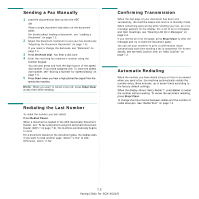Samsung SCX4521F User Manual (ENGLISH) - Page 38
Faxing (Only for SCX-4521F), Setting Up the Fax System, Sending a Fax, Receiving a Fax - scx manual
 |
UPC - 635753616040
View all Samsung SCX4521F manuals
Add to My Manuals
Save this manual to your list of manuals |
Page 38 highlights
7 Faxing (Only for SCX-4521F) The fax feature is only available on the SCX-4521F. This chapter gives you information about using your machine as a fax machine. This chapter includes: NOTE: Since the configuration of the VoIP is not compatible with Fax communication, there could be a restriction on color fax transmission, a slow speed in transmission, a bad image quality or communication failure at the worst occasion. Contact your local network manager or internet service provider for the details. Setting Up the Fax System • Changing the Fax Setup options • Available Fax Setup Options Setting Up the Fax System Sending a Fax • Loading a Document • Adjusting the Document Resolution • Sending a Fax Automatically • Sending a Fax Manually • Redialing the Last Number • Confirming Transmission • Automatic Redialing Receiving a Fax • About Receiving Modes • Loading Paper for Receiving Faxes • Receiving Automatically in Fax Mode • Receiving Manually in Tel Mode • Receiving Automatically in Ans/ Fax Mode • Receiving Manually Using an Extension Telephone • Receiving Faxes Using the DRPD Mode • Receiving Faxes in the Memory Automatic Dialing • Speed Dialing • Group Dialing • Searching for a Number in Memory • Printing a Phonebook List Other Ways to Fax • Sending Broadcast Faxes • Sending a Delayed Fax • Sending a Priority Fax • Adding Documents To a Scheduled Fax • Canceling a Scheduled Fax Additional Features • Using Secure Receiving Mode • Printing Reports • Using Advanced Fax Settings Changing the Fax Setup options 1 Press Menu until "Fax Setup" appears on the top line of the display. The first available menu item, "Default-Change", displays on the bottom line. 2 Press the scroll button ( or ) until you see the desired menu item on the bottom line and press Enter. If you select "Default-Change", you will see "Resolution". Press Enter again. 3 Use the scroll button ( or ) to find the desired status or use the number keypad to enter the value for the option you have selected. 4 Press Enter to make your selection. The next Fax Setup option appears. 5 If necessary, repeat steps 2 through 4. 6 To return to Standby mode, press Stop/Clear. Available Fax Setup Options Option Default-Change Description You can change the default value of resolution. • Standard for documents with normal sized characters. • Fine for documents containing small characters or thin lines, or for sending documents printed using a dot-matrix printer. • Super Fine for documents containing extremely fine detail. Super Fine mode is enabled only if the remote machine also supports Super Fine resolution. • Photo for documents containing shades of gray or photographs. • Color for documents with colors. Sending a color fax is enabled only if the machine with which you are communicating supports color fax reception and you send the fax manually. In this mode, memory transmission is not available. 7.1 Faxing (Only for SCX-4521F)