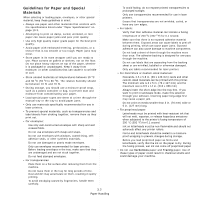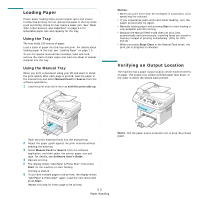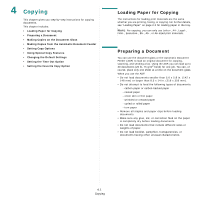Samsung SCX4521F User Manual (ENGLISH) - Page 33
Using Special Copy Features, Clone Copying, Collation Copying, Auto Fit Copying - driver
 |
UPC - 635753616040
View all Samsung SCX4521F manuals
Add to My Manuals
Save this manual to your list of manuals |
Page 33 highlights
Using Special Copy Features You can use the following copy features: • Off: Prints in normal mode. • Clone: Prints multiple image copies from the original document on a single page. The number of images is automatically determined by the original image and paper size. See "Clone Copying" on page 4.4. • Copy Collate: Sorts the copy job. For example, if you make 2 copies of a 3 page document, one complete 3 page document will print followed by the second complete document. See "Collation Copying" on page 4.4. • Auto Fit: Automatically reduces or enlarges the original image to fit on the paper currently loaded in the machine. See "Auto Fit Copying" on page 4.4. • ID Card Copy: Prints 2-sided ID card like a drivers licence on one sheet of paper. See "ID Card Copying" on page 4.5. • 2/4 Up: Prints 2/4 original images reduced to fit onto one sheet of paper. See "2 Up or 4 Up Copying" on page 4.5. • Poster: Prints an image onto 9 sheets of paper (3x3). You can paste the printed pages together to make one poster-sized document. See "Poster Copying" on page 4.5. NOTE: Some features may not be available depending on where you loaded the document, on the document glass or in the Automatic Document Feeder. Clone Copying This special copy feature can be applied only when you place a document on the document glass. If a document is detected in the ADF, Clone copying feature does not work. 1 Place the document to be copied on the document glass, and close the cover. 2 Press Menu until "Copy Feature" appears on the top line of the display. 3 Press the scroll button ( or ) until "Clone" displays on the bottom line. 4 Press Enter to make your selection. 5 If necessary, customize the copy settings, including number of copies, darkness, and original type, by using the control panel buttons. See "Setting Copy Options" on page 4.3. NOTE: You cannot adjust the copy size using the Reduce/ Enlarge button while making a clone copy. 6 Press Start begin copying. 1 1 Collation Copying 2 2 3 3 This special copy feature is available only when you load documents in the ADF. 1 Load the documents to be copied in the ADF. 2 Press Menu until "Copy Feature" appears on the top line of the display. 3 Press the scroll button ( or ) until "Copy Collate" displays on the bottom line. 4 Press Enter to make your selection. 5 If necessary, customize the copy settings, including number of copies, darkness, and original type, by using the control panel buttons. See "Setting Copy Options" on page 4.3. 6 Press Start to begin copying. Auto Fit Copying A This special copy feature can be applied only when you place a document on the document glass. If a document is detected in the ADF, Auto Fit copying does not work. 1 Place the document to be copied on the document glass, and close the cover. 2 Press Menu until "Copy Feature" appears on the top line of the display. 3 Press the scroll button ( or ) until "Auto Fit" appears on the bottom line. 4 Press Enter to make your selection. 4.4 Copying