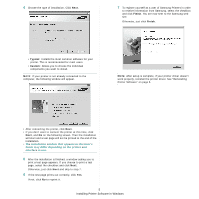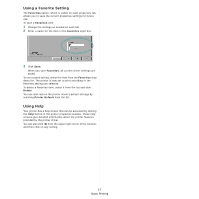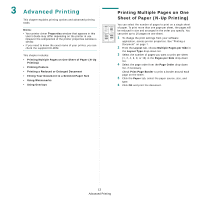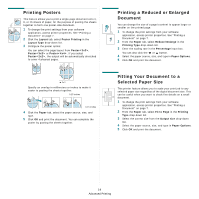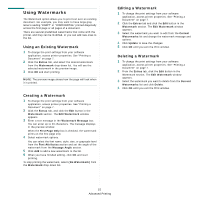Samsung SCX4521F User Manual (ENGLISH) - Page 89
Graphics Tab, Scaling Printing - toner model
 |
UPC - 635753616040
View all Samsung SCX4521F manuals
Add to My Manuals
Save this manual to your list of manuals |
Page 89 highlights
Type Set Type to correspond to the paper loaded in the tray from which you want to print. This will let you get the best quality printout. If not, print quality may not be acheived as you want. Thick Paper: 24 lb to 28 lb (90~105 g/m2) thick paper. Thin Paper: 16 lb to 19 lb (60~70 g/m2) thin paper. Cotton: 20 lb to 24 lb (75~90 g/m2) cotton paper such as Gilbert 25 % and Gilbert 100 %. Plain Paper: Normal plain paper. Select this type if your printer is monochrome and printing on the 16 lb (60 g/m2) cotton paper. Recycled Paper: 20 lb to 24 lb (75~90 g/m2) recycled paper. Color Paper: 20 lb to 24 lb (75~90 g/m2) color-backgrounded paper. Archive Paper: If you need to keep print-out for a long period time such as archives, select this option. Scaling Printing Scaling Printing allows you to automatically or manually scale your print job on a page. You can choose from None, Reduce/ Enlarge, and Fit to Page. • For details, see "Printing a Reduced or Enlarged Document" on page 14. • For details, see "Fitting Your Document to a Selected Paper Size" on page 14. Graphics Tab Use the following Graphic options to adjust the print quality for your specific printing needs. See "Printing a Document" on page 7 for more information on accessing printer properties. Click the Graphic tab to display the properties shown below. Resolution The Resolution options you can select may vary depending on your printer model. The higher the setting, the sharper the clarity of printed characters and graphics. The higher setting also may increase the time it takes to print a document. Toner Save Mode Selecting this option extends the life of your toner cartridge and reduces your cost per page without a significant reduction in print quality. Some printers do not support this feature. • Printer Setting: If you select this option, this feature is determined by the setting you've made on the control panel of the printer. • On: Select this option to allow the printer to use less toner on each page. • Off: If you don't need to save toner when printing a document, select this option. Darkness Use this option to lighten or darken your print job. • Normal: This setting is for normal documents. • Light: This setting is for bolder line widths or darker gray-scale images. • Dark: This setting is for finer line width, higher definition in graphics, and lighter gray-scale images. 10 Basic Printing