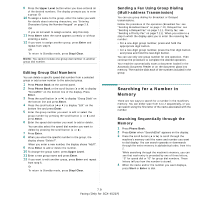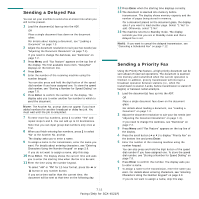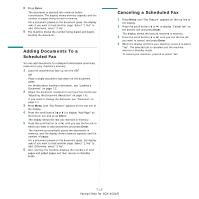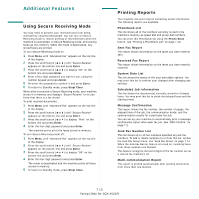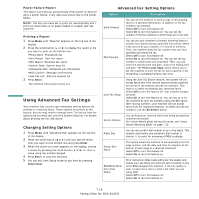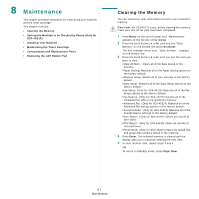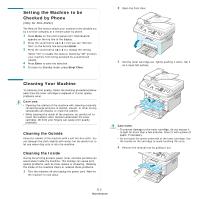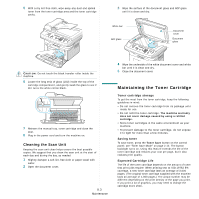Samsung SCX4521F User Manual (ENGLISH) - Page 49
Adding Documents To a Scheduled Fax, Canceling a Scheduled Fax, Enter
 |
UPC - 635753616040
View all Samsung SCX4521F manuals
Add to My Manuals
Save this manual to your list of manuals |
Page 49 highlights
8 Press Enter. The document is scanned into memory before transmission. The display shows memory capacity and the number of pages being stored in memory. For a document placed on the document glass, the display asks if you want to load another page. Select "1:Yes" to add. Otherwise, select "2:No". 9 The machine shows the number being dialed and begins sending the document. Adding Documents To a Scheduled Fax You can add documents to a delayed transmission previously reserved in your machine's memory. 1 Load the document(s) face up into the ADF. OR Place a single document face down on the document glass. For details about loading a document, see "Loading a Document" on page 7.3. 2 Adjust the document resolution to suit your fax needs (see "Adjusting the Document Resolution" on page 7.4). If you need to change the darkness, see "Darkness" on page 7.2. 3 Press Menu until "Fax Feature" appears on the top line of the display. 4 Press the scroll button ( or ) to display "Add Page" on the bottom line and press Enter. The display shows the last job reserved in memory. 5 Press the scroll button ( or ) until you see the fax job to which you want to add documents and press Enter. The machine automatically stores the documents in memory, and the display shows memory capacity and the number of pages. For a document placed on the document glass, the display asks if you want to load another page. Select "1:Yes" to add. Otherwise, select "2:No". 6 After storing, the machine displays the numbers of total pages and added pages and then returns to Standby mode. Canceling a Scheduled Fax 1 Press Menu until "Fax Feature" appears on the top line of the display. 2 Press the scroll button ( or ) to display "Cancel Job" on the bottom line and press Enter. The display shows the last job reserved in memory. 3 Press the scroll button ( or ) until you see the fax job you want to cancel, and press Enter. 4 When the display confirms your selection, press 1 to select "Yes". The selected job is canceled and the machine returns to Standby mode. To cancel your selection, press 2 to select "No". 7.12 Faxing (Only for SCX-4521F)