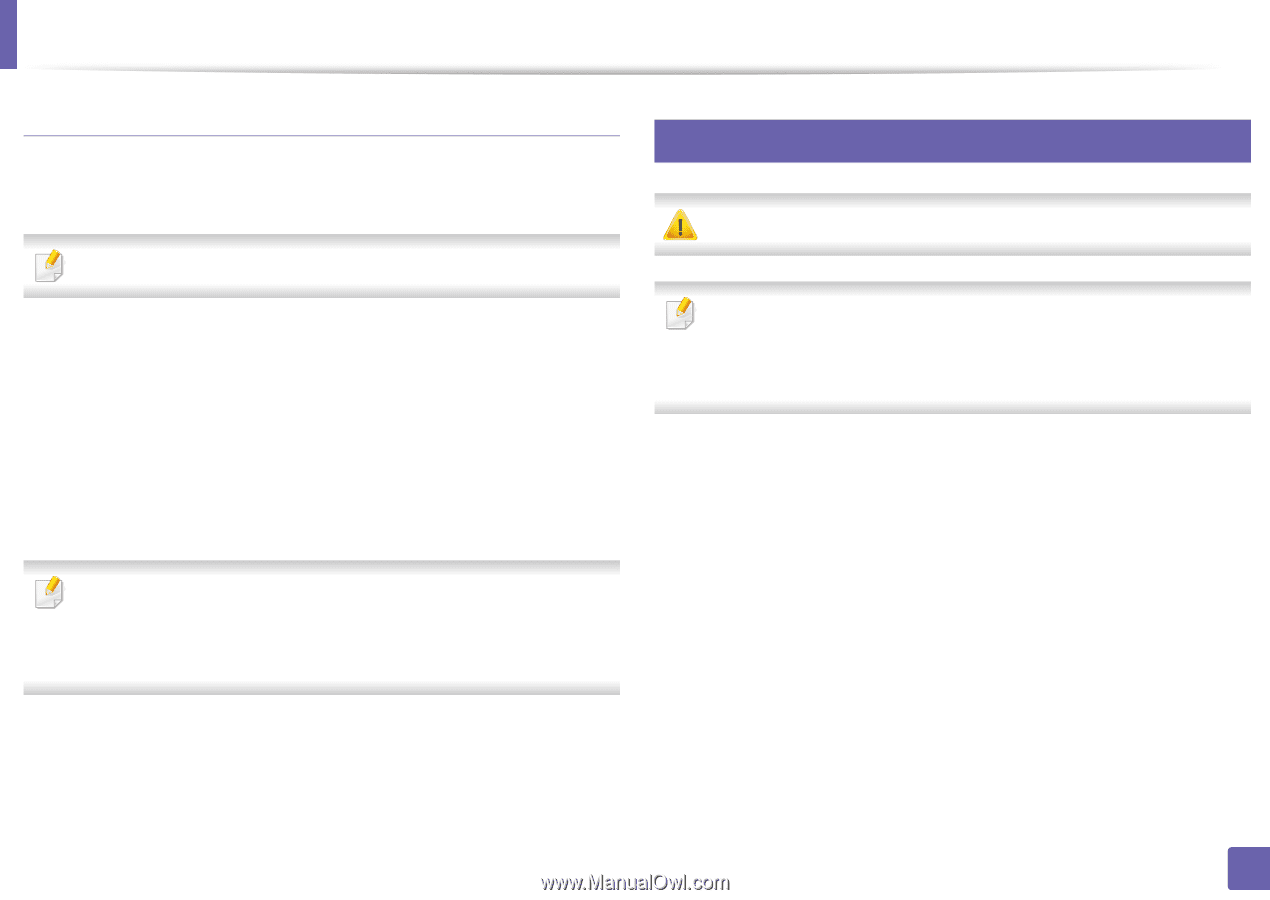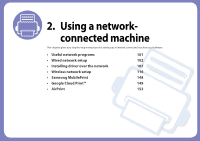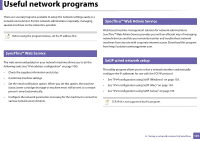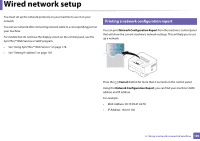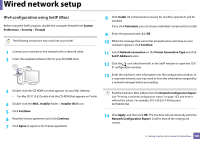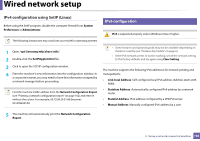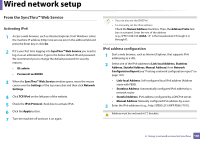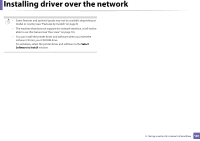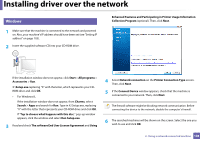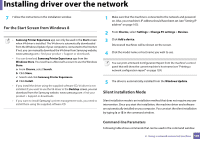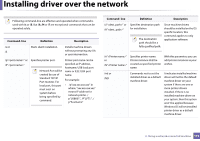Samsung SL-M2625D User Manual Ver.1.01 (English) - Page 105
IPv4 configuration using SetIP Linux, IPv6 configuration
 |
View all Samsung SL-M2625D manuals
Add to My Manuals
Save this manual to your list of manuals |
Page 105 highlights
Wired network setup IPv4 configuration using SetIP (Linux) Before using the SetIP program, disable the computer firewall from System Preferences or Administrator. 6 IPv6 configuration IPv6 is supported properly only in Windows Vista or higher. The following instructions may vary from your model or operating systems. 1 Open /opt/Samsung/mfp/share/utils/. 2 Double-click the SetIPApplet.html file. 3 Click to open the TCP/IP configuration window. 4 Enter the machine's new information into the configuration window. In a corporate intranet, you may need to have this information assigned by a network manager before proceeding. Find the machine's MAC address from the Network Configuration Report (see "Printing a network configuration report" on page 102) and enter it without the colons. For example, 00:15:99:29:51:A8 becomes 0015992951A8. • Some features and optional goods may not be available depending on model or country (see "Features by models" on page 6 ). • If the IPv6 network seems to not be working, set all the network setting to the factory defaults and try again using Clear Setting. The machine supports the following IPv6 addresses for network printing and managements. • Link-local Address: Self-configured local IPv6 address (Address starts with FE80). • Stateless Address: Automatically configured IPv6 address by a network router. • Stateful Address: IPv6 address configured by a DHCPv6 server. • Manual Address: Manually configured IPv6 address by a user. 5 The machine will automatically print the Network Configuration Report. 2. Using a network-connected machine 105