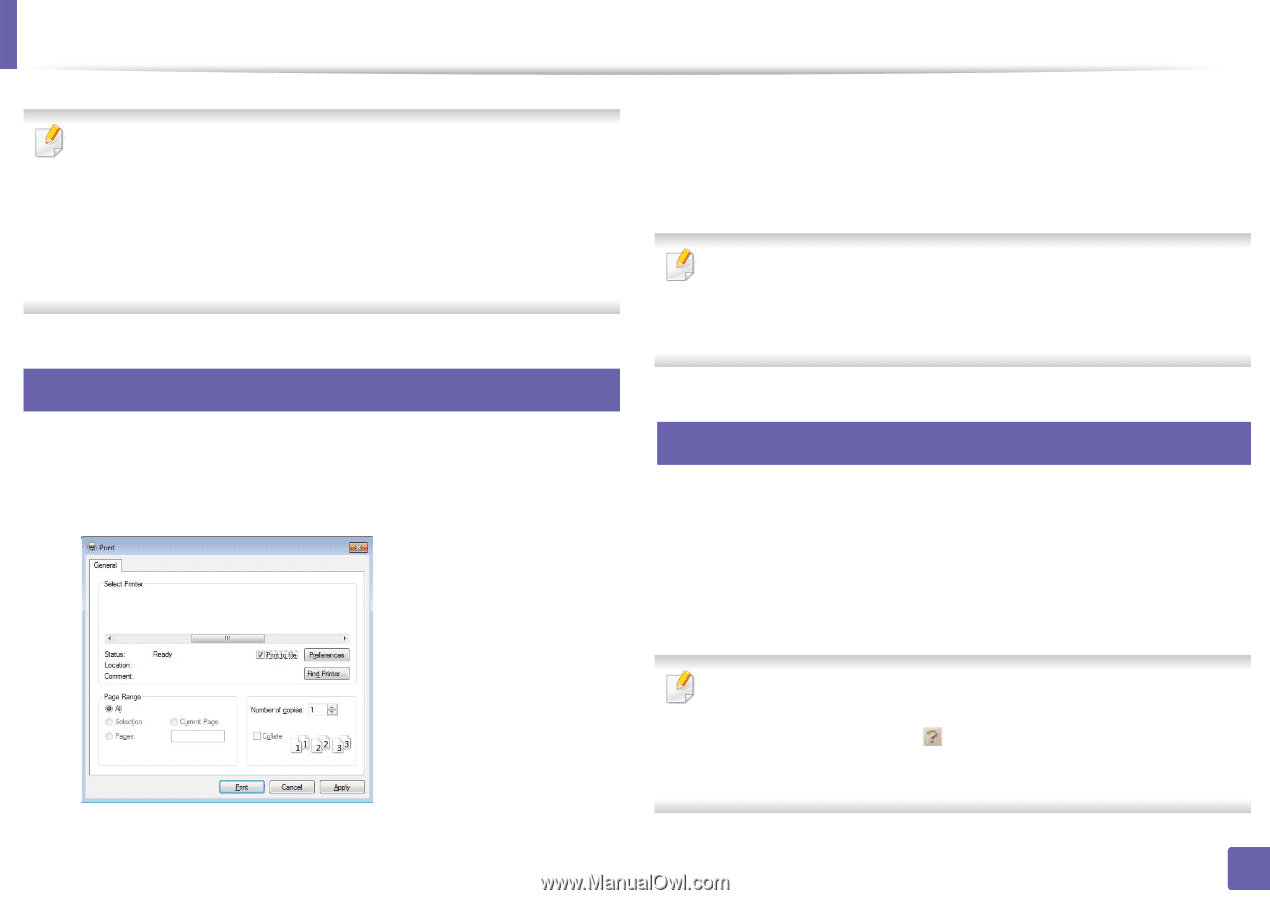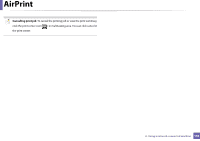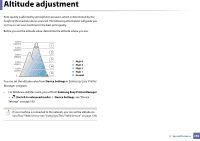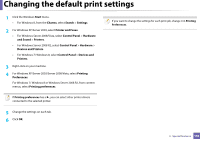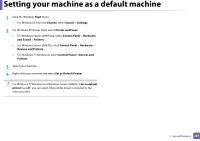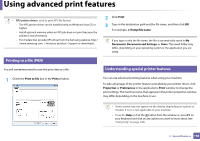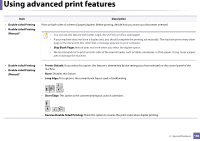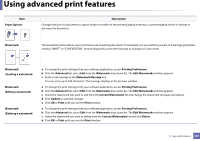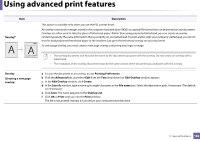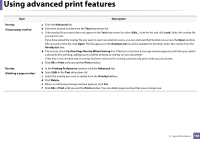Samsung SL-M2625D User Manual Ver.1.01 (English) - Page 158
Using advanced print features
 |
View all Samsung SL-M2625D manuals
Add to My Manuals
Save this manual to your list of manuals |
Page 158 highlights
Using advanced print features • XPS printer driver: used to print XPS file format. - The XPS printer driver can be installed only on Windows Vista OS or higher. - Install optional memory when an XPS job does not print because the printer is out of memory. - For models that provide XPS driver from the Samsung website, http:/ /www.samsung.com > find your product> Support or downloads. 1 Printing to a file (PRN) You will sometimes need to save the print data as a file. 2 Click Print. 3 Type in the destination path and the file name, and then click OK. For example, c:\Temp\file name. If you type in only the file name, the file is automatically saved in My Documents, Documents and Settings, or Users. The saved folder may differ, depending on your operating system or the application you are using. 2 Understanding special printer features 1 Check the Print to file box in the Print window. You can use advanced printing features when using your machine. To take advantage of the printer features provided by your printer driver, click Properties or Preferences in the application's Print window to change the print settings. The machine name, that appears in the printer properties window may differ depending on the machine in use. • Some menus may not appear on the display depending on options or models. If so, it is not applicable to your machine. • Press the Help or click the button from the window or, press F1 on your keyboard and click on any option you want to know about (see "Using help" on page 168). 3. Special features 158