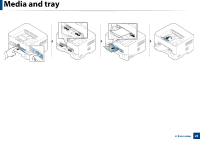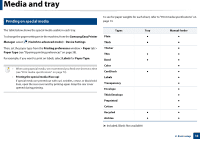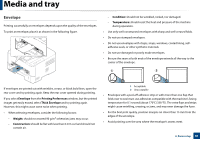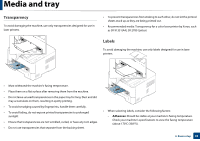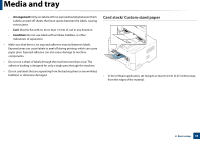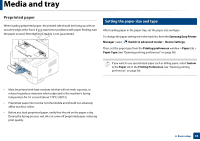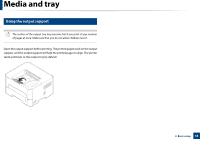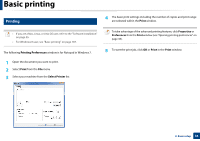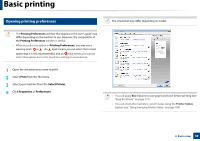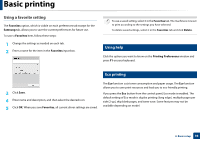Samsung SL-M2625D User Manual Ver.1.01 (English) - Page 34
Preprinted paper, Setting the paper size and type
 |
View all Samsung SL-M2625D manuals
Add to My Manuals
Save this manual to your list of manuals |
Page 34 highlights
Media and tray Preprinted paper When loading preprinted paper, the printed side should be facing up with an uncurled edge at the front. If you experience problems with paper feeding, turn the paper around. Note that print quality is not guaranteed. 5 Setting the paper size and type After loading paper in the paper tray, set the paper size and type. To change the paper setting set in the machine, from the Samsung Easy Printer Manager select (Switch to advanced mode)> Device Settings. Then, set the paper type from the Printing preferences window > Paper tab > Paper Type (see "Opening printing preferences" on page 38). If you want to use special-sized paper such as billing paper, select Custom in the Paper tab in the Printing Preferences (see "Opening printing preferences" on page 38). • Must be printed with heat-resistant ink that will not melt, vaporize, or release hazardous emissions when subjected to the machine's fusing temperature for 0.1 second (about 170°C (338°F)). • Preprinted paper ink must be non-flammable and should not adversely affect machine rollers. • Before you load preprinted paper, verify that the ink on the paper is dry. During the fusing process, wet ink can come off preprinted paper, reducing print quality. 2. Basic setup 34