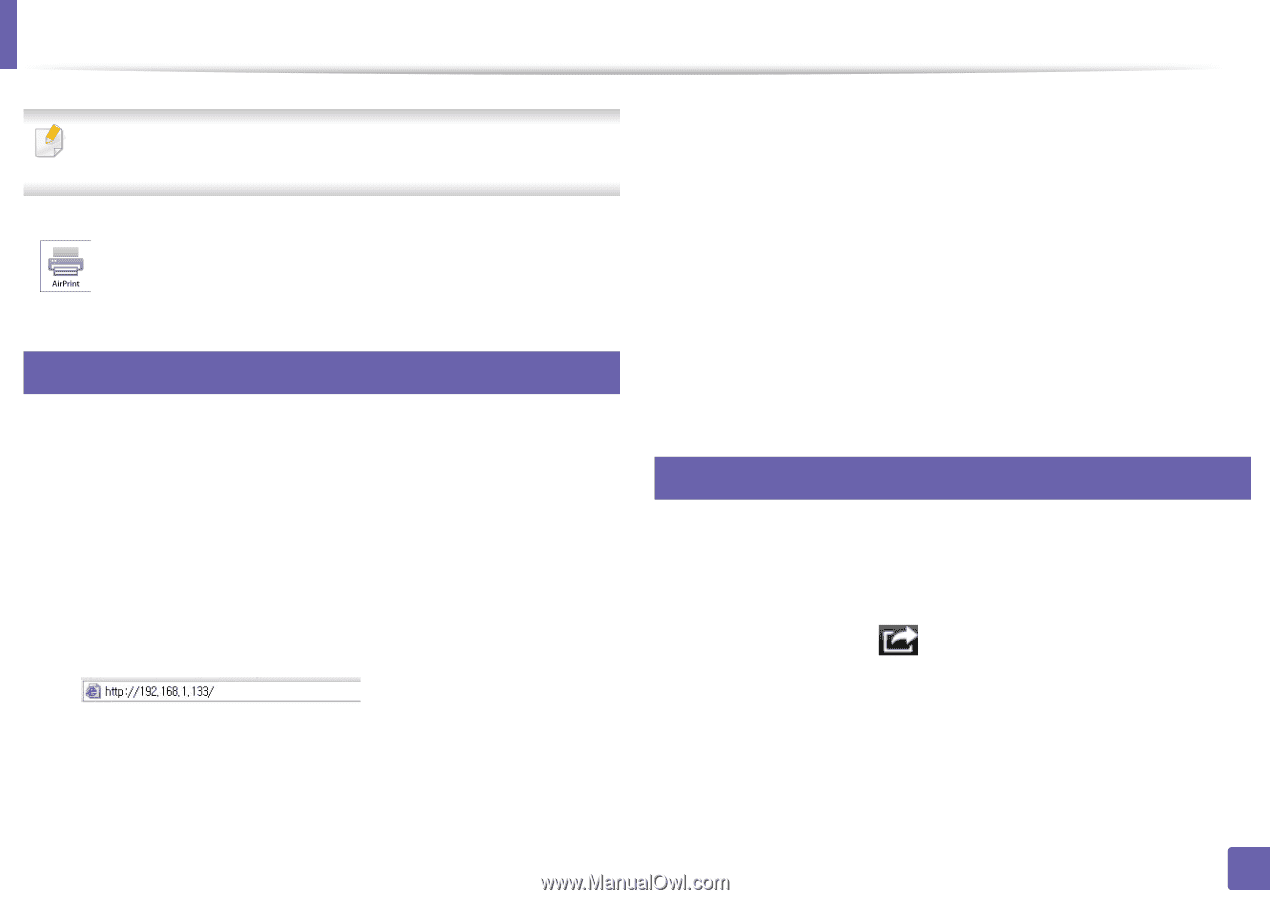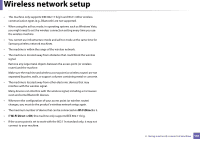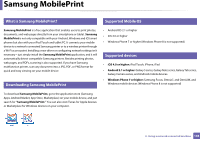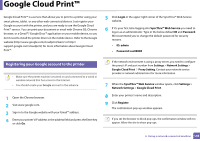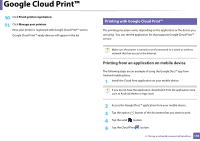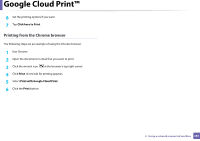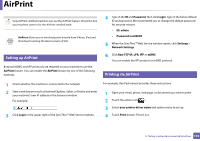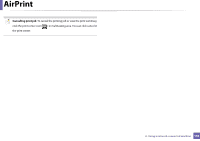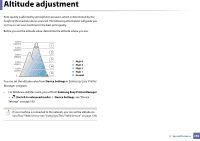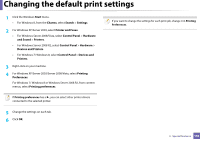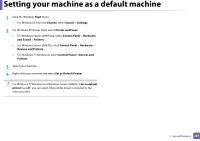Samsung SL-M2625D User Manual Ver.1.01 (English) - Page 152
AirPrint, Login, Password, ID: admin, Password: sec0, Settings, Network Settings, Raw TCP/IP, LPR, IPP
 |
View all Samsung SL-M2625D manuals
Add to My Manuals
Save this manual to your list of manuals |
Page 152 highlights
AirPrint Only AirPrint certified machines can use the AirPrint feature. Check the box your machine came in for the AirPrint certified mark. AirPrint allows you to wirelessly print directly from iPhone, iPad and iPod touch running the latest version of iOS. 27 Setting up AirPrint Bonjour(mDNS) and IPP protocols are required on your machine to use the AirPrint feature. You can enable the AirPrint feature by one of the following methods. 4 Type in the ID and Password, then click Login. Type in the below default ID and password. We recommend you to change the default password for security reasons. • ID: admin • Password: sec00000 5 When the SyncThru™ Web Service window opens, click Settings > Network Settings. 6 Click Raw TCP/IP, LPR, IPP or mDNS . You can enable the IPP protocol or mDNS protocol. 28 Printing via AirPrint 1 Check whether the machine is connected to the network. 2 Start a web browser such as Internet Explorer, Safari, or Firefox and enter your machine's new IP address in the browser window. For example, 3 Click Login in the upper right of the SyncThru™ Web Service website. For example, the iPad manual provides these instructions: 1 Open your email, photo, web page, or document you want to print. 2 Touch the action icon( ). 3 Select your printer driver name and option menu to set up. 4 Touch Print button. Print it out. 2. Using a network-connected machine 152