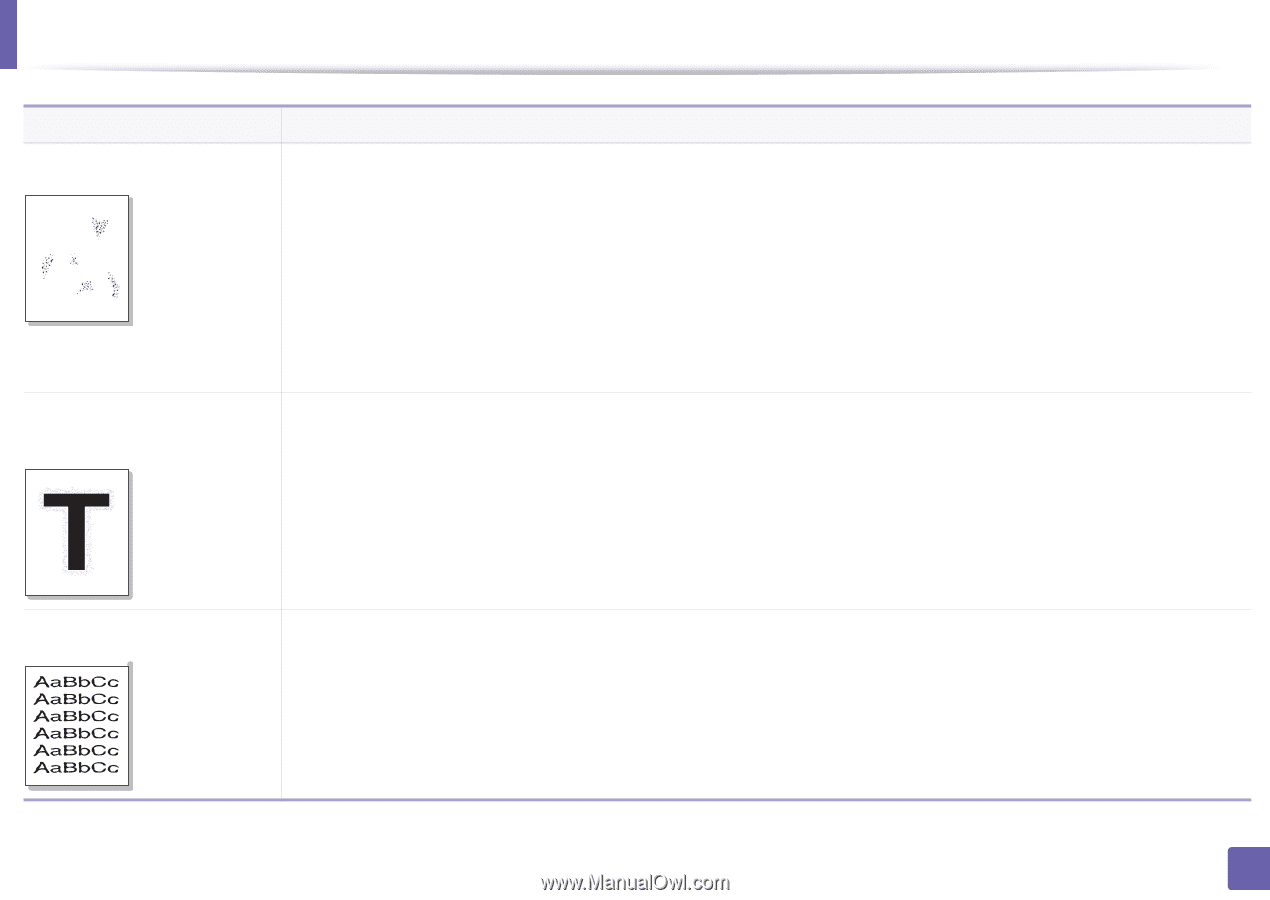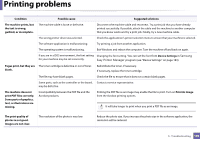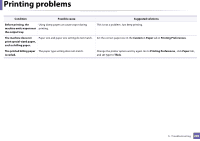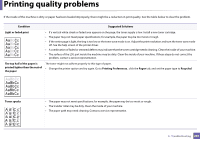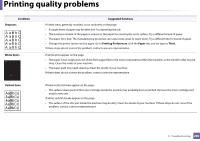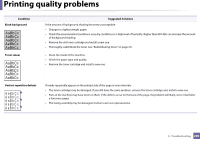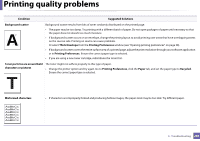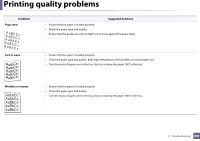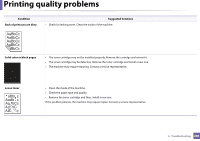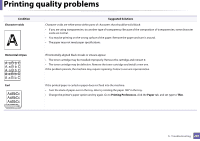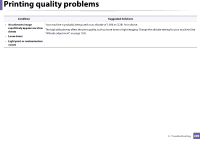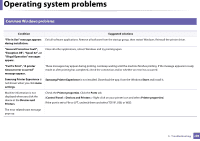Samsung SL-M2625D User Manual Ver.1.01 (English) - Page 204
Thick Envelope, Suggested Solutions
 |
View all Samsung SL-M2625D manuals
Add to My Manuals
Save this manual to your list of manuals |
Page 204 highlights
Printing quality problems Condition Suggested Solutions Background scatter A Background scatter results from bits of toner randomly distributed on the printed page. • The paper may be too damp. Try printing with a different batch of paper. Do not open packages of paper until necessary so that the paper does not absorb too much moisture. • If background scatter occurs on an envelope, change the printing layout to avoid printing over areas that have overlapping seams on the reverse side. Printing on seams can cause problems. Or select Thick Envelope from the Printing Preferences window (see "Opening printing preferences" on page 38). • If background scatter covers the entire surface area of a printed page, adjust the print resolution through your software application or in Printing Preferences. Ensure the correct paper type is selected. • If you are using a new toner cartridge, redistribute the toner first. Toner particles are around bold The toner might not adhere properly to this type of paper. characters or pictures • Change the printer option and try again. Go to Printing Preferences, click the Paper tab, and set the paper type to Recycled. Ensure the correct paper type is selected. Misformed characters • If characters are improperly formed and producing hollow images, the paper stock may be too slick. Try different paper. 5. Troubleshooting 204