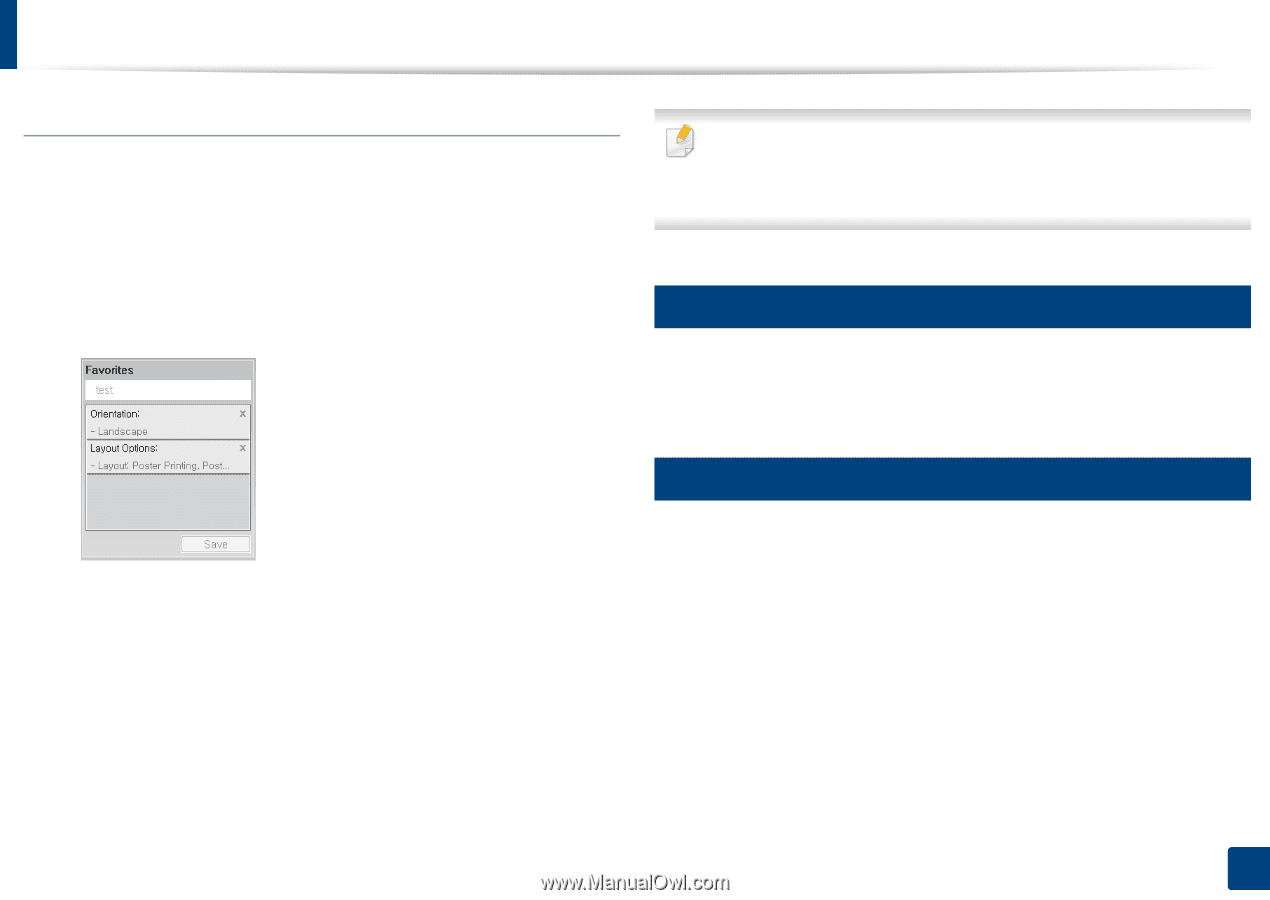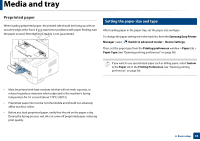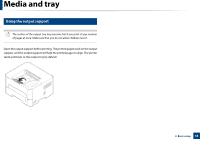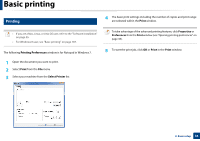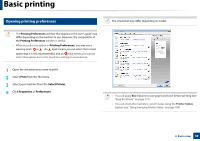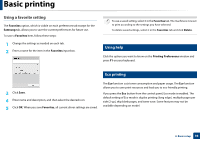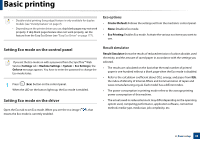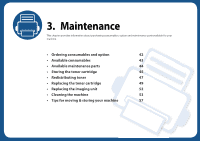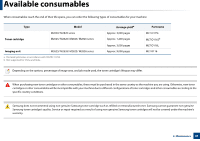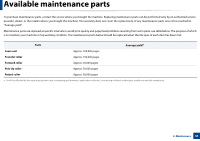Samsung SL-M2625D User Manual Ver.1.01 (English) - Page 39
Using a favorite setting, Using help, Eco printing - duplex
 |
View all Samsung SL-M2625D manuals
Add to My Manuals
Save this manual to your list of manuals |
Page 39 highlights
Basic printing Using a favorite setting The Favorites option, which is visible on each preferences tab except for the Samsung tab, allows you to save the current preferences for future use. To save a Favorites item, follow these steps: 1 Change the settings as needed on each tab. 2 Enter a name for the item in the Favorites input box. To use a saved setting, select it in the Favorites tab. The machine is now set to print according to the settings you have selected. To delete saved settings, select it in the Favorites tab and click Delete. 10 Using help Click the option you want to know on the Printing Preferences window and press F1 on your keyboard. 11 Eco printing 3 Click Save. 4 Enter name and description, and then select the desired icon. 5 Click OK. When you save Favorites, all current driver settings are saved. The Eco function cuts toner consumption and paper usage. The Eco function allows you to save print resources and lead you to eco-friendly printing. If you press the Eco button from the control panel, Eco mode is enabled. The default setting of Eco mode is duplex printing (long edge), multiple pages per side (2-up), skip blank pages, and toner save. Some features may not be available depending on model. 2. Basic setup 39