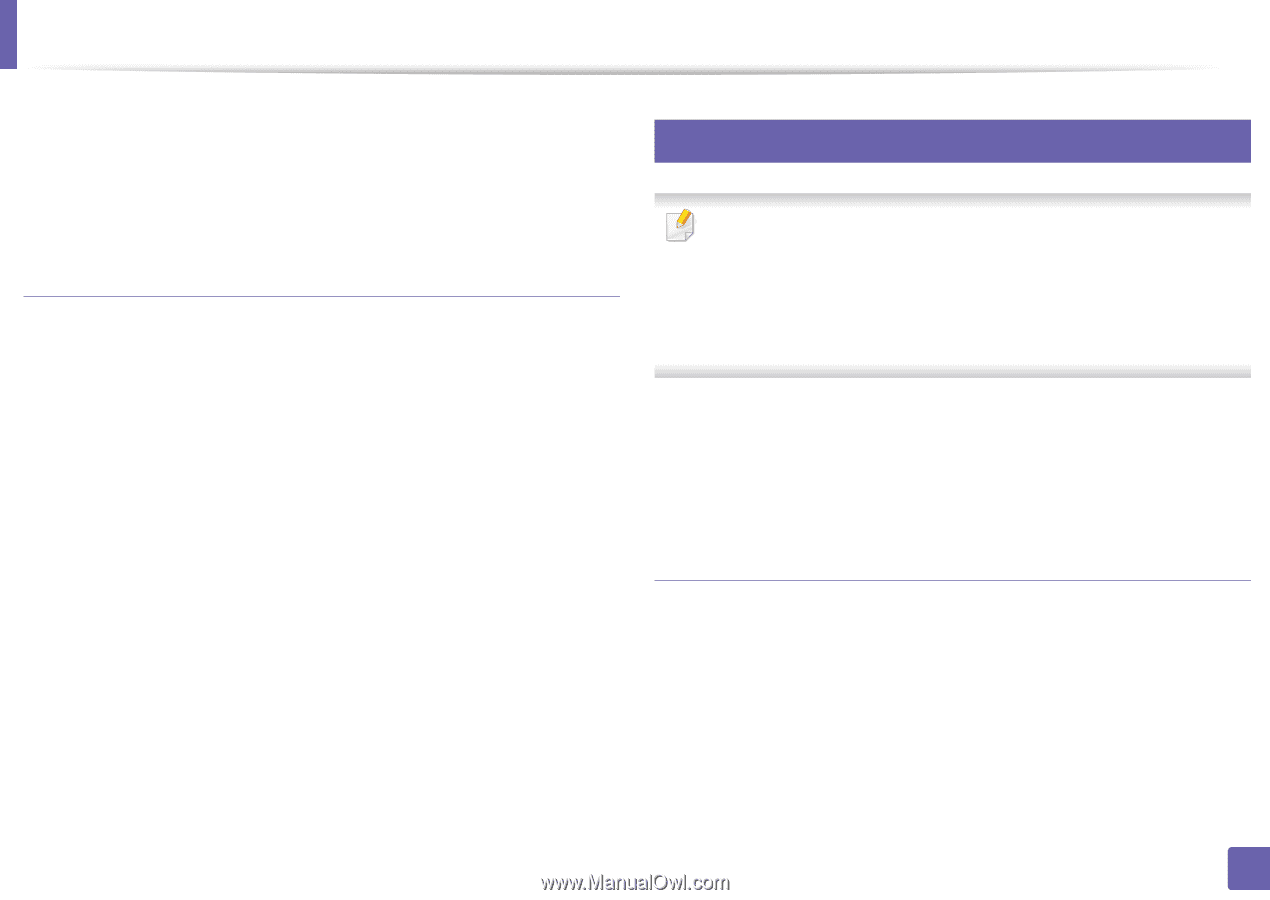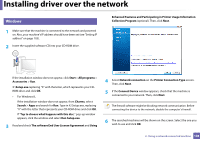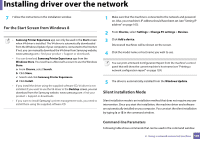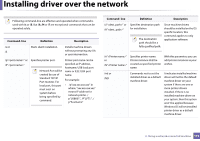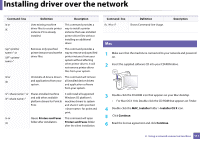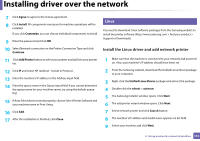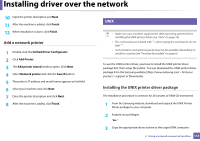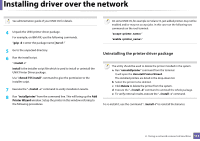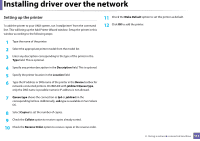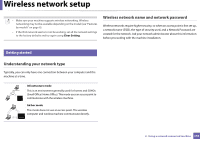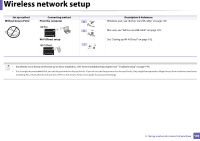Samsung SL-M2625D User Manual Ver.1.01 (English) - Page 113
Add a network printer, Installing the UNIX printer driver package, Finish, Unified Driver Configurator
 |
View all Samsung SL-M2625D manuals
Add to My Manuals
Save this manual to your list of manuals |
Page 113 highlights
Installing driver over the network 10 Input the printer description and Next. 11 After the machine is added, click Finish. 12 When installation is done, click Finish. Add a network printer 1 Double-click the Unified Driver Configurator. 2 Click Add Printer. 3 The Add printer wizard window opens. Click Next. 4 Select Network printer and click the Search button. 5 The printer's IP address and model name appears on list field. 6 Select your machine and click Next. 7 Enter the printer description and click Next. 8 After the machine is added, click Finish. 10 UNIX • Make sure your machine supports the UNIX operating system before installing the UNIX printer driver (see "Unix" on page 78). • The commands are marked with "", when typing the commands, do not type "". • Some features and optional goods may not be available depending on model or country (see "Features by models" on page 6). To use the UNIX printer driver, you have to install the UNIX printer driver package first, then setup the printer. You can download the UNIX printer driver package from the Samsung website ((http://www.samsung.com > find your product > Support or Downloads). Installing the UNIX printer driver package The installation procedure is common for all variants of UNIX OS mentioned. 1 From the Samsung website, download and unpack the UNIX Printer Driver package to your computer. 2 Acquire root privileges. "su -" 3 Copy the appropriate driver archive to the target UNIX computer. 2. Using a network-connected machine 113