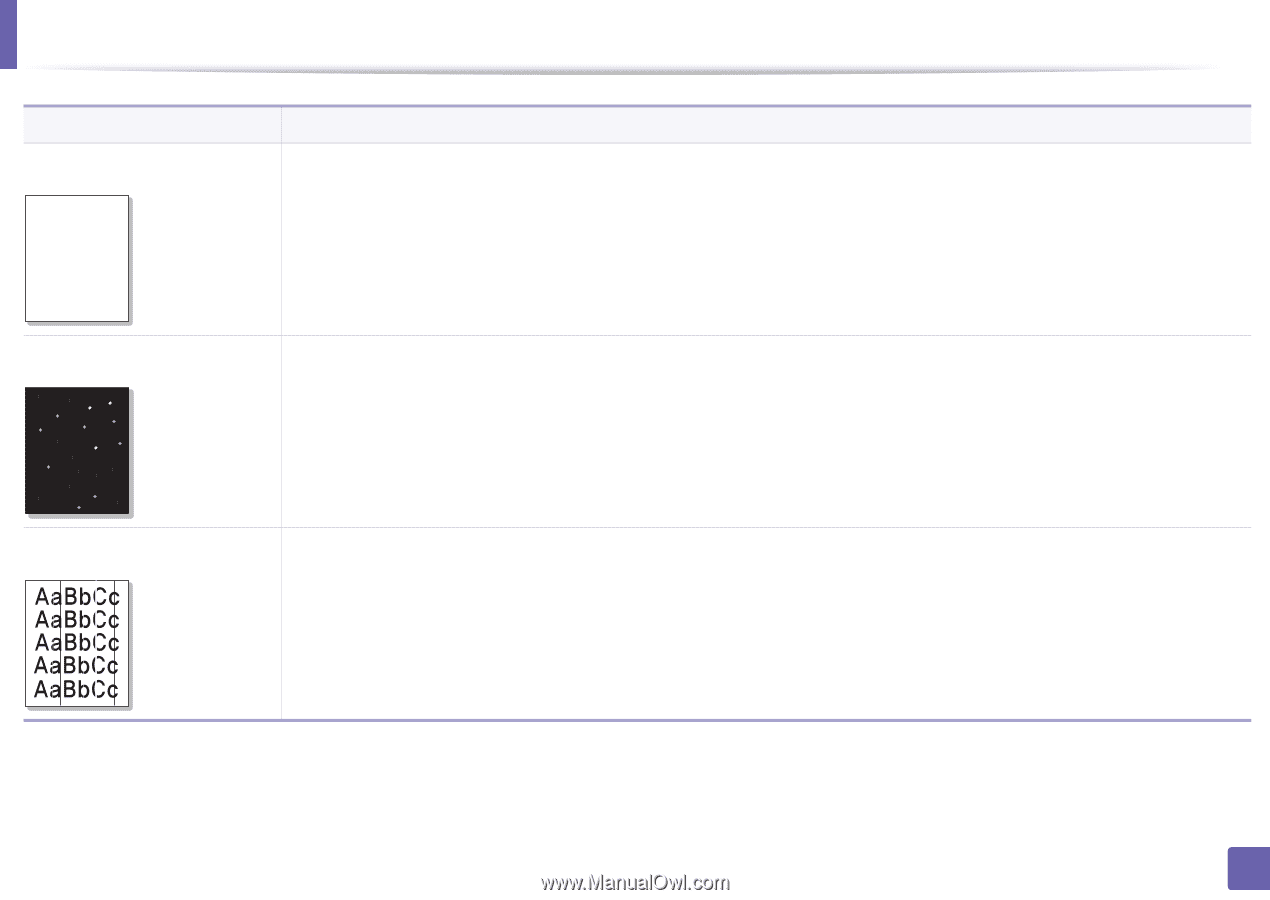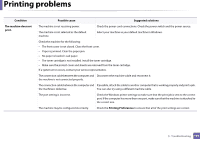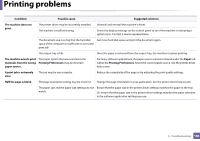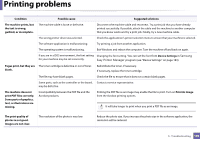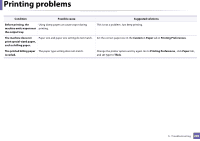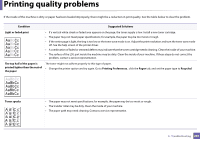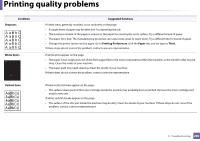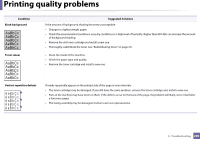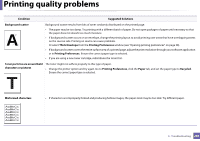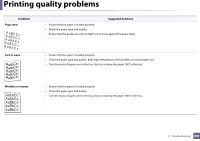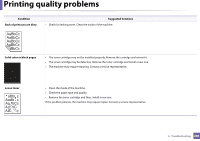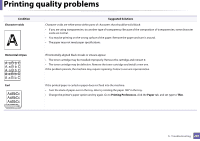Samsung SL-M2625D User Manual Ver.1.01 (English) - Page 202
A aBbC, Dropouts, Printing Preferences, Paper, Thick, White Spots, Vertical lines, Condition
 |
View all Samsung SL-M2625D manuals
Add to My Manuals
Save this manual to your list of manuals |
Page 202 highlights
Printing quality problems Condition Dropouts A aBbC A aBbC A aBbC A aBbC A aBbC White Spots Vertical lines Suggested Solutions If faded areas, generally rounded, occur randomly on the page: • A single sheet of paper may be defective. Try reprinting the job. • The moisture content of the paper is uneven or the paper has moist spots on its surface. Try a different brand of paper. • The paper lot is bad. The manufacturing processes can cause some areas to reject toner. Try a different kind or brand of paper. • Change the printer option and try again. Go to Printing Preferences, click the Paper tab, and set type to Thick. If these steps do not correct the problem, contact a service representative. If white spots appear on the page: • The paper is too rough and a lot of dirt from paper falls to the inner components within the machine, so the transfer roller may be dirty. Clean the inside of your machine. • The paper path may need cleaning. Clean the inside of your machine. If these steps do not correct the problem, contact a service representative. If black vertical streaks appear on the page: • The surface (drum part) of the toner cartridge inside the machine has probably been scratched. Remove the toner cartridge and install a new one. If white vertical streaks appear on the page: • The surface of the LSU part inside the machine may be dirty. Clean the inside of your machine. If these steps do not correct the problem, contact a service representative. 5. Troubleshooting 202