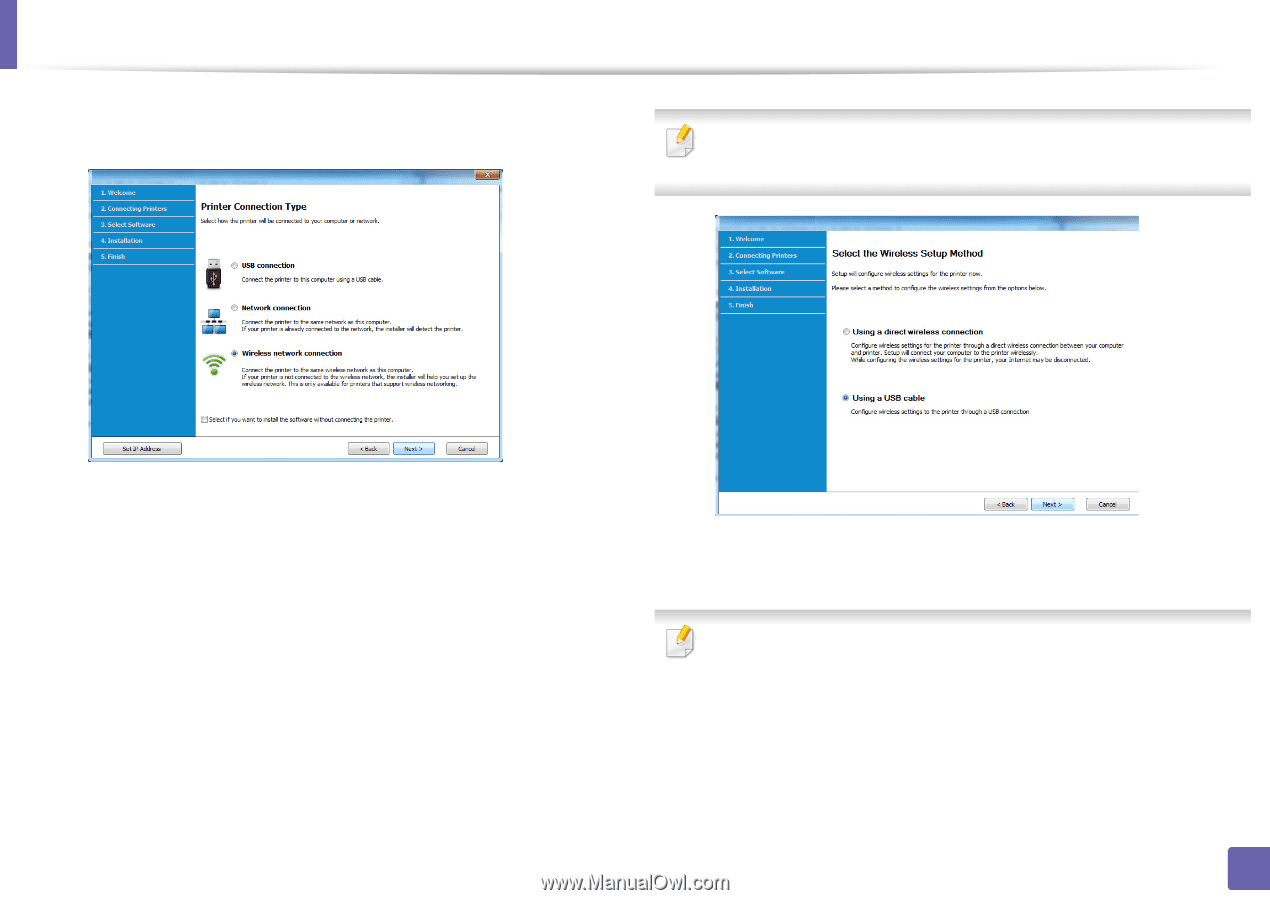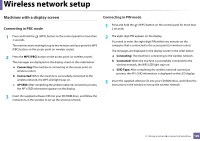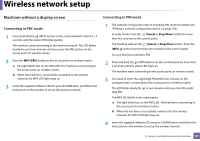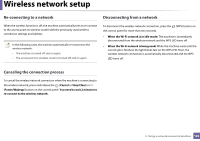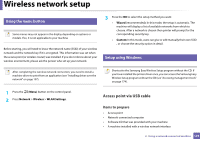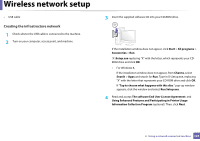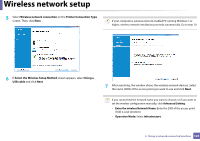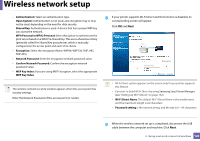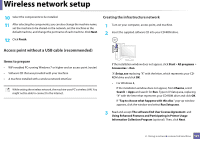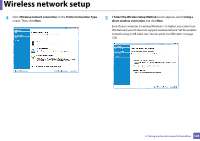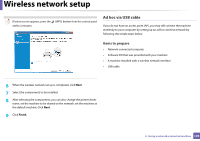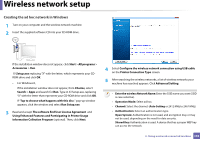Samsung SL-M2625D User Manual Ver.1.01 (English) - Page 125
Wireless network connection, Printer Connection Type, Select the Wireless Setup Method, Using
 |
View all Samsung SL-M2625D manuals
Add to My Manuals
Save this manual to your list of manuals |
Page 125 highlights
Wireless network setup 5 Select Wireless network connection on the Printer Connection Type screen. Then, click Next. If your computer is wireless network enabled PC running Windows 7 or higher, wireless network installation proceeds automatically. Go to step 10. 6 If Select the Wireless Setup Method screen appears, select Using a USB cable and click Next. 7 After searching, the window shows the wireless network devices. Select the name (SSID) of the access point you want to use and click Next. If you cannot find the network name you want to choose, or if you want to set the wireless configuration manually, click Advanced Setting. • Enter the wireless Network Name: Enter the SSID of the access point (SSID is case-sensitive). • Operation Mode: Select Infrastructure. 2. Using a network-connected machine 125