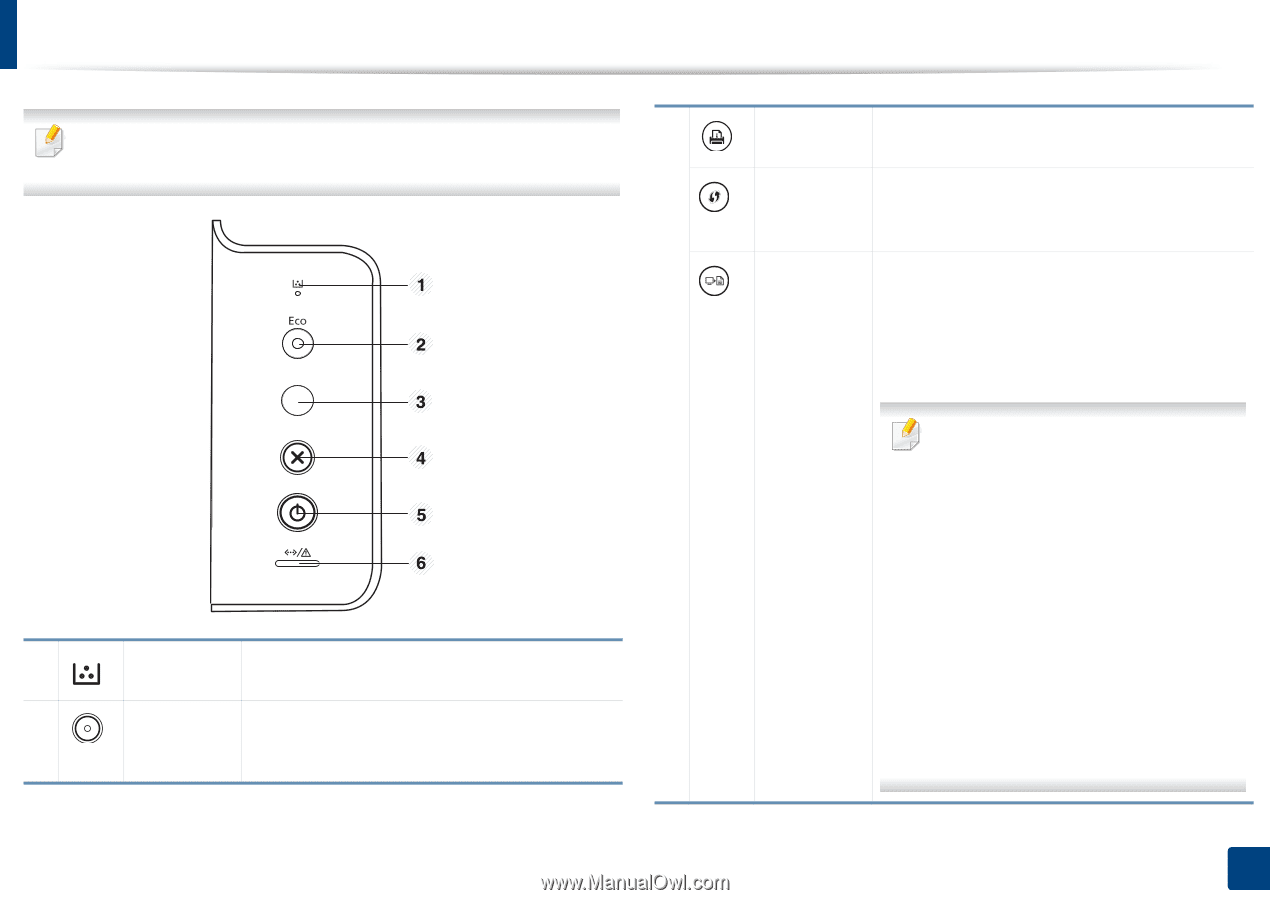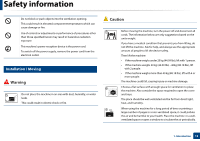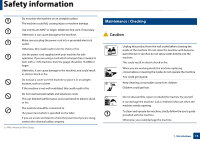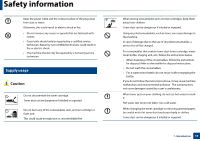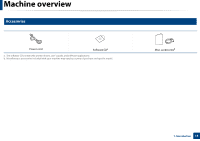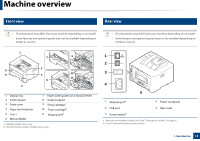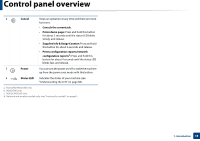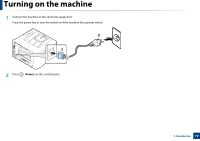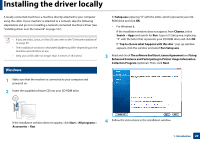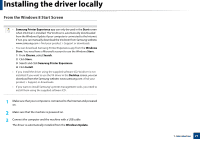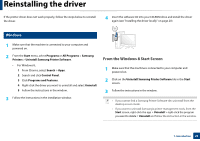Samsung SL-M2625D User Manual Ver.1.01 (English) - Page 17
Control panel overview
 |
View all Samsung SL-M2625D manuals
Add to My Manuals
Save this manual to your list of manuals |
Page 17 highlights
Control panel overview 3 This control panel may differ from your machine depending on its model. There are various types of control panels. 1 Shows the status of the toner (see "Toner LED/ WPS Toner LED/ Power LED/ Eco LED" on page 69). 2 Eco Enters Eco mode to reduce toner consumption and paper usage (see "Eco options" on page 40). Info sheeta Prints a demo page and network configuration report (see "Printing a demo page" on page 24). WPSb Configures the wireless network connection easily without a computer (see "Wireless network setup" on page 116). Print screenc Press this button and the green LED will start blinking. If you want to print only the active screen, release the button when the green LED stops blinking. If you want to print the whole screen, release the button while it's blinking. • Print Screen can only be used in the Windows and Mac operating systems. • You can only use this function with USBconnected machine. • When printing the active window/ whole monitor screen using the print screen button, the machine may use more toner depending on what is being printed. • You can only use this function if the machine's Easy Printer Manager program is installed. If you are a Mac OS user, you need to enable Screen Print Settings from the Easy Printer Manager to use the Print Screen feature. 1. Introduction 17