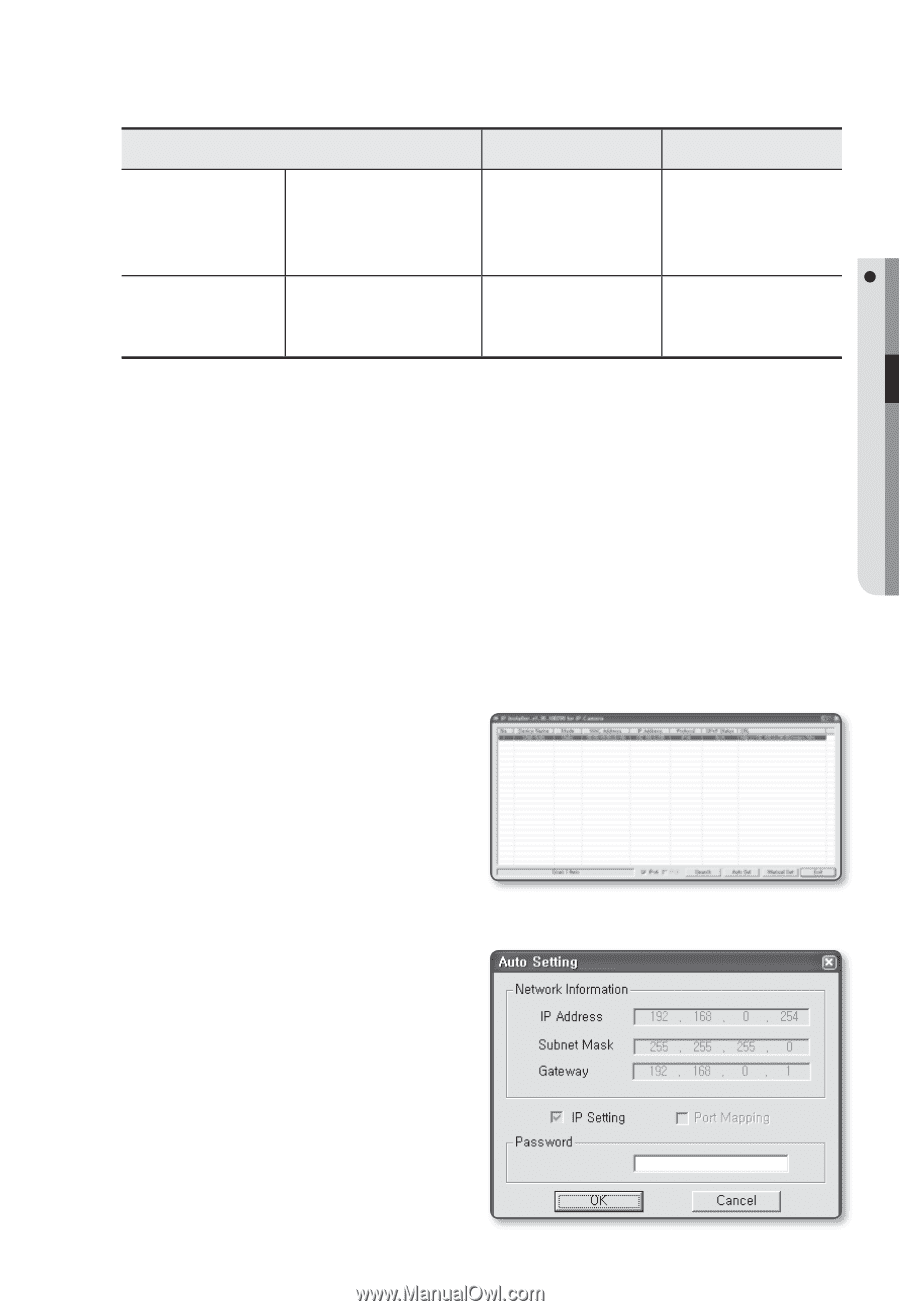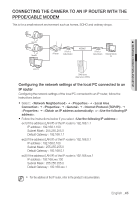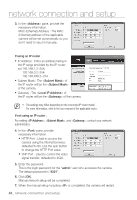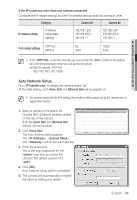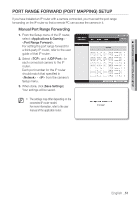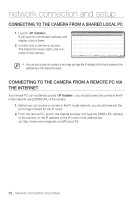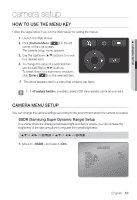Samsung SNB-5000 User Manual - Page 49
Auto Network Setup
 |
View all Samsung SNB-5000 manuals
Add to My Manuals
Save this manual to your list of manuals |
Page 49 highlights
M NETWORK CONNECTION AND SETUP If the IP router has more than one camera connected Configure the IP related settings and the Port related settings distinctly with each other. Category Camera #1 Camera #2 IP related settings IP Address Subnet Mask Gateway 192.168.1.200 255.255.255.0 192.168.1.1 192.168.1.201 255.255.255.0 192.168.1.1 Port related settings HTTP Port VNP Port 80 4520 10000 4530 M If the is set other than 80, you must provide the number in the address bar of the Internet browser before you can access the camera. ex) http://IP address : HTTP Port http://192.168.1.201:10000 Auto Network Setup Run to display the camera search list. At the initial startup, both [Auto Set] and [Manual Set] will be grayed out. M For cameras found with the IPv6 setting, these buttons will be grayed out as the cameras do not support this function. 1. Select a camera in the search list. Find the MAC (Ethernet) address labeled on the rear of the camera. Both the [Auto Set] and [Manual Set] buttons will be activated. 2. Click [Auto Set]. The Auto Setting dialog appears. The , , and will be set automatically. 3. Enter the password. This is the login password for the "admin" user who accesses the camera. The default password is "4321". 4. Click [OK]. Auto network setup will be completed. 5. The camera will automatically complete the network setting and restart. English _49