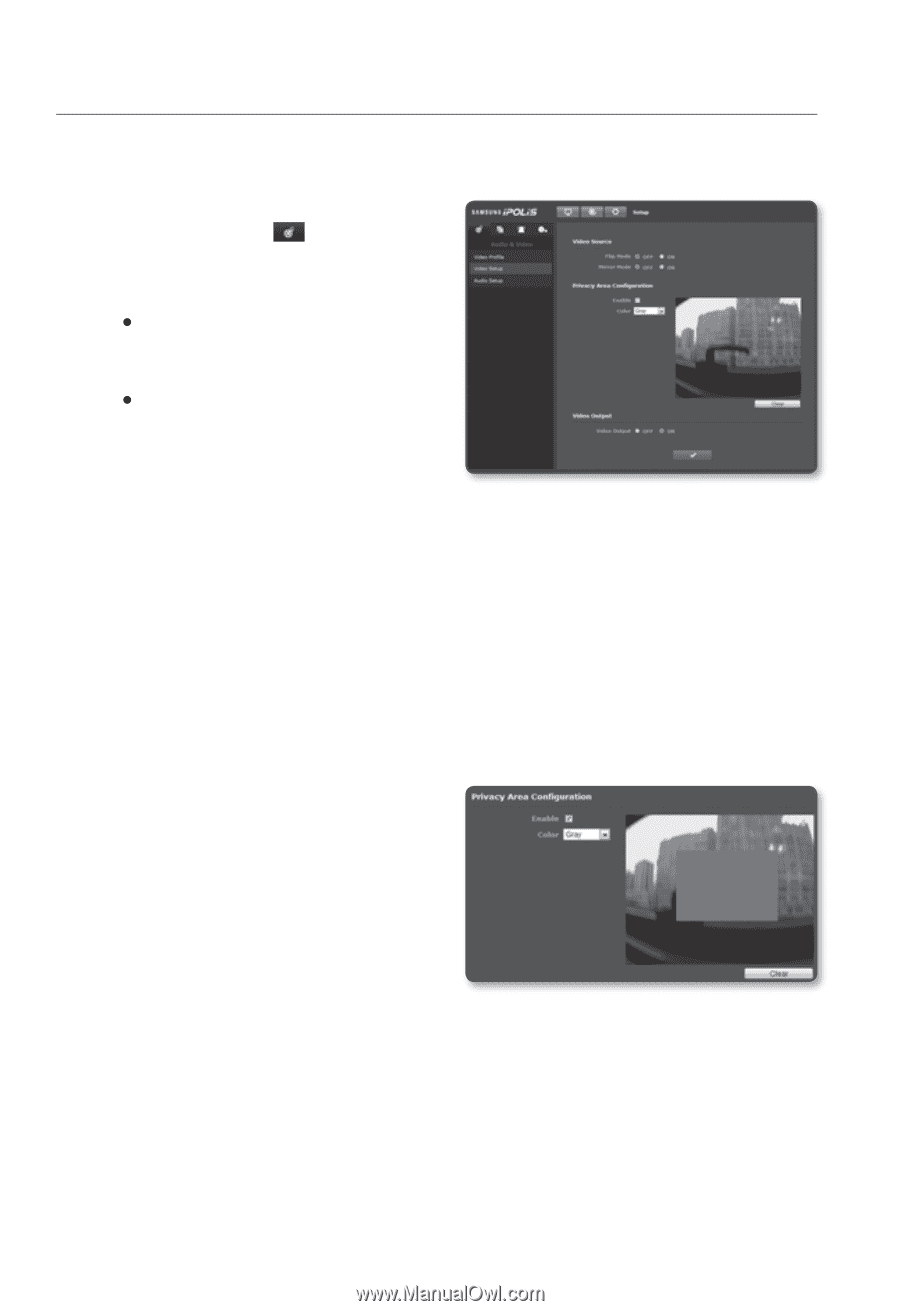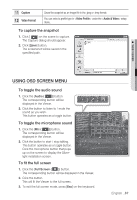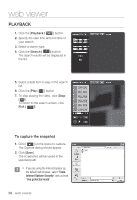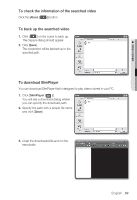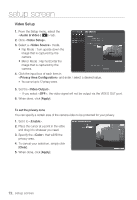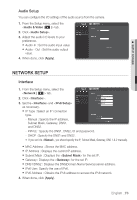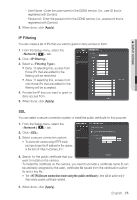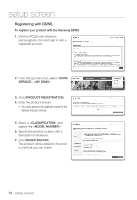Samsung SNB-5000 User Manual - Page 72
Video Setup
 |
View all Samsung SNB-5000 manuals
Add to My Manuals
Save this manual to your list of manuals |
Page 72 highlights
setup screen Video Setup 1. From the Setup menu, select the tab. 2. Click . 3. Select a mode. y Flip Mode : Turn upside down the image that is captured by the camera. y Mirror Mode : Flip horizontal the image that is captured by the camera. 4. Click the input box of each item in and enter / select a desired value. You can set up to 12 privacy zones. 5. Set the . - If you select , the video signal will not be output via the VIDEO OUT port. 6. When done, click [Apply]. To set the privacy zone You can specify a certain area of the camera video to be protected for your privacy. 1. Set it to . 2. Place the cursor at a point in the video and drag it to whatever you need. 3. Specify the that will fill the privacy area. 4. To cancel your selection, simply click [Clear]. 5. When done, click [Apply]. 72_ setup screen