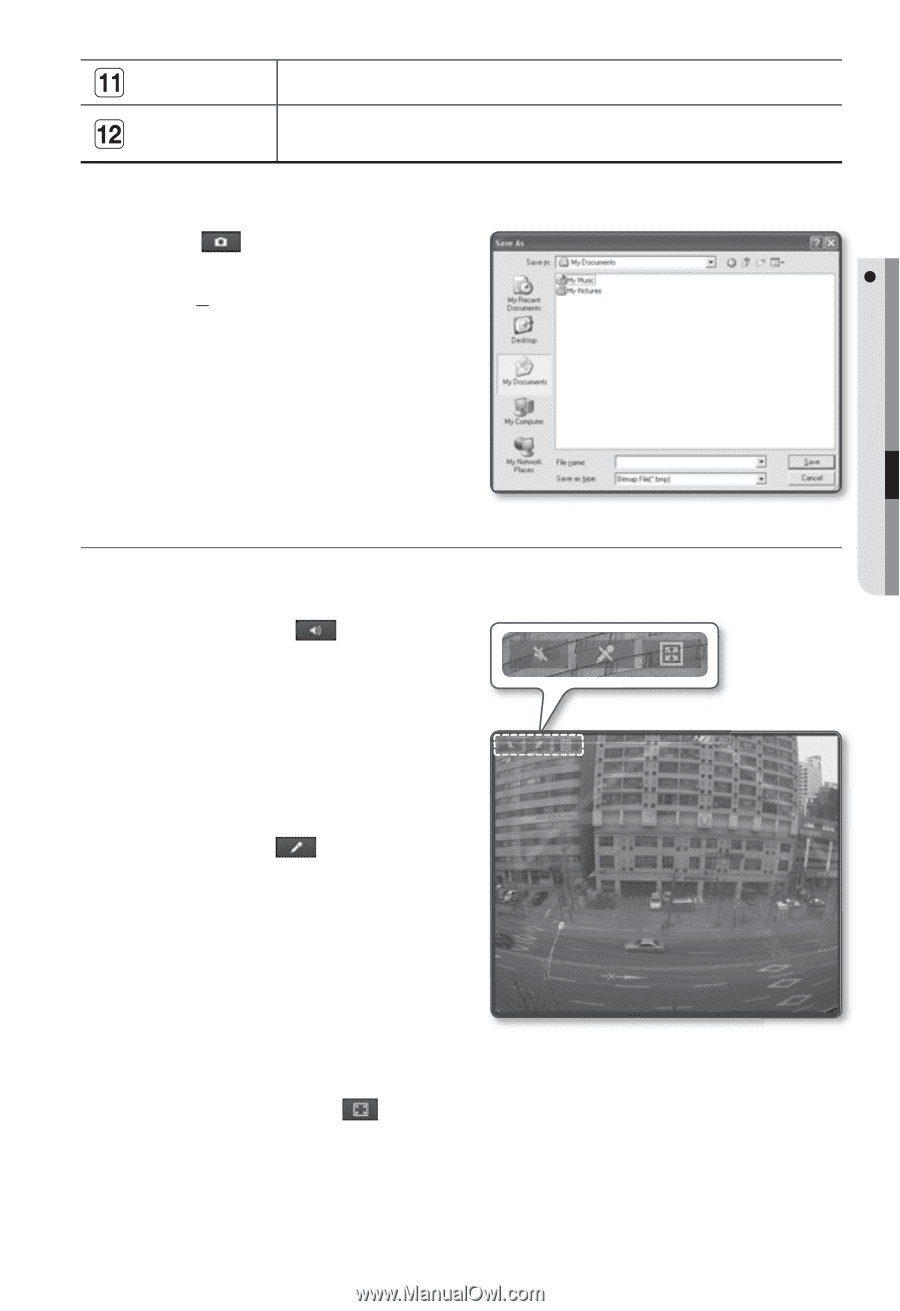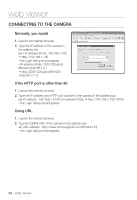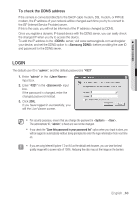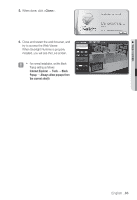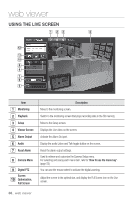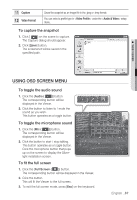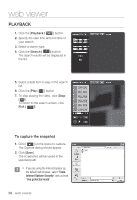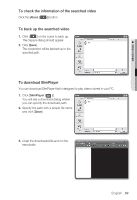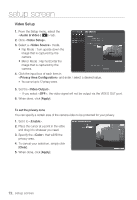Samsung SNB-5000 User Manual - Page 67
Using Osd Screen Menu
 |
View all Samsung SNB-5000 manuals
Add to My Manuals
Save this manual to your list of manuals |
Page 67 highlights
Capture Video Format Saves the snapshot as an image file in the .jpeg or .bmp format. You can select a profile type in under the setup menu. To capture the snapshot 1. Click [ ] on the scene to capture. The Capture dialog should appear. 2. Click [Save] button. The screenshot will be saved in the specified path. M WEB VIEWER USING OSD SCREEN MENU To toggle the audio sound 1. Click the [Audio ( )] button. The corresponding button will be displayed in the Viewer. 2. Click the button to listen to / mute the sound as you wish. This button operates as a toggle button. To toggle the microphone sound 1. Click the [Mic ( )] button. The corresponding button will be displayed in the Viewer. 2. Click the button to start / stop talking. This button operates as a toggle button. Click the microphone button that pops up on the screen to display the Silverlight installation screen. To fit the full screen 1. Click the [Full Screen ( )] button. The corresponding button will be displayed in the Viewer. 2. Click the button. This will fit the Viewer to the full screen. 3. To exit the full screen mode, press [Esc] on the keyboard. English _67