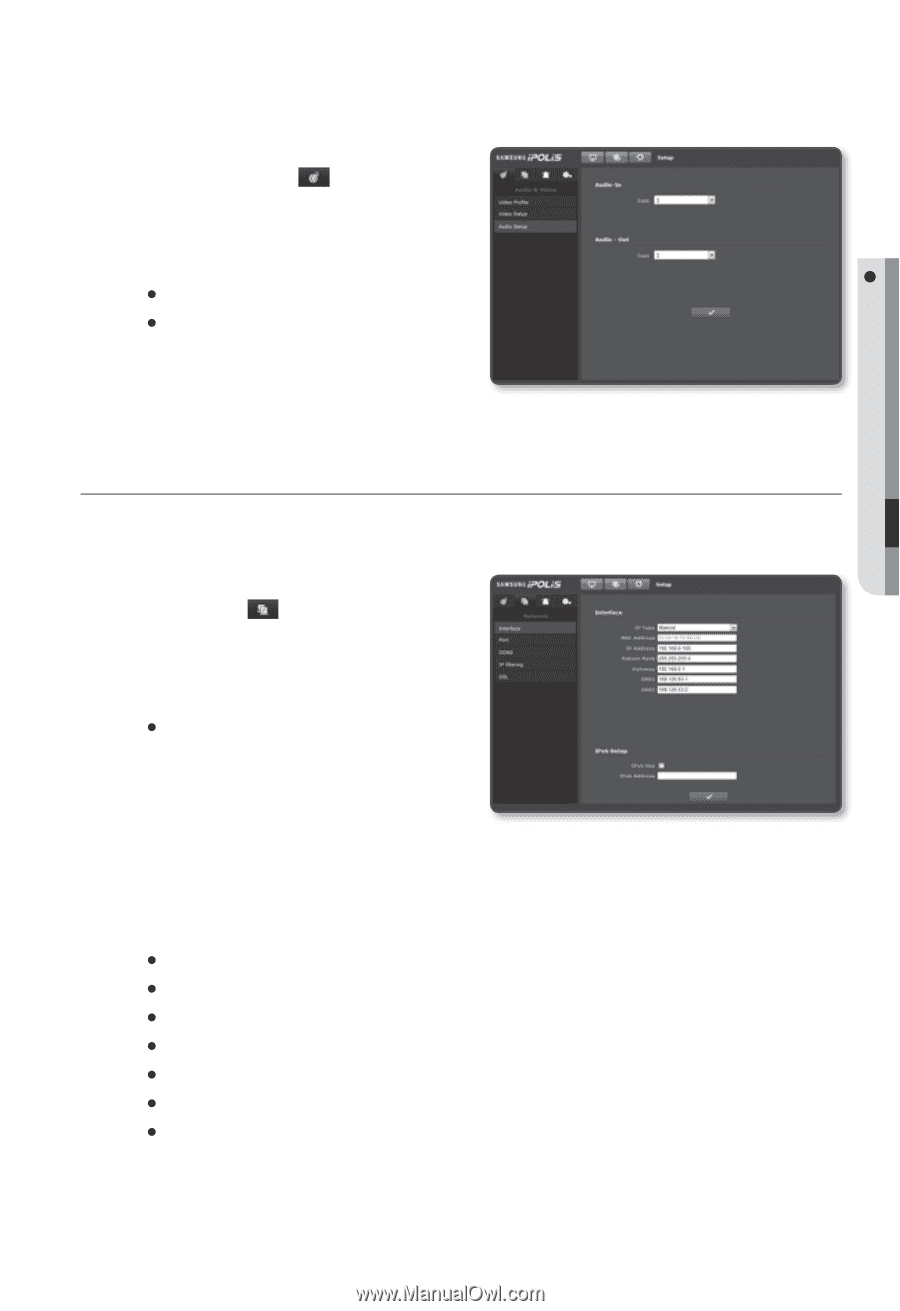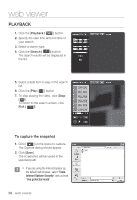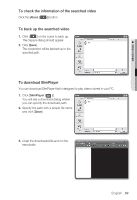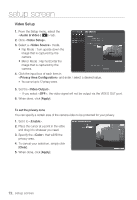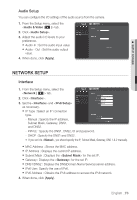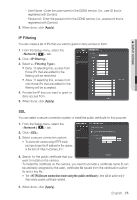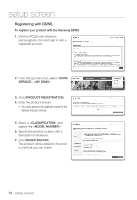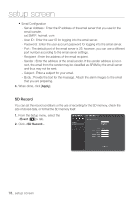Samsung SNB-5000 User Manual - Page 73
Network Setup
 |
View all Samsung SNB-5000 manuals
Add to My Manuals
Save this manual to your list of manuals |
Page 73 highlights
M SETUP SCREEN Audio Setup You can configure the I/O settings of the audio source from the camera. 1. From the Setup menu, select the tab. 2. Click . 3. Adjust the audio I/O levels to your preference. y Audio-In : Set the audio input value. y Audio - Out : Set the audio output value. 4. When done, click [Apply]. NETWORK SETUP Interface 1. From the Setup menu, select the tab. 2. Click . 3. Set the and as necessary. y IP Type : Select an IP connection type. - Manual : Specify the IP address, Subnet Mask, Gateway, DNS1, and DNS2. - PPPoE : Specify the DNS1, DNS2, ID and password. - DHCP : Specify the DNS1 and DNS2. If you set it to , you should specify the IP, Subnet Mask, Gateway, DNS 1 & 2 manually. y MAC Address : Shows the MAC address. y IP Address : Displays the current IP address. y Subnet Mask : Displays the for the set IP. y Gateway : Displays the for the set IP. y DNS1/DNS2 : Displays the DNS(Domain Name Service) server address. y IPv6 Use : Specify the use of IPv6. y IPv6 Address : Obtains the IPv6 address to access the IPv6 network. 4. When done, click [Apply]. English _73