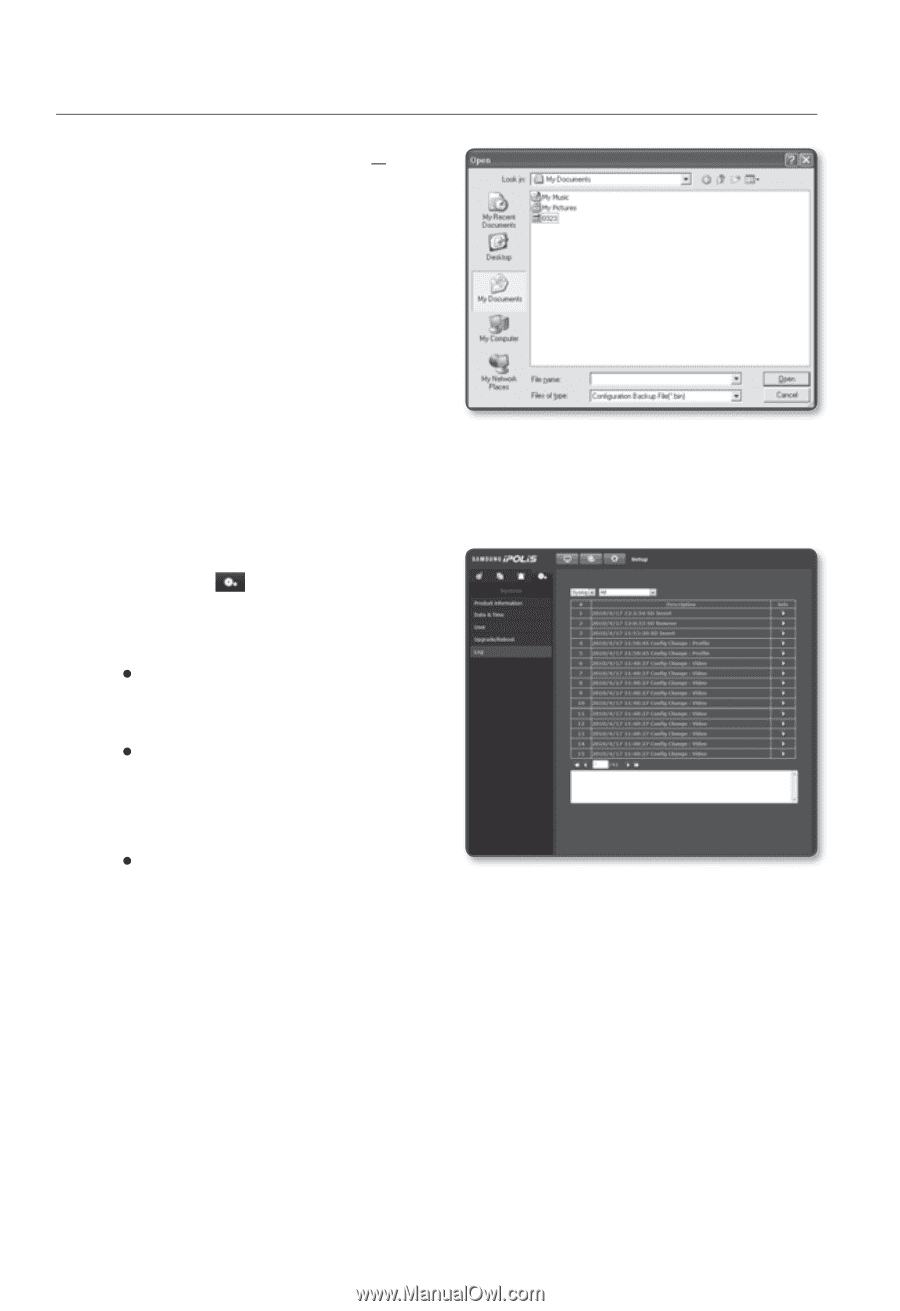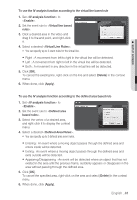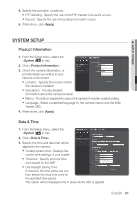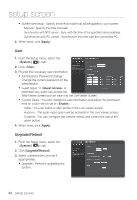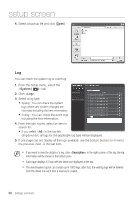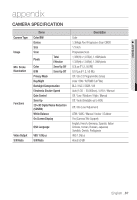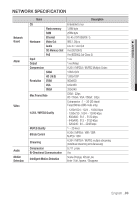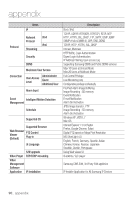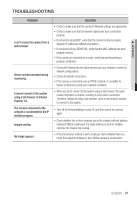Samsung SNB-5000 User Manual - Page 86
From the right log list, select an item
 |
View all Samsung SNB-5000 manuals
Add to My Manuals
Save this manual to your list of manuals |
Page 86 highlights
setup screen 4. Select a backup file and click [Open]. Log You can check the system log or event log. 1. From the Setup menu, select the tab. 2. Click . 3. Select a log type. y Syslog : You can check the system logs where any system changes are recorded including the time information. y Evtlog : You can check the event logs including the time information. 4. From the right log list, select an item to search for. y If you select in the top left dropdown list, all logs for the applicable log type will be displayed. 5. If one page can not display all the logs available, use the bottom buttons to move to the previous, next, or the last item. M If you want to view the details of a log, click in the right column of the log; the log information will be shown in the bottom pane. Each page displays 15 logs with the latest one displayed at the top. The event/system log list can contain up to 1000 logs; after that, the existing logs will be deleted from the oldest one each time a new log is created. 86_ setup screen