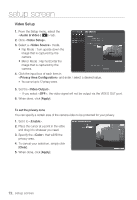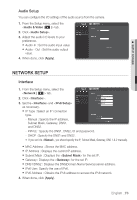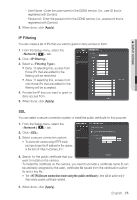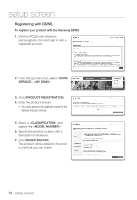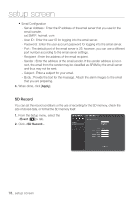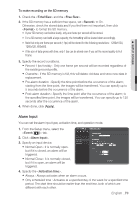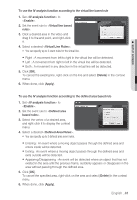Samsung SNB-5000 User Manual - Page 77
Event Setup
 |
View all Samsung SNB-5000 manuals
Add to My Manuals
Save this manual to your list of manuals |
Page 77 highlights
M SETUP SCREEN To connect to the Samsung DDNS in camera setup 1. From the DDNS setup page, set to . 2. Provide the and that you registered with the DDNS site. 3. Click [Apply]. When the connection is successfully made, you will see the message of on the screen. EVENT SETUP FTP/Email You can configure the FTP/Email server settings so that you can transfer the images stored in the camera to your PC if an event occurs. 1. From the Setup menu, select the tab. 2. Click . 3. Select or and enter / select a desired value. y FTP Configuration - Server Address : Enter the IP address of the FTP server that you transfer the alarm images to. - User ID : Enter the user ID with which you will log in to the FTP server. - Password : Enter the user account password for logging into the FTP server. - Upload Directory : Specify the FTP path where you will transfer the alarm images. - Port : The default port of the FTP server is 21; however, you can use a different port number according to the FTP server settings. - Passive Mode : Select if you need to connect in passive mode due to the firewall or the FTP server settings. English _77