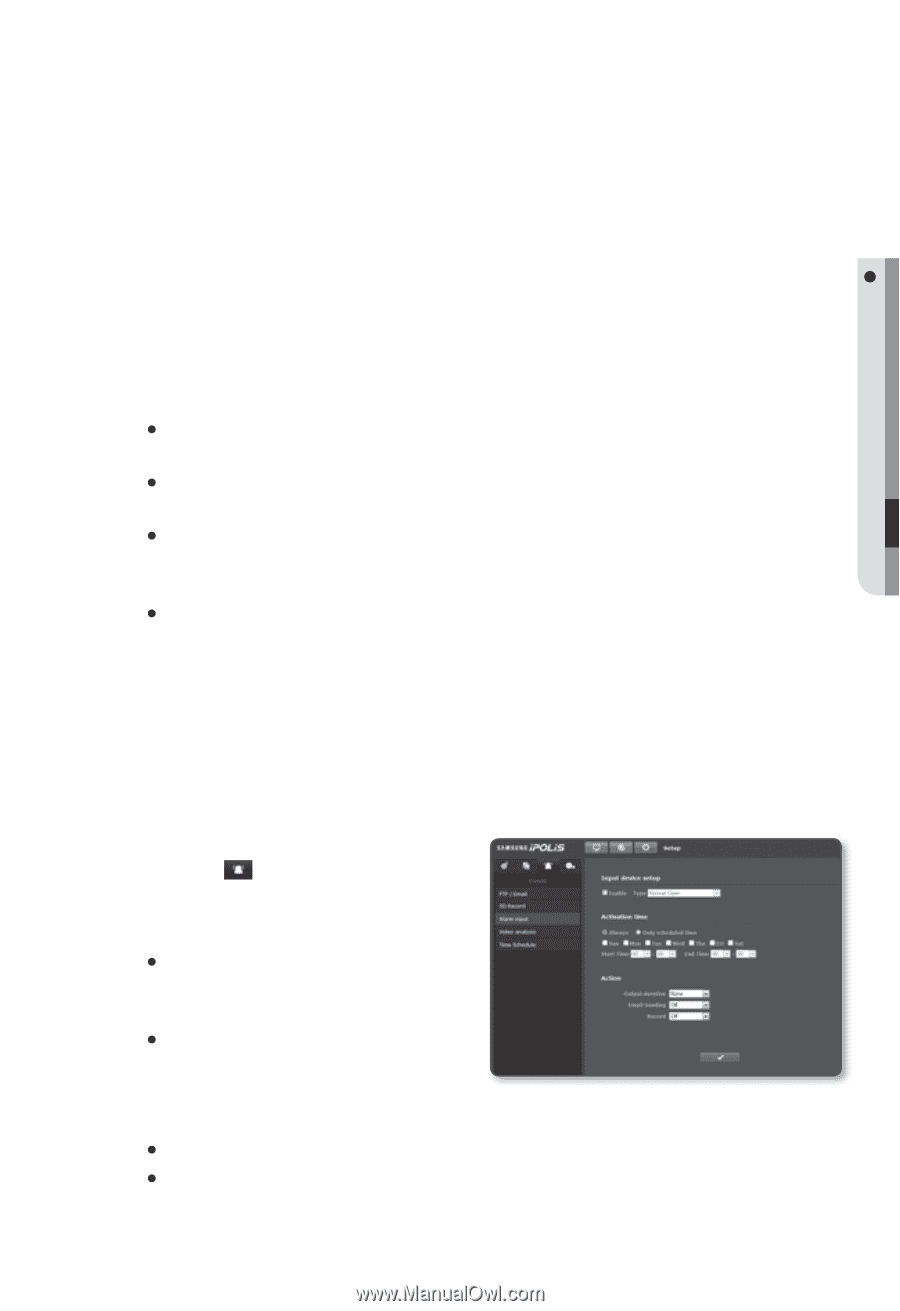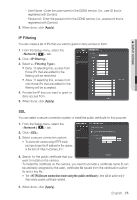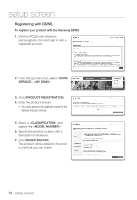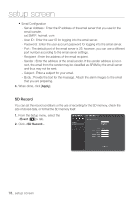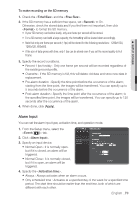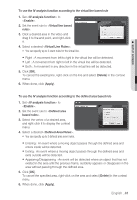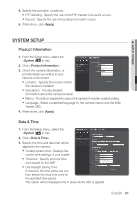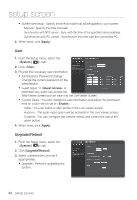Samsung SNB-5000 User Manual - Page 79
Alarm Input
 |
View all Samsung SNB-5000 manuals
Add to My Manuals
Save this manual to your list of manuals |
Page 79 highlights
M SETUP SCREEN To make recording on the SD memory 1. Check the and the . 2. If the SD memory has a sufficient free space, set to On. Otherwise, check the stored data and if you find them not important, then click to format the SD memory. If your SD memory card writes slowly, only one frame per second will be stored. For a SD memory card with a large capacity, the formatting will be slowed down accordingly. Note that only one frame per second (1 fps) will be stored for the following resolutions : 1280x1024, 1280x720, 800x600. If the size of data grows with time, only 1 fps can be stored even if you set the record quality to Full Frame. 3. Specify the record conditions. y Record 1 fps forcibly : Only one frame per second will be recorded regardless of the existing record profile. y Overwrite : If the SD memory is full, this will delete old data and store new data in replacement. y Pre-alarm duration : Specify the time point before the occurrence of the alarm; starting from the time point, the images will be transferred. You can specify up to 5 seconds before the occurrence of the alarm. y Post-alarm duration : Specify the time point after the occurrence of the alarm; to the specified time point, the images will be transferred. You can specify up to 120 seconds after the occurrence of the alarm. 4. When done, click [Apply]. Alarm Input You can set the alarm input type, activation time, and operation mode. 1. From the Setup menu, select the tab. 2. Click . 3. Specify an input device. y Normal Open : It is normally open, but if it is closed, an alarm will be triggered. y Normal Close : It is normally closed, but if it is open, an alarm will be triggered. 4. Specify the . y Always : Always activates when an alarm occurs. y Only scheduled time : Activates at a specified day of the week for a specified time period. The start time should be earlier than the end time, both of which are different with each other. English _79