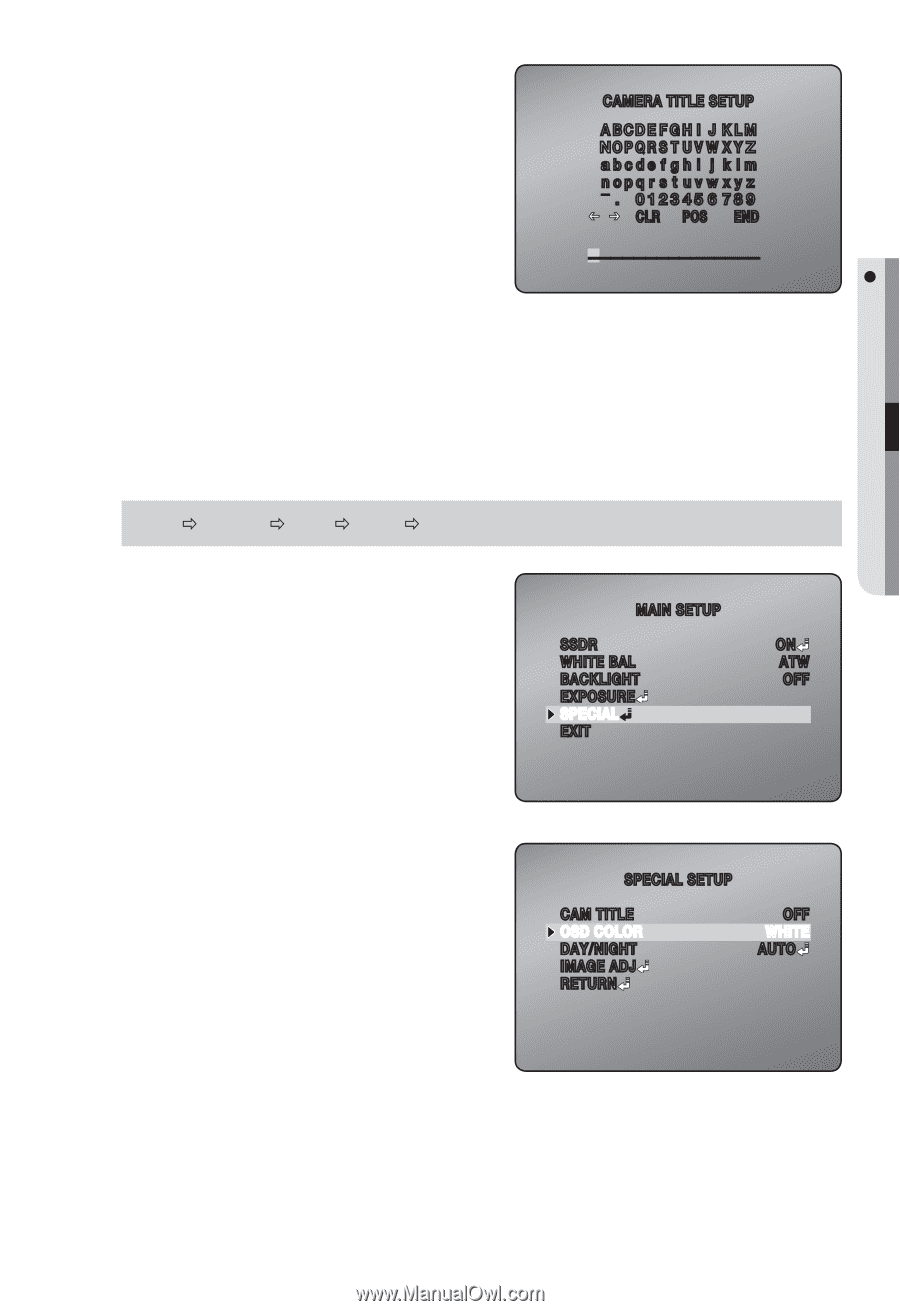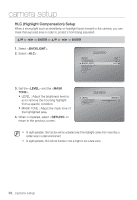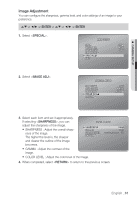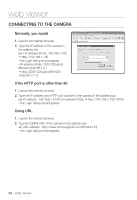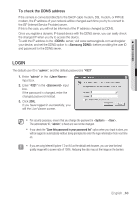Samsung SNB-5000 User Manual - Page 59
OSD Color
 |
View all Samsung SNB-5000 manuals
Add to My Manuals
Save this manual to your list of manuals |
Page 59 highlights
M CAMERA SETUP 3. Use alphanumeric characters in the list and enter a desired title in the bottom input line. You can enter up to 15 characters for the title. 4. Select and specify where to display the camera title. When the camera title is displayed, use the direction buttons to specify the position; Click OK to return to the previous menu. CAMERA TITLE SETUP ABCDE FGH I J KLM NOPQR S T U V W X Y Z abcde f gh i j k lm _n o p q r s t u v w x y z . 012345 6 789 I J CLR POS END 5. When done, select . To cancel your input, select . 6. When completed, select to return to the previous screen. OSD Color You can set the OSD color on the screen to your preference. ▲/▼ Ö ENTER ENTER 1. Select . MAIN SETUP SSDR WHITE BAL BACKLIGHT EXPOSURE SPECIAL EXIT ON ATW OFF 2. Move to and select a desired color. 3. When completed, select to return to the previous screen. SPECIAL SETUP CAM TITLE OSD COLOR DAY/NIGHT IMAGE ADJ RETURN OFF WHITE AUTO English _59