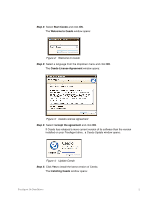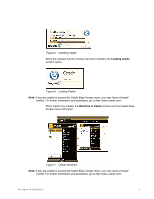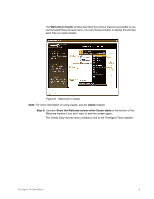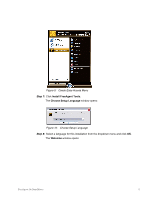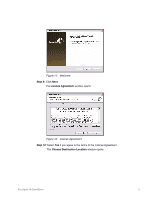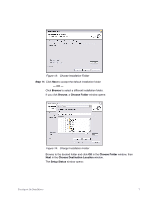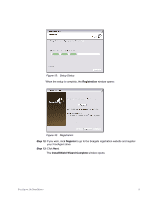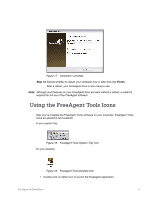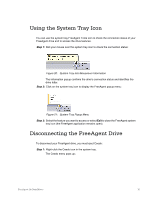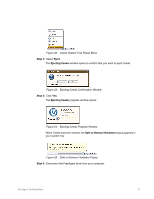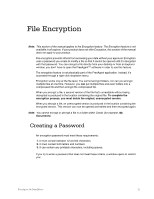Seagate FreeAgent Go for Mac Installation Guide - Page 10
Browse, Choose Folder, Choose Destination Location, Setup Status,
 |
View all Seagate FreeAgent Go for Mac manuals
Add to My Manuals
Save this manual to your list of manuals |
Page 10 highlights
Figure 13: Choose Installation Folder Step 11: Click Next to accept the default installation folder - OR - Click Browse to select a different installation folder. If you click Browse, a Choose Folder window opens: Figure 14: Change Installation Folder Browse to the desired folder and click OK in the Choose Folder window, then Next in the Choose Destination Location window. The Setup Status window opens: FreeAgent Go Data Mover 7
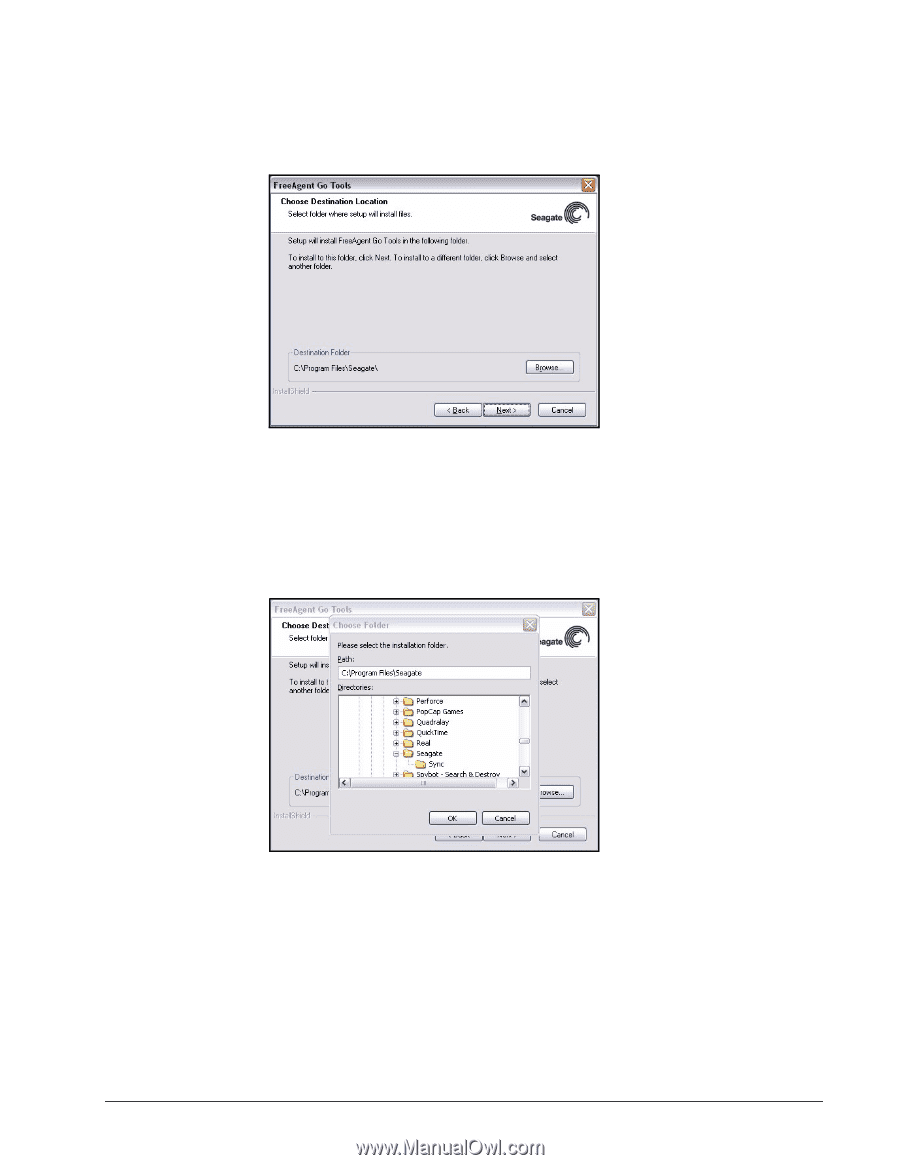
FreeAgent Go Data Mover
7
Figure 13:
Choose Installation Folder
Step 11:
Click
Next
to accept the default installation folder
— OR —
Click
Browse
to select a different installation folder.
If you click
Browse
, a
Choose Folder
window opens:
Figure 14:
Change Installation Folder
Browse to the desired folder and click
OK
in the
Choose Folder
window, then
Next
in the
Choose Destination Location
window.
The
Setup Status
window opens: