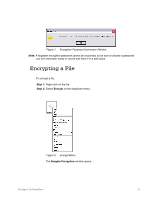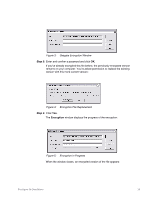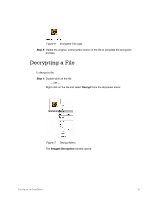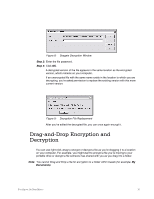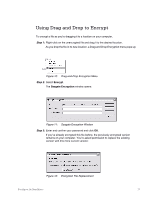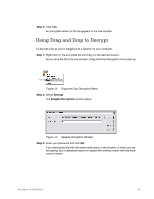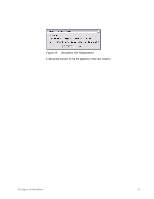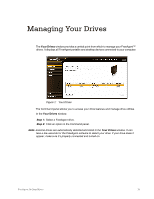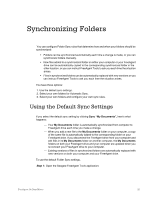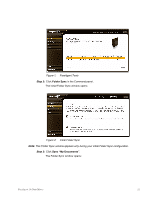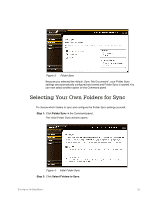Seagate FreeAgent Go for Mac Installation Guide - Page 21
Using Drag and Drop to Decrypt, Step 4
 |
View all Seagate FreeAgent Go for Mac manuals
Add to My Manuals
Save this manual to your list of manuals |
Page 21 highlights
Step 4: Click Yes. An encrypted version of the file appears in the new location. Using Drag and Drop to Decrypt To decrypt a file as you're dragging it to a location on your computer, Step 1: Right-click on the encrypted file and drag it to the desired location. As you drop the file in its new location, Drag-and-Drop Decryption menu pops up: Figure 13: Drag-and-Drop Decryption Menu Step 2: Select Decrypt. The Seagate Decryption window opens: Figure 14: Seagate Decryption Window Step 3: Enter your password and click OK. If an unencrypted file with the same name exists in the location to which you are decrypting, you're asked permission to replace the existing version with this more current version: FreeAgent Go Data Mover 18
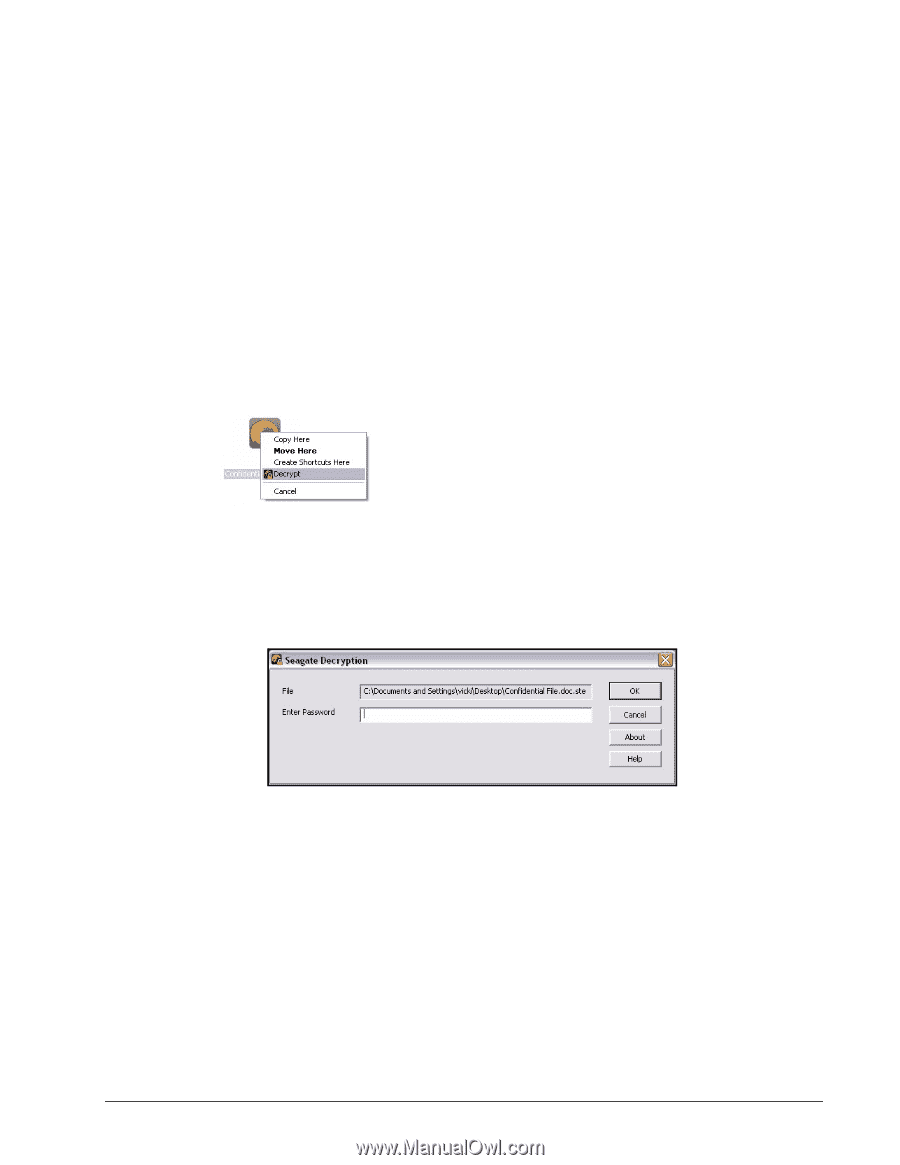
FreeAgent Go Data Mover
18
Step 4:
Click
Yes
.
An encrypted version of the file appears in the new location.
Using Drag and Drop to Decrypt
To decrypt a file as you’re dragging it to a location on your computer,
Step 1:
Right-click on the encrypted file and drag it to the desired location.
As you drop the file in its new location, Drag-and-Drop Decryption menu pops up:
Figure 13:
Drag-and-Drop Decryption Menu
Step 2:
Select
Decrypt
.
The
Seagate Decryption
window opens:
Figure 14:
Seagate Decryption Window
Step 3:
Enter your password and click
OK
.
If an unencrypted file with the same name exists in the location to which you are
decrypting, you’re asked permission to replace the existing version with this more
current version: