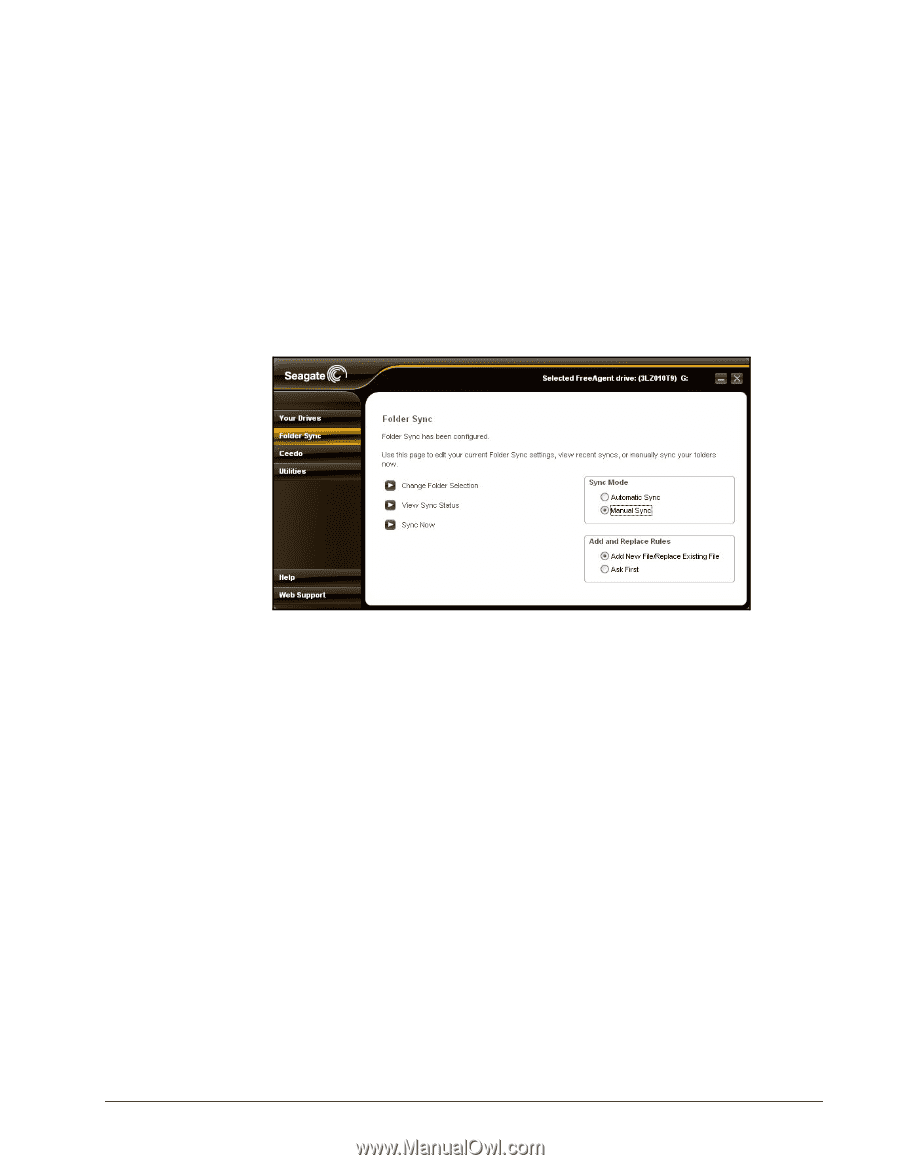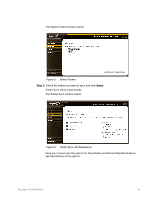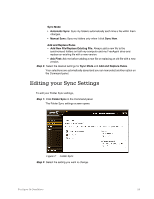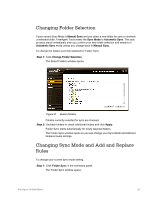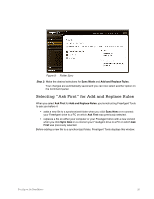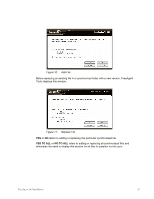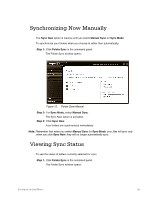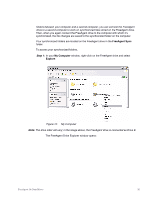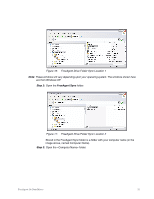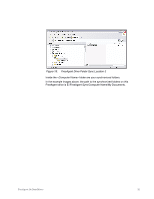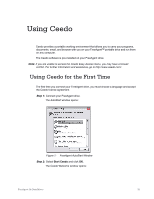Seagate FreeAgent Go for Mac Installation Guide - Page 32
Synchronizing Now Manually, Viewing Sync Status
 |
View all Seagate FreeAgent Go for Mac manuals
Add to My Manuals
Save this manual to your list of manuals |
Page 32 highlights
Synchronizing Now Manually The Sync Now option is inactive until you select Manual Sync for Sync Mode. To synchronize your folders when you choose to rather than automatically, Step 1: Click Folder Sync in the command panel. The Folder Sync window opens: . Figure 12: Folder Sync-Manual Step 2: For Sync Mode, select Manual Sync. The Sync Now option is activated. Step 3: Click Sync Now. Your folders are synchronized immediately. Note: Remember that when you select Manual Sync for Sync Mode, your files will sync only when you click Sync Now; they will no longer automatically sync. Viewing Sync Status To see the status of folders currently selected for sync, Step 1: Click Folder Sync in the command panel. The Folder Sync window opens: FreeAgent Go Data Mover 28