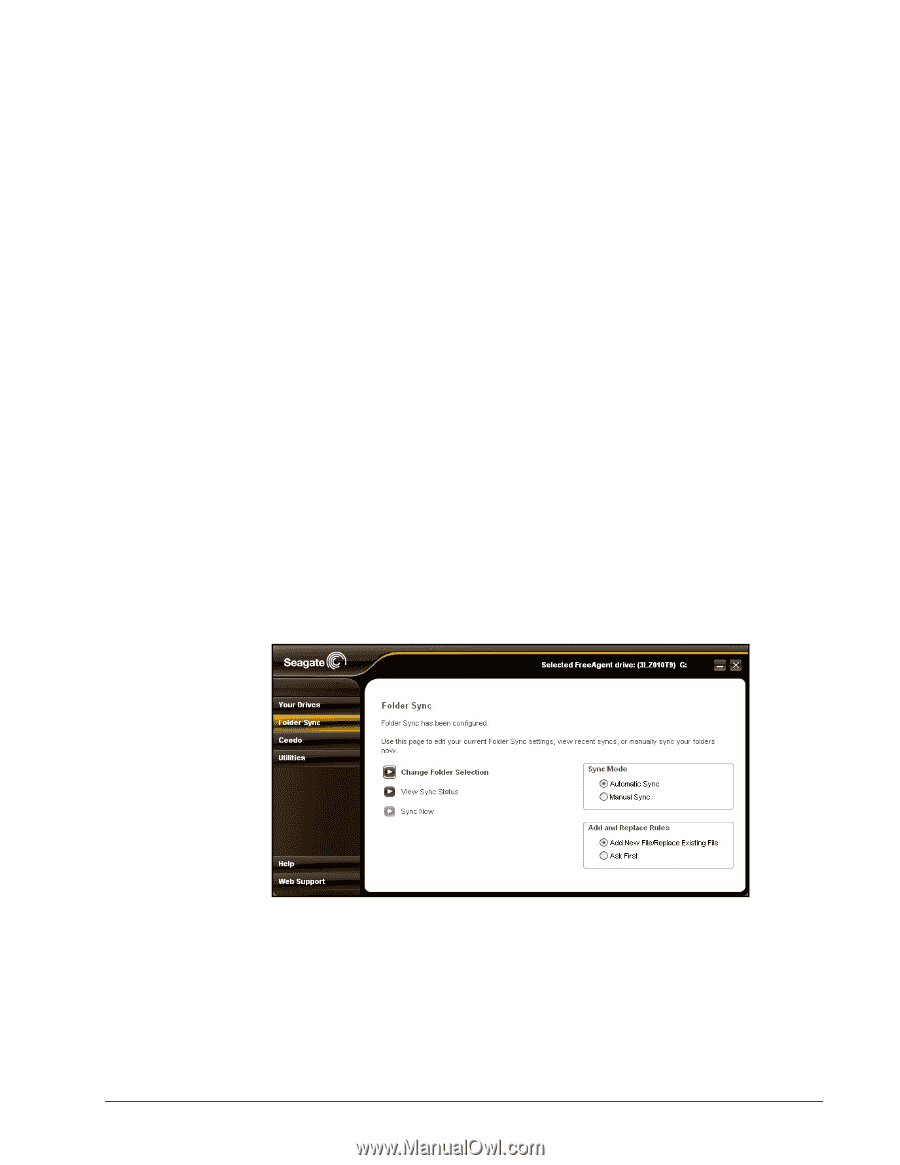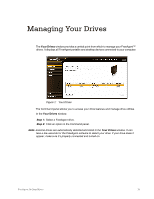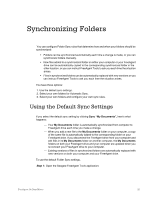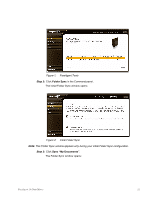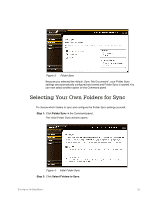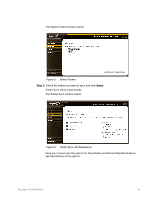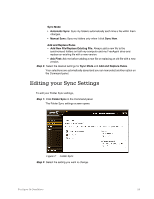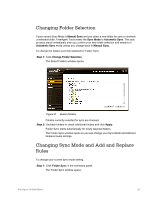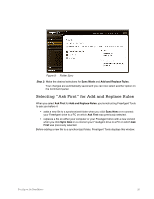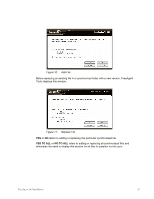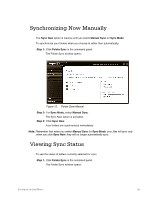Seagate FreeAgent Go for Mac Installation Guide - Page 28
Editing your Sync Settings
 |
View all Seagate FreeAgent Go for Mac manuals
Add to My Manuals
Save this manual to your list of manuals |
Page 28 highlights
Sync Mode • Automatic Sync: Sync my folders automatically each time a file within them changes. • Manual Sync: Sync my folders only when I click Sync Now. Add and Replace Rules • Add New File/Replace Existing File: Always add a new file to the synchronized folders on both my computer and my FreeAgent drive and replace an existing file with a new version. • Ask First: Ask me before adding a new file or replacing an old file with a new version. Step 4: Select the desired settings for Sync Mode and Add and Replace Rules. Your selections are automatically saved and you can now select another option on the Command panel. Editing your Sync Settings To edit your Folder Sync settings, Step 1: Click Folder Sync in the Command panel. The Folder Sync settings screen opens: Figure 7: Folder Sync Step 2: Select the setting you want to change. FreeAgent Go Data Mover 24