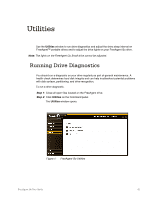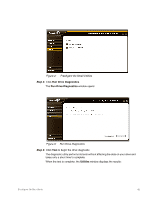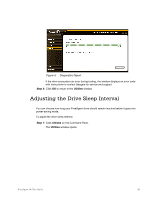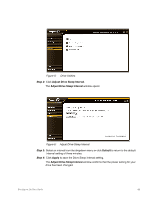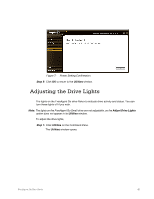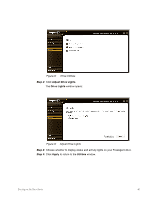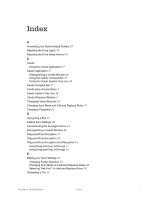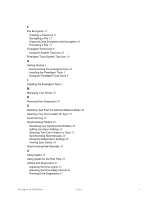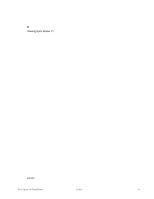Seagate FreeAgent Go for Mac Installation Guide - Page 50
Adjust Drive Lights., Drive Lights, Apply, Utilities, Drive Utilities
 |
View all Seagate FreeAgent Go for Mac manuals
Add to My Manuals
Save this manual to your list of manuals |
Page 50 highlights
Figure 8: Drive Utilities Step 2: Click Adjust Drive Lights. The Drive Lights window opens: Figure 9: Adjust Drive Lights Step 3: Choose whether to display status and activity lights on your FreeAgent drive. Step 4: Click Apply to return to the Utilities window. FreeAgent Go User Guide 46
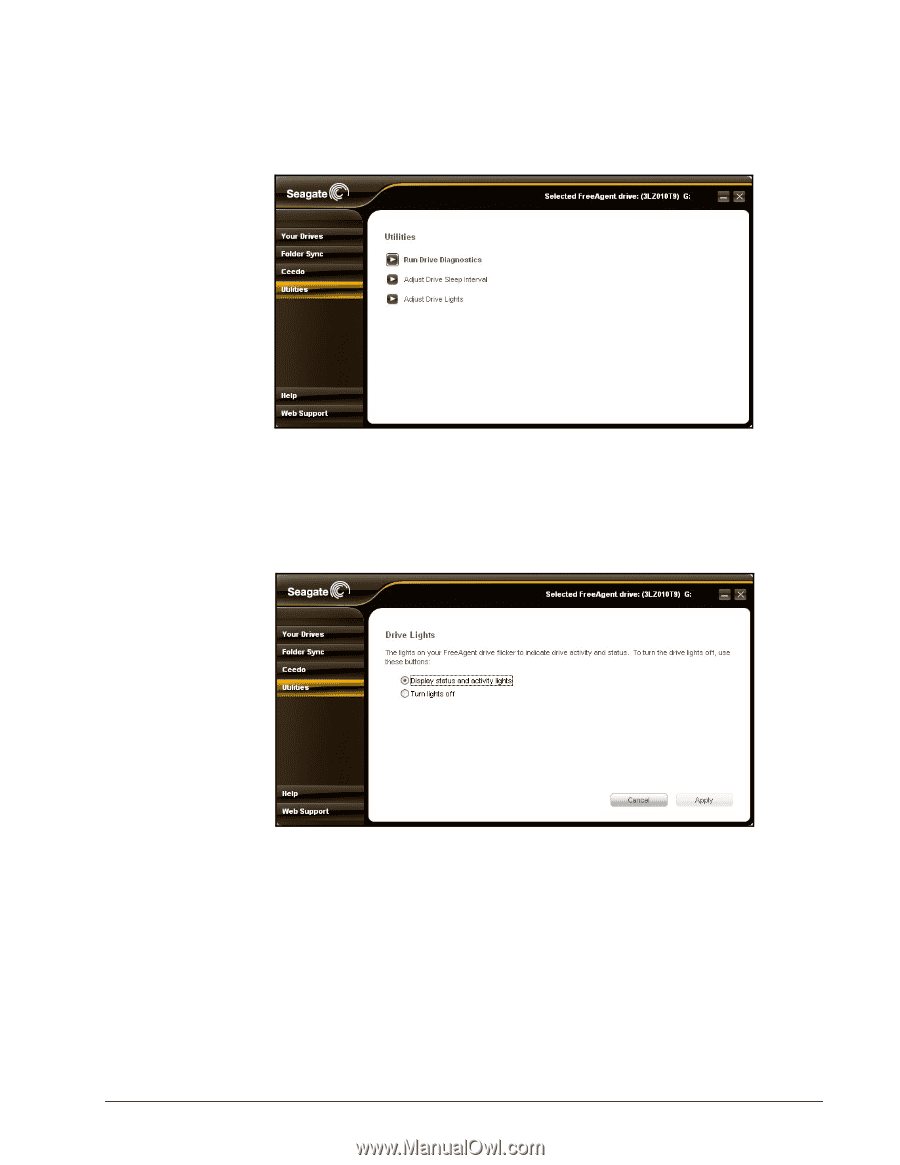
FreeAgent Go User Guide
46
Figure 8:
Drive Utilities
Step 2:
Click
Adjust Drive Lights.
The
Drive Lights
window opens:
Figure 9:
Adjust Drive Lights
Step 3:
Choose whether to display status and activity lights on your FreeAgent drive.
Step 4:
Click
Apply
to return to the
Utilities
window.