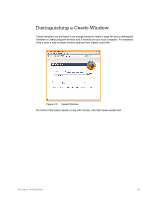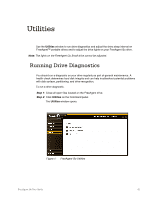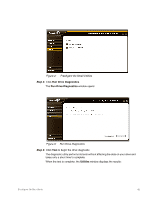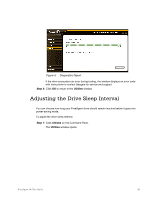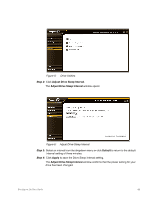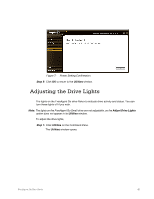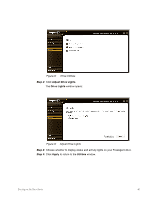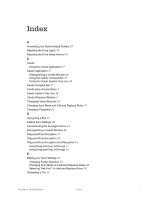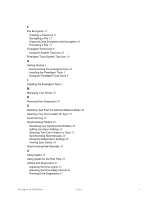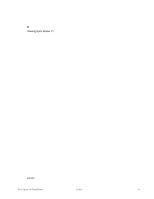Seagate FreeAgent Go for Mac Installation Guide - Page 49
Adjusting the Drive Lights
 |
View all Seagate FreeAgent Go for Mac manuals
Add to My Manuals
Save this manual to your list of manuals |
Page 49 highlights
Figure 7: Power Setting Confirmation Step 5: Click OK to return to the Utilities window. Adjusting the Drive Lights The lights on the FreeAgent Go drive flicker to indicate drive activity and status. You can turn these lights off if you wish. Note: The lights on the FreeAgent Go Small drive are not adjustable, so the Adjust Drive Lights option does not appear in its Utilities window. To adjust the drive lights, Step 1: Click Utilities on the Command Pane. The Utilities window opens: FreeAgent Go User Guide 45
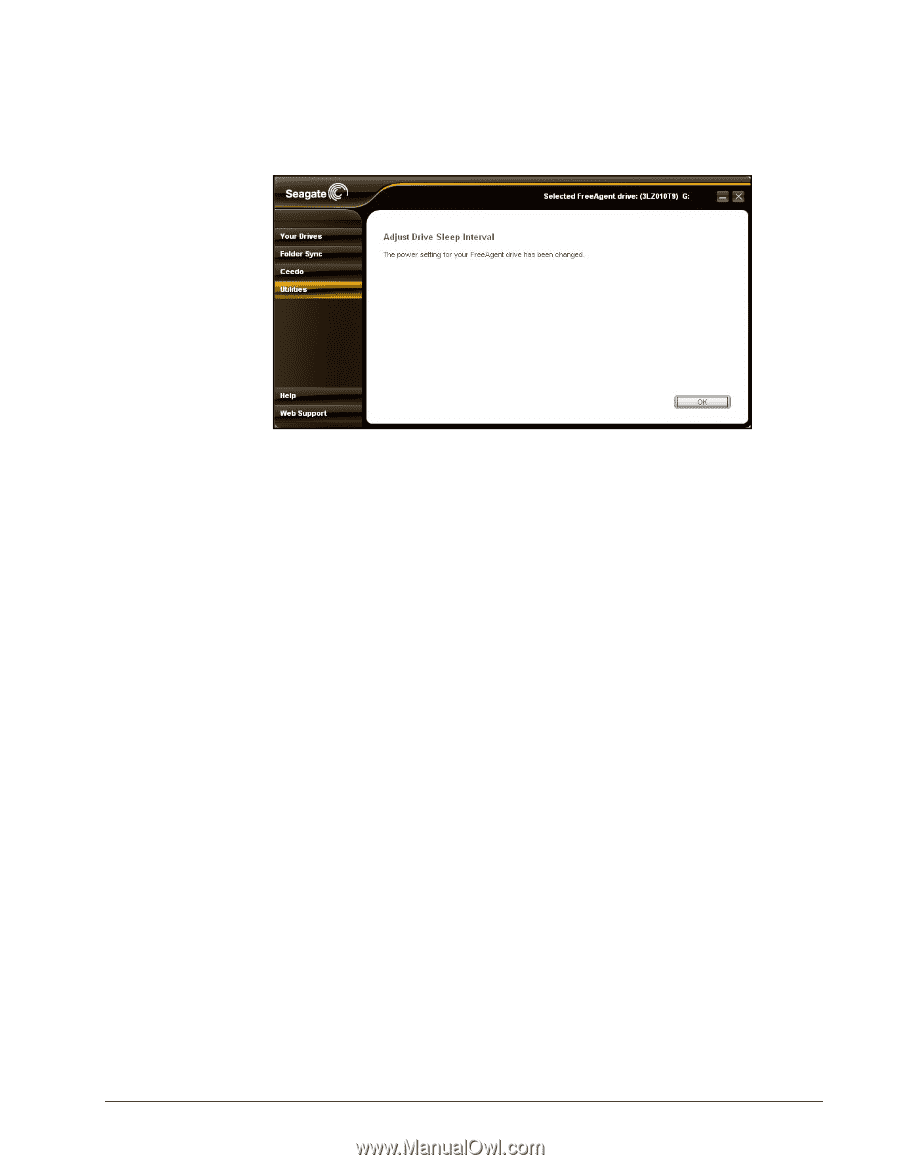
FreeAgent Go User Guide
45
Figure 7:
Power Setting Confirmation
Step 5:
Click
OK
to return to the
Utilities
window.
Adjusting the Drive Lights
The lights on the FreeAgent Go drive flicker to indicate drive activity and status. You can
turn these lights off if you wish.
Note:
The lights on the FreeAgent Go Small drive are not adjustable, so the
Adjust Drive Lights
option does not appear in its
Utilities
window.
To adjust the drive lights,
Step 1:
Click
Utilities
on the Command Pane.
The
Utilities
window opens: