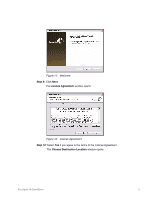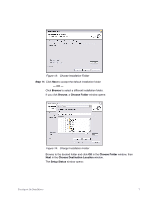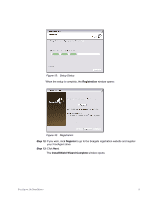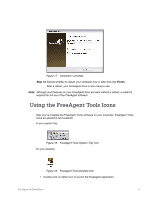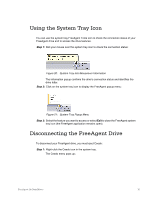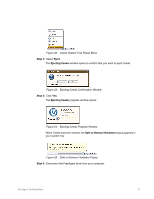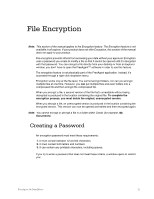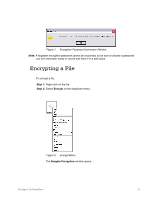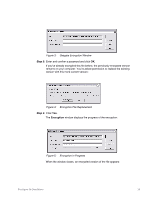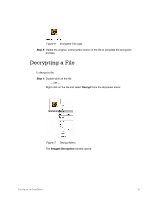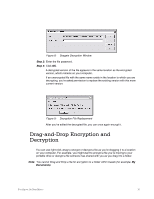Seagate FreeAgent Go for Mac Installation Guide - Page 14
Step 2, Eject, Ejecting Ceedo, Safe to Remove Hardware
 |
View all Seagate FreeAgent Go for Mac manuals
Add to My Manuals
Save this manual to your list of manuals |
Page 14 highlights
Figure 22: Ceedo System Tray Popup Menu Step 2: Select Eject. The Ejecting Ceedo window opens to confirm that you want to eject Ceedo: Figure 23: Ejecting Ceedo Confirmation Window Step 3: Click Yes. The Ejecting Ceedo progress window opens: Figure 24: Ejecting Ceedo Progress Window When Ceedo has been ejected, the Safe to Remove Hardware popup appears in your system tray. Figure 25: Safe to Remove Hardware Popup Step 4: Disconnect the FreeAgent drive from your computer. FreeAgent Go Data Mover 11
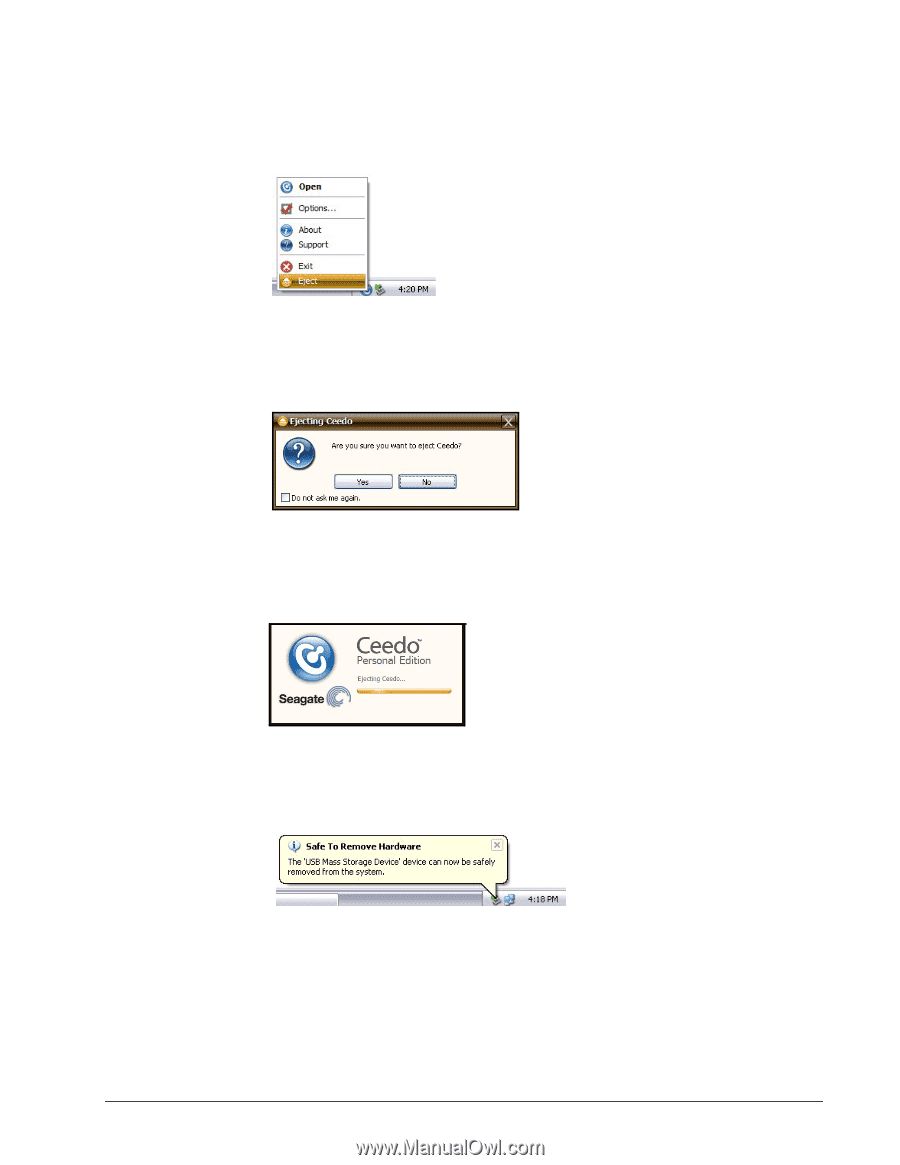
FreeAgent Go Data Mover
11
Figure 22:
Ceedo System Tray Popup Menu
Step 2:
Select
Eject
.
The
Ejecting Ceedo
window opens to confirm that you want to eject Ceedo:
Figure 23:
Ejecting Ceedo Confirmation Window
Step 3:
Click
Yes
.
The
Ejecting Ceedo
progress window opens:
Figure 24:
Ejecting Ceedo Progress Window
When Ceedo has been ejected, the
Safe to Remove Hardware
popup appears in
your system tray.
Figure 25:
Safe to Remove Hardware Popup
Step 4:
Disconnect the FreeAgent drive from your computer.