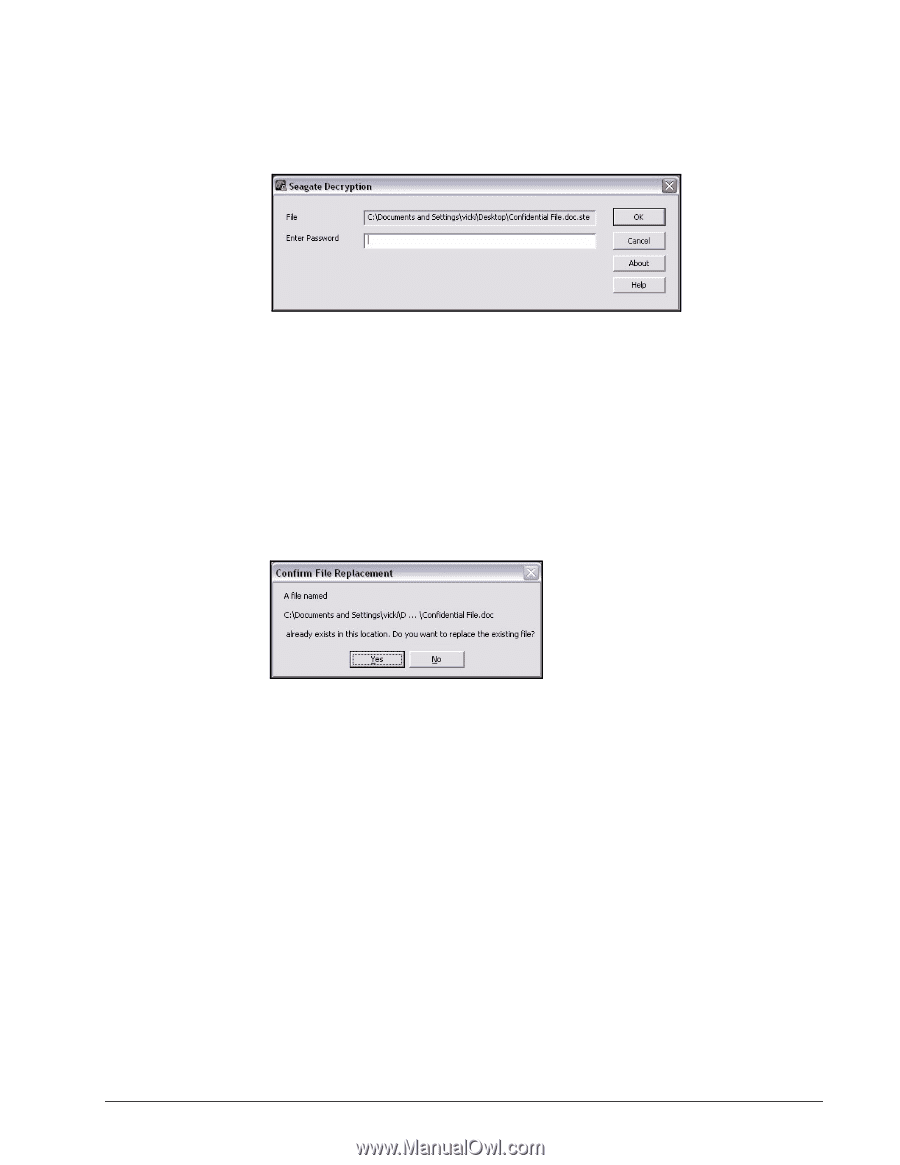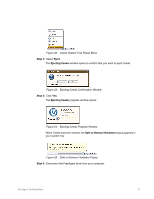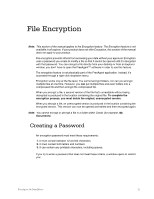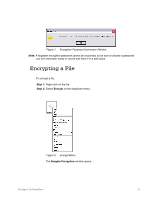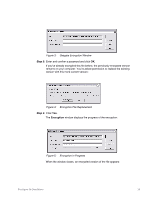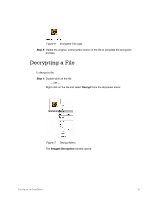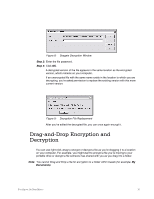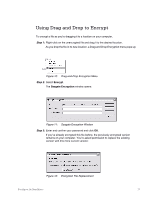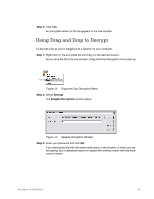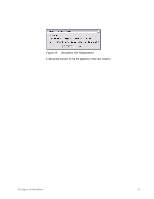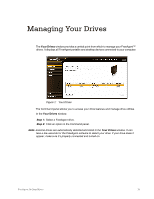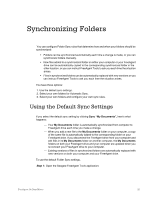Seagate FreeAgent Go for Mac Installation Guide - Page 19
Drag-and-Drop Encryption and Decryption
 |
View all Seagate FreeAgent Go for Mac manuals
Add to My Manuals
Save this manual to your list of manuals |
Page 19 highlights
Figure 8: Seagate Decryption Window Step 2: Enter the file password. Step 3: Click OK. A decrypted version of the file appears in the same location as the encrypted version, which remains on your computer. If an unencrypted file with the same name exists in the location to which you are decrypting, you're asked permission to replace the existing version with this more current version: Figure 9: Decryption File Replacement After you've edited the decrypted file, you can once again encrypt it. Drag-and-Drop Encryption and Decryption You can use right-click+drag to encrypt or decrypt a file as you're dragging it to a location on your computer. For example, you might want to encrypt a file you're moving to your portable drive or decrypt a file someone has shared with you as you drag it to a folder. Note: You cannot Drag and Drop a file for encryption to a folder within Ceedo (for example, My Documents). FreeAgent Go Data Mover 16