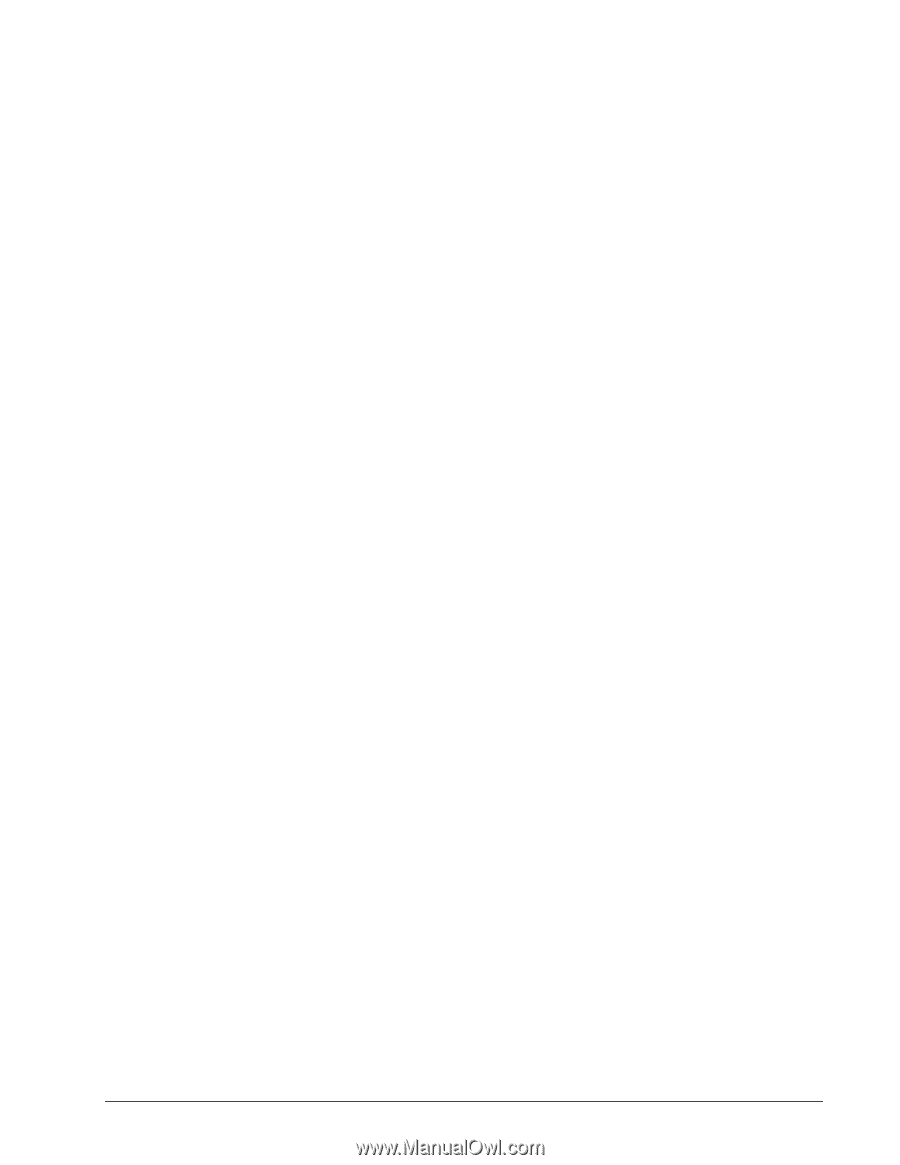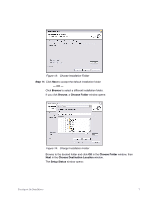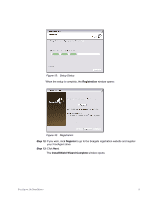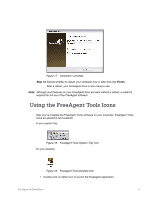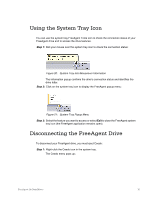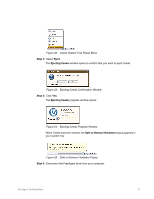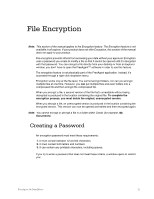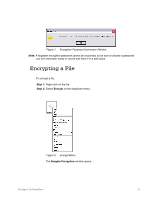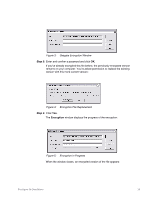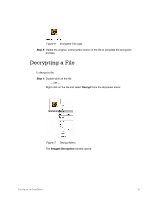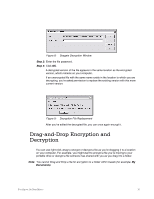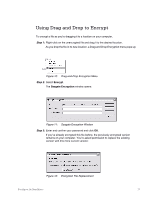Seagate FreeAgent Go for Mac Installation Guide - Page 15
File Encryption, Creating a Password
 |
View all Seagate FreeAgent Go for Mac manuals
Add to My Manuals
Save this manual to your list of manuals |
Page 15 highlights
File Encryption Note: This section of the manual applies to the Encryption feature. The Encryption feature is not available in all regions. If your product does not offer Encryption, this section of the manual does not apply to your product. File encryption prevents others from accessing your data without your approval. Encryption uses a password you create to modify a file so that it cannot be opened until it's decrypted with that password. You can encrypt a file directly from your desktop or from an Explorer window; you don't have to open the FreeAgent™ software in order to use this feature. The encryption feature is not physically part of the FreeAgent application. Instead, it's accessed through a right-click dropdown menu. Encryption works only at the file level. You cannot encrypt folders, nor can you encrypt multiple files at one time. However, you can put multiple files and even folders into a compressed file and then encrypt the compressed file. When you encrypt a file, a second version of the file that's unreadable without being decrypted is produced in the location containing the original file. To complete the encryption process, you must delete the original, unencrypted version. When you decrypt a file, an unencrypted version is produced in the location containing the encrypted version. This version can now be opened and edited and then encrypted again. Note: You cannot encrypt or decrypt a file in a folder within Ceedo (for example, My Documents). Creating a Password An encryption password must meet these requirements: 1. It must contain between 12 and 64 characters. 2. It must contain both letters and numbers. 3. It can contain any printable characters, including spaces. If you try to enter a password that does not meet these criteria, a window opens to remind you: FreeAgent Go Data Mover 12