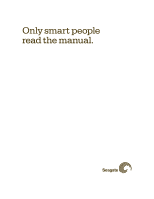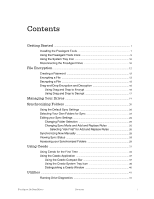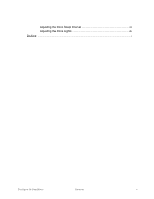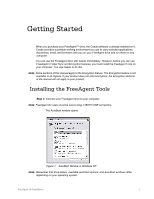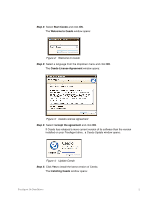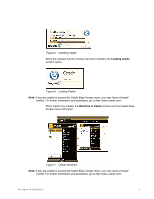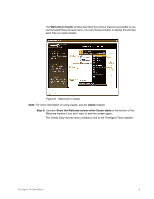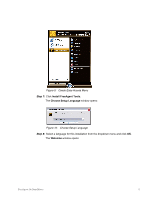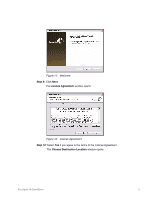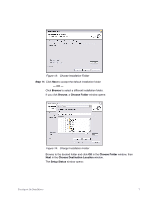Seagate FreeAgent Go for Mac Installation Guide - Page 5
Start Ceedo, Welcome to Ceedo, Ceedo License Agreement, I accept the agreement, Installing Ceedo
 |
View all Seagate FreeAgent Go for Mac manuals
Add to My Manuals
Save this manual to your list of manuals |
Page 5 highlights
Step 2: Select Start Ceedo and click OK. The Welcome to Ceedo window opens: Figure 2: Welcome to Ceedo Step 3: Select a language from the dropdown menu and click OK. The Ceedo License Agreement window opens: Figure 3: Ceedo License Agreement Step 4: Select I accept the agreement and click OK. If Ceedo has released a more current version of its software than the version installed on your FreeAgent drive, a Ceedo Update window opens: Figure 4: Update Ceedo Step 5: Click Yes to install the latest version of Ceedo. The Installing Ceedo window opens: FreeAgent Go Data Mover 2
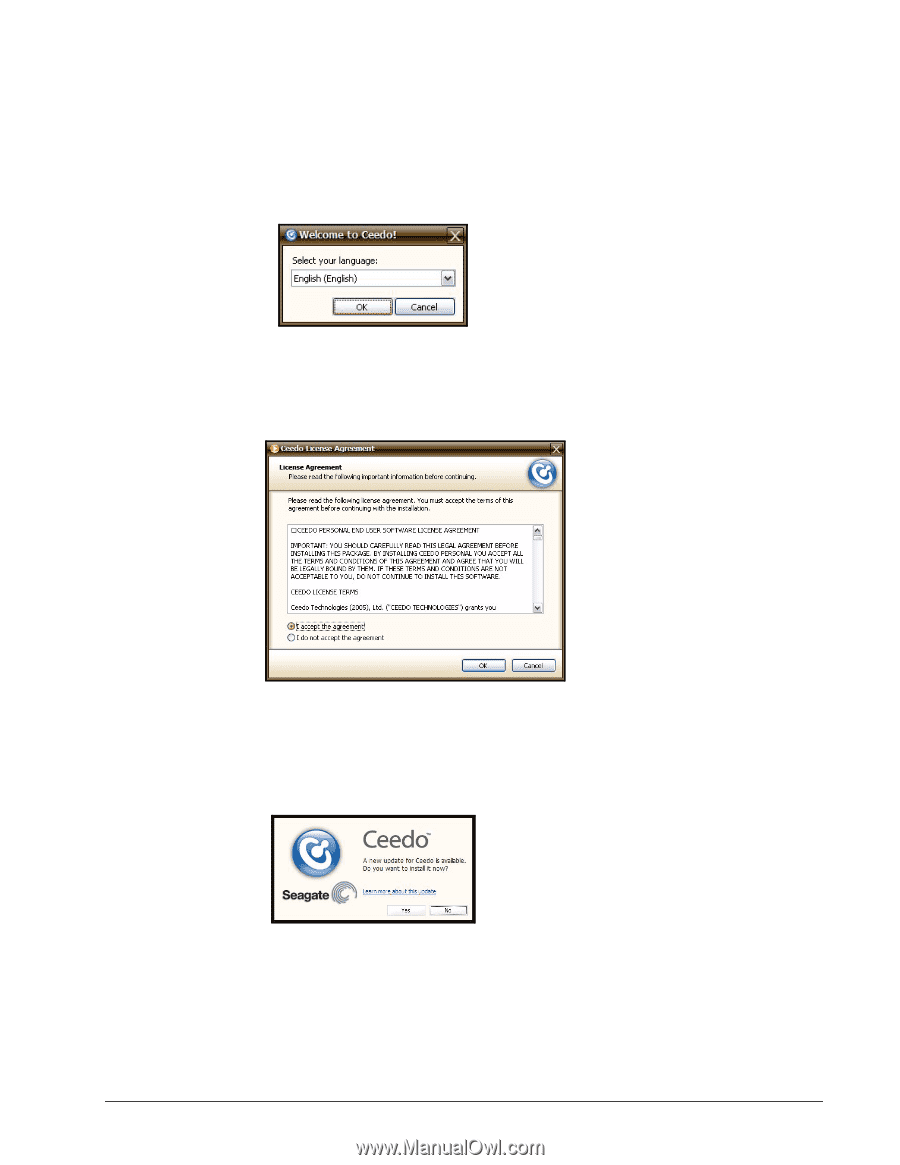
FreeAgent Go Data Mover
2
Step 2:
Select
Start Ceedo
and click
OK
.
The
Welcome to Ceedo
window opens:
Figure 2:
Welcome to Ceedo
Step 3:
Select a language from the dropdown menu and click
OK
.
The
Ceedo License Agreement
window opens:
Figure 3:
Ceedo License Agreement
Step 4:
Select
I accept the agreement
and click
OK
.
If Ceedo has released a more current version of its software than the version
installed on your FreeAgent drive,
a Ceedo Update window opens:
Figure 4:
Update Ceedo
Step 5:
Click
Yes
to install the latest version of Ceedo.
The
Installing Ceedo
window opens: