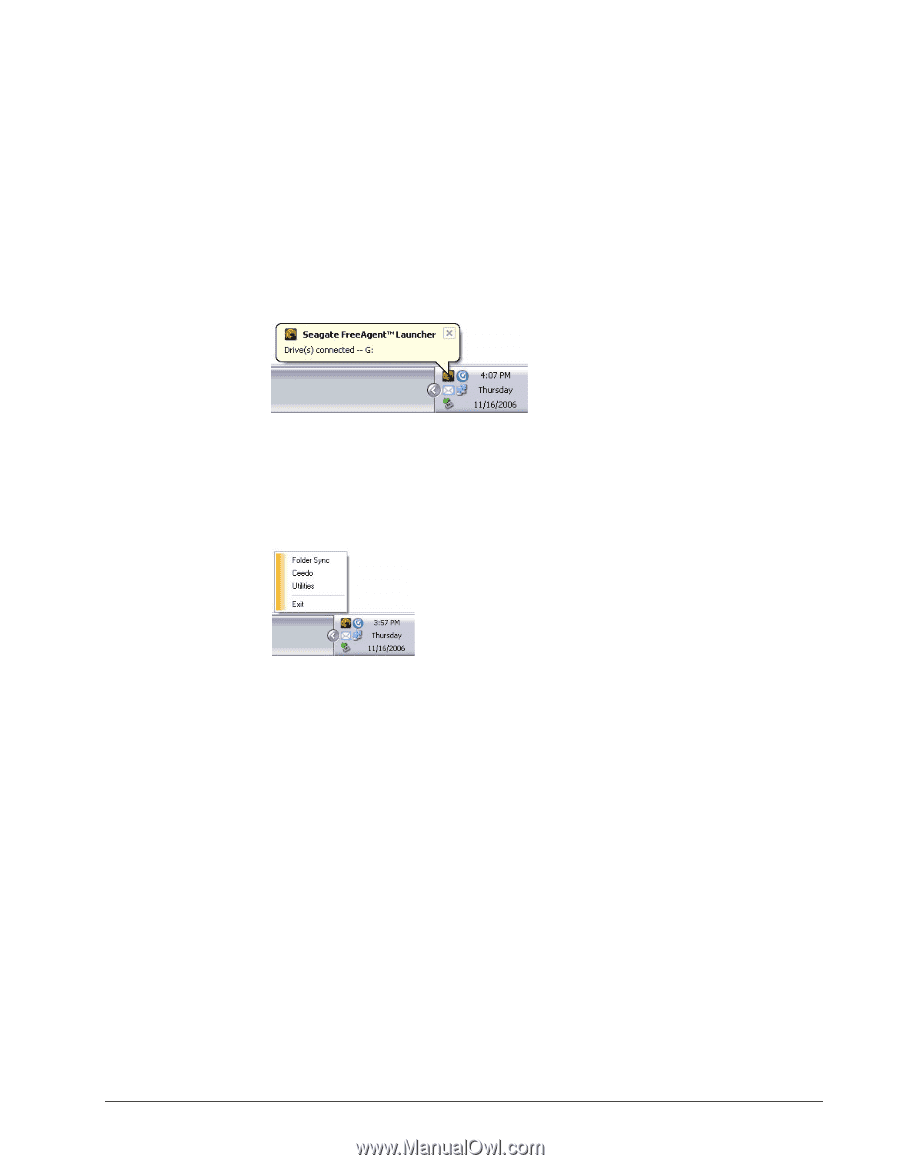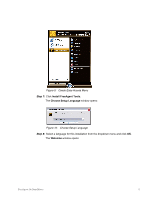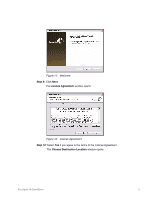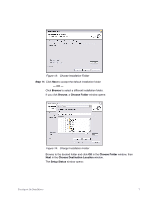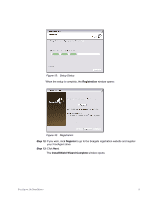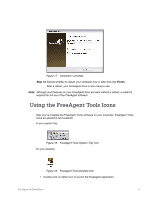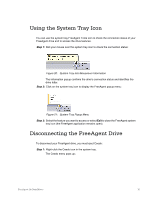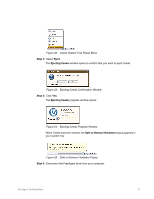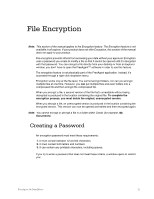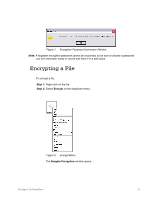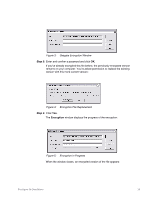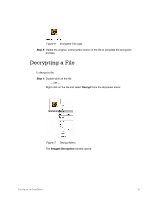Seagate FreeAgent Go for Mac Installation Guide - Page 13
Using the System Tray Icon, Disconnecting the FreeAgent Drive
 |
View all Seagate FreeAgent Go for Mac manuals
Add to My Manuals
Save this manual to your list of manuals |
Page 13 highlights
Using the System Tray Icon You can use the system tray FreeAgent Tools icon to check the connection status of your FreeAgent drive and to access the drive features. Step 1: Roll your mouse over the system tray icon to check the connection status: Figure 20: System Tray Icon Mouseover Information The information popup confirms the drive's connection status and identifies the drive letter. Step 2: Click on the system tray icon to display the FreeAgent popup menu: Figure 21: System Tray Popup Menu Step 3: Select the feature you want to access or select Exit to close the FreeAgent system tray icon (the FreeAgent application remains open). Disconnecting the FreeAgent Drive To disconnect your FreeAgent drive, you must eject Ceedo: Step 1: Right-click the Ceedo icon in the system tray. The Ceedo menu pops up: FreeAgent Go Data Mover 10