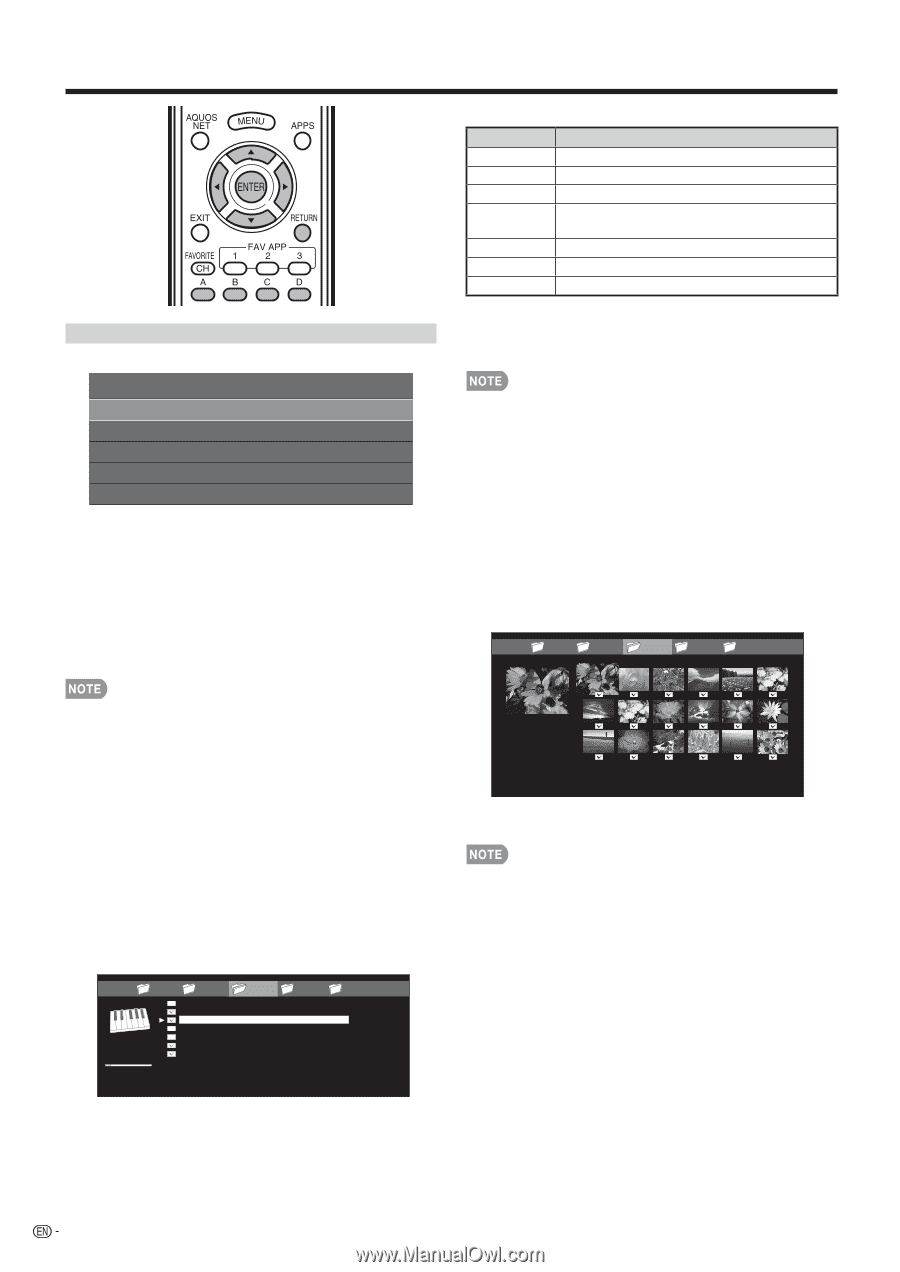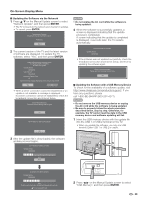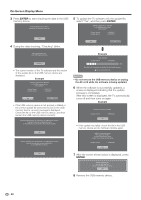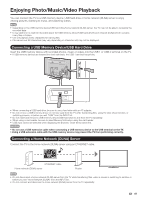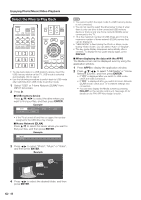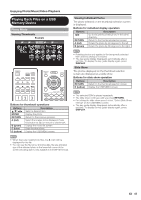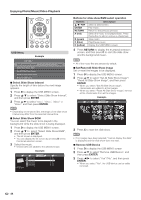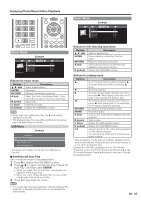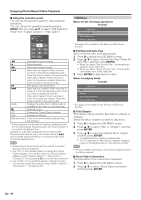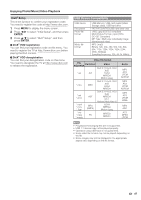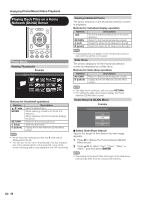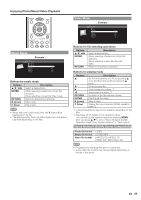Sharp LC-40LE830U LC-40LE830U LC-46LE830U LC-52LE830U LC-60LE830U Opera - Page 46
Reset All Slide Show Image, and then press
 |
UPC - 074000373099
View all Sharp LC-40LE830U manuals
Add to My Manuals
Save this manual to your list of manuals |
Page 46 highlights
Enjoying Photo/Music/Video Playback USB Menu Example USB MENU Select Slide Show Intrerval Select Slide Show BGM Set All Slide Show Image Reset All Slide Show Image Remove USB Device [10sec] ■ Select Slide Show Interval Specify the length of time before the next image appears. 1 Press D to display the USB MENU screen. 2 Press a/b to select "Select Slide Show Interval", and then press ENTER. 3 Press a/b to select "5sec", "10sec", "30sec" or "60sec", and then press ENTER. • Depending on the photo files, the length of the slide show interval may differ from the selected interval time. ■ Select Slide Show BGM You can select the music to be played in the background while the slide show is being displayed. 1 Press D to display the USB MENU screen. 2 Press a/b to select "Select Slide Show BGM", and then press ENTER. • The list screen is displayed. • You can display the list screen by pressing B on the thumbnail selection screen. 3 Select the music. • Checkmarks are added to the selected music. Example ... SONG_03.MP3 0:14 / 4:35 music 1 music 2 SONG_01.MP3 SONG_02.MP3 SONG_03.MP3 SONG_04.MP3 SONG_05.MP3 SONG_06.MP3 SONG_07.MP3 music 3 music 4 music 5 ... I 3:42 I 4:55 I 4:35 I 4:08 I 4:20 I 3:55 I 4:26 Buttons for slide show BGM select operation Buttons a/b/c/d ENTER RETURN A (red) B (green) C (blue) D (yellow) Description Select a desired item. Play music. Return to the previous process. Select the music to be played back. Press this button to add or remove a checkmark. Stop music. Play/Pause music. Display the USB MENU screen. 4 Press RETURN to display the thumbnail selection screen, and then press C to start the slide show and the background music. • All of the music files are selected by default. ■ Set/Reset All Slide Show Image Set or reset the images to be displayed. 1 Press D to display the USB MENU screen. 2 Press a/b to select "Set All Slide Show Image"/ "Reset All Slide Show Image", and then press ENTER. • When you select "Set All Slide Show Image", checkmarks are added to all the images. • When you select "Reset All Slide Show Image", remove all the checkmarks from all the images. Example ... picture 1 picture 2 picture 3 picture 4 picture 5 ... 3 Press C to start the slide show. • If no images have been selected, "Cannot display the data" is displayed and the slide show does not start. ■ Remove USB Device 1 Press D to display the USB MENU screen 2 Press a/b to select "Remove USB Device", and then press ENTER. 3 Press c/d to select "Yes"/"No", and then press ENTER. • When you select "Yes", the USB device can be safely removed. 44