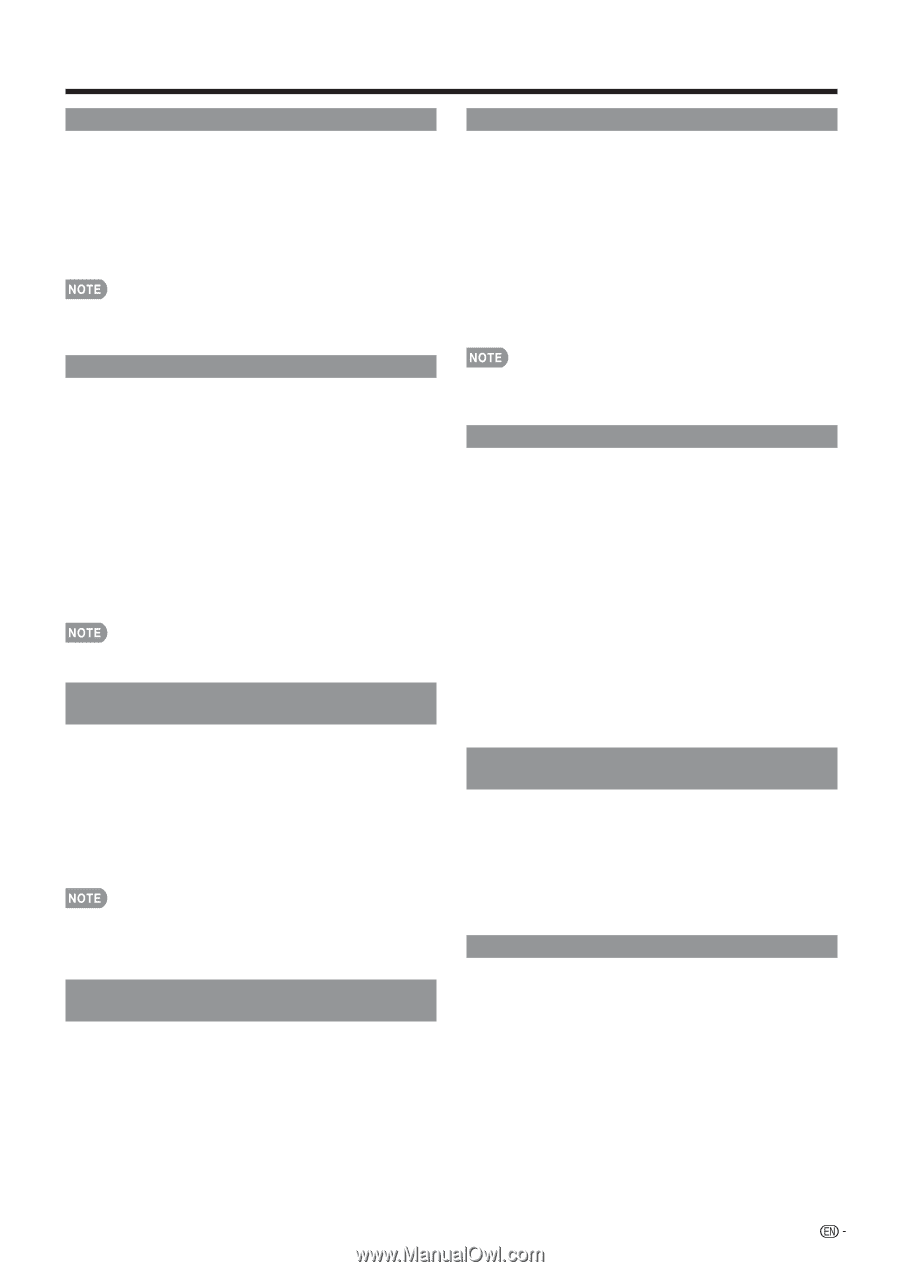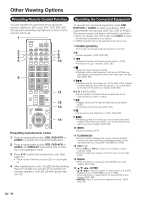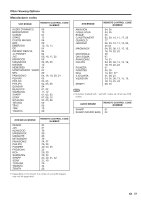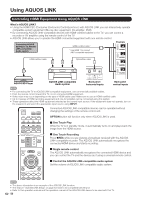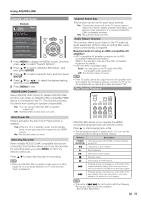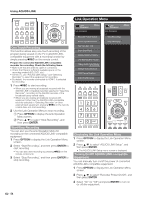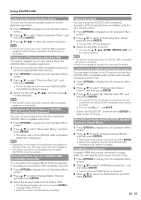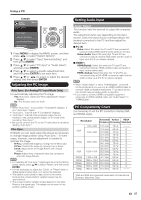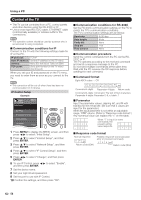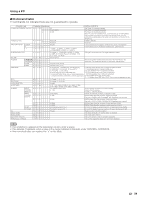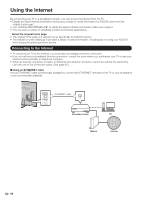Sharp LC-40LE830U LC-40LE830U LC-46LE830U LC-52LE830U LC-60LE830U Opera - Page 57
Listening with the AQUOS AUDIO Speaker System - no power
 |
UPC - 074000373099
View all Sharp LC-40LE830U manuals
Add to My Manuals
Save this manual to your list of manuals |
Page 57 highlights
Using AQUOS LINK Using the Device Operation Panel You can use the device operation panel to control playback operations. 1 Press OPTION to display the Link Operation Menu screen. 2 Press a/b to select "Device Operation Panel", and then press ENTER. 3 Press a/b/c/d to select the desired operation. • This function works only when AQUOS LINK-compatible equipment with the Device Operation Panel function is connected. Playback of Titles Using AQUOS LINK This section explains how to play back a title in the AQUOS LINK-compatible equipment. 1 Power on the AQUOS LINK-compatible equipment, and select appropriate external input. 2 Press OPTION to display the Link Operation Menu screen. 3 Press a/b to select "Play from Rec. List", and then press ENTER. • The title list data from the connected AQUOS LINK- compatible equipment displays. 4 Select the title with a/b/c/d, and then press d to start playback. • This function works only when AQUOS LINK-compatible equipment is connected. Displaying the Setup Menu of AQUOS LINK-Compatible Equipment You can call up a setup menu from the connected AQUOS LINK-compatible equipment. 1 Press OPTION to display the Link Operation Menu screen. 2 Press a/b to select "Show Start Menu", and then press ENTER. • The setup menu of the AQUOS LINK-compatible equipment is displayed. • Depending on the status of the equipment (recording or in standby mode, etc), the setup menu will not be displayed. • The setup menu will not be displayed with the player BD-HP20U currently available. Selecting Media Type for AQUOS LINKCompatible Recorder You can switch the media (HDD or DVD) for playback or recording on the AQUOS LINK-compatible recorder. 1 Press OPTION to display the Link Operation Menu screen. 2 Press a/b to select "Change Media of Device", and then press ENTER. 3 Select the desired media such as DVD or HDD. • The Media type toggles each time you press ENTER in "Change Media of Device". • Select the media to be operated by the player. Timer Recording You can call up the AQUOS LINK-compatible recorder's EPG and preset timer recordings using the TV's remote control. 1 Press OPTION to display the Link Operation Menu screen. 2 Press a/b to select "Link Booking (Rec. Book)", and then press ENTER. • The recorder's EPG is displayed. 3 Select the program to record. • You can use a/b/c/d, ENTER, RETURN, EXIT and the colored buttons. • This function works only when an AQUOS LINK-compatible recorder is connected. • Refer to the operation manual of the recorder for details. Listening with the AQUOS AUDIO Speaker System You can select to listen to the TV sound only from the AQUOS LINK-compatible audio system and manually change its sound mode. 1 Press OPTION to display the Link Operation Menu screen. 2 Press a/b to select "Change Audio Output Device", and then press ENTER. 3 Press a/b to select "By AQUOS audio SP", and then press ENTER. • The sound from the TV speaker is muted and only the sound from the AQUOS LINK-compatible audio system is audible. • You can use VOLk/l and MUTE. Select "By AQUOS SP", and then press ENTER to listen to the TV sound. Manually Changing AQUOS AUDIO Speaker System's Sound Mode 1 Press OPTION to display the Link Operation Menu screen. 2 Press a/b to select "Change Surround Mode", and then press ENTER. • The sound mode changes each time you press ENTER. • Refer to the operation manual of the AQUOS LINK- compatible audio system for details. HDMI Device Selection If multiple HDMI devices are connected in a daisy chain, you can specify which device to control here. 1 Press OPTION to display the Link Operation Menu screen. 2 Press a/b to select "HDMI Device Selection", and then press ENTER. • A list of connected HDMI devices is displayed. 3 Press a/b to select the desired device, and then press ENTER. 55