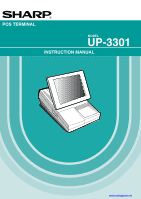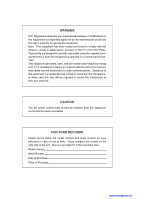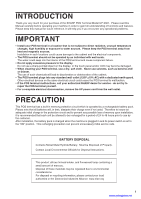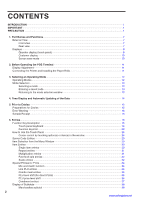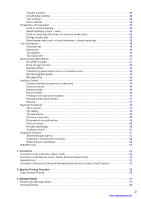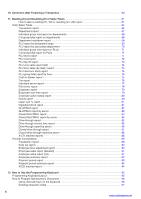Sharp UP-3301 Instruction Manual
Sharp UP-3301 Manual
 |
View all Sharp UP-3301 manuals
Add to My Manuals
Save this manual to your list of manuals |
Sharp UP-3301 manual content summary:
- Sharp UP-3301 | Instruction Manual - Page 1
POS TERMINAL MODEL UP-3301 INSTRUCTION MANUAL www.cashregisters.net - Sharp UP-3301 | Instruction Manual - Page 2
expressly approved by the manufacturer could void the user's authority to operate this equipment. Note: This limits for a Class A digital device, pursuant to Part 15 of the FCC Rules. These limits are designed and used in accordance with the instruction manual, may cause harmful interference to radio - Sharp UP-3301 | Instruction Manual - Page 3
of the SHARP POS Terminal Model UP-3301. Please read this Manual carefully before operating your machine in order to gain full understanding of functions and features. Please keep this manual for future reference. It will help you if you encounter any operational problems. IMPORTANT • Install - Sharp UP-3301 | Instruction Manual - Page 4
CONTENTS INTRODUCTION 1 IMPORTANT 1 PRECAUTION 1 1. Part Names and Functions 7 External View 7 Front view 7 Rear view 7 Displays 8 Operator display (touch panel 8 Customer display 10 Screen save mode 10 2. Before Operating the POS Terminal 11 Display Adjustment 11 Connecting the Printer - Sharp UP-3301 | Instruction Manual - Page 5
sale 39 Mixed-tender sale (cash or check tendering + charge tendering 39 Tax Calculations 40 Automatic tax 40 Manual tax 40 Tax deletion 40 Tax status shift 40 Guest Check (GLU/PBLU 41 GLU/PBLU system Return entries 46 Printing of non-add code numbers 46 Remote printer send function 47 - Sharp UP-3301 | Instruction Manual - Page 6
-through report 85 Drive-through service time report 85 Drive-through sales report (detailed 91 Employee sales report (full 91 Employee summary report 92 Payment period report 93 Payment period summary report 94 X2/Z2 stacked report 94 12. How to Use the Programming Keyboard 95 Programming - Sharp UP-3301 | Instruction Manual - Page 7
13. Programming 98 Basic Instructions 98 Programming example 98 Article Programming 100 PO 124 Manual tax 125 Media Key Programming 126 Cash key 127 Check key 130 Charge key 133 Employee charge key 136 Currency conversion key 139 Eat-in key 139 Service key 140 Final key 142 Cash - Sharp UP-3301 | Instruction Manual - Page 8
Mode 191 Unit Price Mode Programming 192 Automatic Sequencing Key Programming 193 Reading of Stored Programs 194 Program reading sequence 194 Sample printouts 196 14. Operator Maintenance 209 In Case of Power Failure 209 Before Calling for Service 209 15. Options 210 List of Options 210 - Sharp UP-3301 | Instruction Manual - Page 9
Names and Functions This chapter describes the part names and functions of this POS terminal. External View Front view Operator display (touch panel) Brightness control Contrast control Bottom cabinet Rear view Top cabinet Tendered Money holding space Side cover Power - Sharp UP-3301 | Instruction Manual - Page 10
Displays This POS terminal is equipped with a color LCD operator display and a two-line customer display. The operator display is a touch panel. The operations can be performed by touching the screen (that shows keys or items in the receipt window) of the operator display. ■ Operator display (touch - Sharp UP-3301 | Instruction Manual - Page 11
PLU price level currently selected. • Display example 2 (PGM mode) Mode caption Server name Time Server code Window: In the PGM mode, programmable items are listed. Double-size character mode indicator (W): Appears when the double-size character mode is selected during text programming. 9 www - Sharp UP-3301 | Instruction Manual - Page 12
power or the display's life, your POS terminal is provided with the screen save function. This function can turn the LCD backlight off when the POS terminal is left idle for an extended period of time. You can program the time for which your POS terminal should keep the normal status (in which - Sharp UP-3301 | Instruction Manual - Page 13
chapter describes those steps required prior to using the POS terminal for the first time. Display Adjustment You can Installing the Paper Rolls This POS terminal may be configured with multiple types of printers offered in the market. For specific instructions related to the handling and care - Sharp UP-3301 | Instruction Manual - Page 14
You can select any mode other than REG from the list in the mode selection window. Your POS terminal supports the following 13 operating modes: REG mode This mode allows you to enter various sales information. The mode selection window does not list this mode. To select this mode from the mode - Sharp UP-3301 | Instruction Manual - Page 15
the selected mode, you must enter the secret code and touch the ENTER key. Procedure ■ Returning to the mode selection window To return to the mode selection window, use the following procedure: 1. Touch the MODE or CANCEL key with the menu screen of the selected mode displayed. • You will enter - Sharp UP-3301 | Instruction Manual - Page 16
4 Time Display and Automatic Updating of the Date Time display The screen always displays the time at the top (next to the mode indicator) as shown below. Time Automatic updating of the date Once the internal clock - Sharp UP-3301 | Instruction Manual - Page 17
system have adequate paper rolls prior to beginning entries. For more information, please refer to the applicable printer's manual. Error Warning In the following examples, your POS terminal beyond a programmed amount entry code Time Sales total Cash amount tendered Change due 15 www.cashregisters.net - Sharp UP-3301 | Instruction Manual - Page 18
MODE Function Key Description ■ Touch-panel keyboard This POS terminal provides the following types of keyboards for various functions Character keyboard NOTE If you want to change the layout, consult your authorized SHARP dealer. Transition of the keyboard PGM/XZ mode keyboard ▲ MODE CANCEL - Sharp UP-3301 | Instruction Manual - Page 19
Keyboard layout (default) · Home keyboard This keyboard appears when you touch the HOME key. QTY DISC. MISC G. CHK MGR MENU01 MENU02 MENU03 MENU04 MENU05 L1 L2 L3 SUB - Sharp UP-3301 | Instruction Manual - Page 20
· Sub keyboard This keyboard appears when you touch the SUB key on the Home keyboard. P1 P2 COMB01 COMB02 COMB03 COMB04 ➞ ➞ P UP VOID COMB05 MODE CLEAR P DOWN RFND PAYMEN HOME CANCEL MORE→ P3 P4 P5 COMB06 000101 COMB07 000102 COMB08 000103 COMB09 000104 COMB10 000105 - Sharp UP-3301 | Instruction Manual - Page 21
· Condiment/Menu keyboard This keyboard appears when you touch the MENU key in a condiment PLU entry. The Condiment/Menu2 keyboard appears when you touch the MORE→ key on the Condiment/Menu keyboard. The Condiment/Menu3 keyboard appears when you touch the MORE→ key on the Condiment/Menu2 keyboard. - Sharp UP-3301 | Instruction Manual - Page 22
CNT PBAL ENTER · Function menu 5 (MGR) keyboard This keyboard appears when you touch the MGR key on the Home, Main2, or Main3 keyboard. EMPL# E.SALE BAL MGR# 7 8 ➞ ➞ P UP VOID RCP.SW 4 5 MODE CLEAR P DOWN RFND RCPT 1 2 HOME CANCEL RETURN ST VD BILL 0 00 SRV# M. FUNC TIME-IN WASTE - Sharp UP-3301 | Instruction Manual - Page 23
CH3 EATIN3 7 8 9 ➞ ➞ P UP VOID SUB 4 5 6 MODE CLEAR P DOWN RFND 1 2 3 M. FUNC HOME CANCEL ST VD 0 00 - WAIT FINAL $5 $10 $20 NEXT$ SBTL CASH · Drive thru (D-THRU) keyboard This keyboard appears when you touch the D-THRU key on the Home, Main2 or Main3 keyboard. ➞ ➞ MODE - Sharp UP-3301 | Instruction Manual - Page 24
Main3 keyboard. P UP MODE AUTO21 ➞ P DOWN LIST AUTO22 EMPL# CANCEL AUTO23 SRV# X/TIME CLEAR AUTO24 1 2 3 ENTER INS DEL BKSPC 0 00 - CASH These keys will not appear in the OPXZ, X1, NEXT CANCEL B. S DC CLEAR P. UP CODE ENTER / / _/+ -/= ;/: [/{ ]/} 1/! 2/@ 3/# 4/$ - Sharp UP-3301 | Instruction Manual - Page 25
Used to execute a no-sale function. Used to enter a weight for the item entry. Used to enter a PLU/subdepartment from the list by using a code. Used to shift the direct PLU key level (level 1 thru 10). Used to shift the PLU price level (level 1 thru 5). Used to shift the taxability 1. Used to shift - Sharp UP-3301 | Instruction Manual - Page 26
/ bill totalizing. Used to enter the received-on-account (RA 1 and 2). Used to enter the paid-out (PO 1 and 2). Used to enter the server code. Used to enter the manager code. Used to enter the employee code. Used to display the eat-in subtotal (eat-in 1 thru 3). Used to send a partial order to the - Sharp UP-3301 | Instruction Manual - Page 27
Caption (default) M.FUNC RCP.SW WAIT RECALL B.S. WASTE C NEXT TIME-IN TIME-OUT BREAK QTY DISC. MISC G.CHK MGR FUNC.6 FUNC.7 PAYMENT MENU D-THRU MENU01 to MENU50 - Sharp UP-3301 | Instruction Manual - Page 28
/or selecting option(s) or item(s) in the window. NOTE Do not use extreme force when touching the display or the keyboard. Do not use any sharp or pointed objects, and avoid using your fingernails to touch them. ■ Cursor control by touching option(s) or item(s) in the window You can select an - Sharp UP-3301 | Instruction Manual - Page 29
• In the REG mode ▲▲ 1. To select item(s), touch corresponding line(s). (If you touch a selected item again, it will be deselected.) To select items ▲ ▲ ▲ 2. Dragging: Touch a corresponding line, and drag the cursor to a target line. (The selected item will be deselected.) Dragging 3. To - Sharp UP-3301 | Instruction Manual - Page 30
NOTE • The function is performed successively for the bottom line of the selected item. • If an error occurs, the incorrect item and remaining item(s) cannot be transacted. [EX.] When the void function is performed successively: PLU016 ➞ PLU015 ➞ PLU014 ➞ PLU013 (Selected items) VOID 28 www. - Sharp UP-3301 | Instruction Manual - Page 31
However, this may not be necessary when the POS terminal has been programmed for "stay-down server mode." Procedure XXXX Server code SRV# XXXX Secret code ENTER X Drawer no. ENTER NOTE • When the server entry system is programmed for "stay-down server mode," no other server can sign on unless - Sharp UP-3301 | Instruction Manual - Page 32
. Procedure When using a programmed unit price Unit price* DEPT (max. 7digits) *Less than the programmed upper limit amount NOTE When those departments for which the unit price has been programmed as zero (0) are entered with the preset unit price, only the sales quantity is added. Direct - Sharp UP-3301 | Instruction Manual - Page 33
upper limit amount PLU entry (indirect) PLU/subdept. entry (indirect) NOTE When those PLUs for which the unit price has been programmed as zero (0) are entered, only the sales quantity is added. ■ Repeat entries You can use this function for repetitive entries of the same items. Multiplication - Sharp UP-3301 | Instruction Manual - Page 34
the connected scale (option) and appears in the POS terminal display. If you require the auto scale entry function, please contact your authorized SHARP dealer. i) Auto scale entries Procedure FF method Tare OPN TR weight When you use a programmed tare no. Tare table number When you use a base - Sharp UP-3301 | Instruction Manual - Page 35
ENTER Unit price ENTER MENU1 thru MENU50 PLU key NOTE • The POS terminal can be programmed with up CASH . ii) Manual scale entries for refunds only Procedure When you use a programmed unit price When base wt. is 1 LB (or 1 KG) Unit price per base wt. Dept. When you use a base wt. programmed - Sharp UP-3301 | Instruction Manual - Page 36
price (e.g. bundle sale, multi-packed sale). The base q'ty and unit price are assigned to a mix-and-match table. All items that are programmed of all adjusted prices (of those PLUs linked to the Combo key) becomes the "combo meal" price setting. NOTE When combo meal is registered, q'ty totalizer - Sharp UP-3301 | Instruction Manual - Page 37
can double or triple the number of direct PLUs on your POS terminal without adding additional direct PLU keys. You can use direct PLUs key on numeric entry. Lock shift mode (for PLU levels) If your terminal has been programmed for PLU level in the lock shift mode, touch a desired PLU level shift - Sharp UP-3301 | Instruction Manual - Page 38
"automatic return" or "lock shift" modes, please consult your authorized SHARP dealer. Automatic return mode (for price shifts) If your terminal has been programmed for PLU price level in the automatic return mode, touch a desired price level shift key before a numeric entry. Procedure (each item - Sharp UP-3301 | Instruction Manual - Page 39
■ Condiment entries Your terminal may be programmed for prompting condiment and preparatory instructions for a menu-item PLU. Example: When you enter a menu-item PLU, a prompting message such as "HOWCOOK?" and a list of the "Following PLUs" will appear. You must specify one of the "Following PLUs" - Sharp UP-3301 | Instruction Manual - Page 40
and SBTL keys in this order at any point during a transaction. The sales subtotal of taxable 1 items will appear in the window and the caption " key prior to entering a payment. Your POS terminal will calculate a subtotal according to the programmed tax exemption status and display the subtotal, - Sharp UP-3301 | Instruction Manual - Page 41
CASH or CA2 key if it is a cash sale or touch the CHK thru CHK4 keys if it is a check sale. Your POS terminal will display the total sales amount. ■ Charge (credit) sale PGM2-mode programming allows them. • Touch the PAYMENT key and select a pertinent charge key. ■ Mixed-tender sale (cash or check - Sharp UP-3301 | Instruction Manual - Page 42
your POS terminal is programmed with a tax table (or tax rate) and the tax status of an individual department or PLU is set for taxable, it computes the tax automatically on any item that is entered into the department directly or indirectly via a related PLU. ■ Manual tax Your POS terminal allows - Sharp UP-3301 | Instruction Manual - Page 43
check must be accessed for re-ordering or final payment. • Your POS terminal can be programmed to generate GLU/PBLU codes in a sequential fashion. If your POS terminal has not been programmed to do so, each GLU/PBLU code can be entered manually. *1 The cover count refers to the number of people in - Sharp UP-3301 | Instruction Manual - Page 44
the drive-through function. This system looks up drivethrough codes automatically (First In/First Out). This drive-through system provides three types of POS terminal functions (Order taker, cashier station and counter). Drive-through screen The drive-through screen can be displayed by touching the - Sharp UP-3301 | Instruction Manual - Page 45
new drive-through balance (the code is automatically generated). Procedure N.C.2 touching the FINAL key. Depending upon your terminal's programming this prints out a guest check to a sales report. ■ Deposit entries Deposit refers to a prepayment on a guest check. It can be received in cash or by - Sharp UP-3301 | Instruction Manual - Page 46
SBTL Table no. (max. 4 digits) ENTER When the GLU #2 is a new code [Sales entries] SRVC FINAL [Payment operations] NOTE • All #1 bills are added to a #2 bill. A maximum of 5 bills may be added to a #2 bill. • The GLU/PBLU code of #1 must be in use. If the guest check(s) of #1 or #2 has - Sharp UP-3301 | Instruction Manual - Page 47
other guest checks. This function is available only in the GLU system. Procedure B.S. GLU code PBAL (Original GLU code) When entering no GLU code GLU code PBAL (For receiving) N.C. For automatic receiving code generation To terminate B.S. To select the item Selecting an item To enter total q'ty - Sharp UP-3301 | Instruction Manual - Page 48
and each item entry your POS terminal should perform a percent function, please consult your authorized SHARP dealer. ■ Discount entries For or tendered coupon is the one applicable to sales, use the vendor coupon; and if it Printing of non-add code numbers Enter a non-add code number such as a - Sharp UP-3301 | Instruction Manual - Page 49
and CASH 1 or CASH 2 for the cash tip. You cannot make any previous or credit balance entry after making a tip-in entry. Two different tip-in entry systems are available: the tip amount entry system and the tip percent rate entry system. It depends on how your POS terminal has been programmed which - Sharp UP-3301 | Instruction Manual - Page 50
mode by the PGM2 programming. NOTE When the tip amount remains unchanged in Individual Server Resetting, the tip paid function is automatically executed and tip receipt is issued to the report printer prior to report printing. ■ Currency conversion ; Ú Your POS terminal allows payment entries in - Sharp UP-3301 | Instruction Manual - Page 51
or CA2 M. FUNC CH1 thru CH8 To cancel NOTE You may also choose the RA procedure instead of the above procedure only for cash payment. Contact your authorized SHARP dealer to change the procedure. Procedure Direct key entries RA amount RA or RA2 Menu-based entries M. FUNC RA or RA2 from - Sharp UP-3301 | Instruction Manual - Page 52
the PO procedure instead of the above procedure only for cash payment. Contact your authorized SHARP dealer SALE." If your POS terminal is programmed to allow a non-add code entry and you enter a non-add code number before touching the NS key, a no-sale entry will be achieved with a non-add code - Sharp UP-3301 | Instruction Manual - Page 53
Cashing a check Enter the check amount, then touch the CHK thru CHK4 keys. Procedure Direct key entries Non-add code number (When non-add code codes, or they can be signed on by using employee cards. To use an employee card, you need a magnetic card reader (MCR). Contact your authorized SHARP - Sharp UP-3301 | Instruction Manual - Page 54
digits) XXXXXXXXXX ENTER Reading an employee card XXXX ENTER Employee secret code XX ENTER Manager code XX Manager secret code When editing today's data XXXXXX ENTER Time-edit Date operation ENTER CASH ■ Sales entry for employees You can track employee purchases by this function. Use - Sharp UP-3301 | Instruction Manual - Page 55
pay for charge sales (After entering employee sale function and entering employee code): • When the cash-only entry is CASH XXXXXXXX CHK thru CHK4 M. FUNC Amount CH1 thru CH8 WASTE mode This mode is used to throw away an article which has already been prepared and is no longer serviceable - Sharp UP-3301 | Instruction Manual - Page 56
of the Last Entry (Direct Void) If you make an incorrect entry relating to a department, PLU/subdepartment, percentage ( %1 thru %9 ), discount ( (-)1 thru (-)9 ), manual tax, or tip, you can void this entry by touching the VOID key immediately. Example Key Operation 1250 6 VOID 2 PLU/SB VOID 600 - Sharp UP-3301 | Instruction Manual - Page 57
of a PLU entry (indirect PLU) ▲ ▲ ▲ 1310 6 1755 7 10 PLU/SB 000035 58 PLU/SB 825 7 1310 I. VOID 6 I. VOID 000035 58 I. VOID PLU/SB CASH Display ▼ ▼ ------ NOTE To void entries that include a tax status shift, touch the TAX1SF , TAX2SF , TAX3SF , and/or TAX4SF keys prior to the I. VOID key. 55 - Sharp UP-3301 | Instruction Manual - Page 58
Example Indirect void by cursor control (Cursor Void) Key Operation 1310 6 1755 7 10 PLU/SB 000035 58 PLU/SB 825 7 Display (Selected items) Selection by touch operation ▲ VOID (or I. VOID ) CASH 56 www.cashregisters.net - Sharp UP-3301 | Instruction Manual - Page 59
Subtotal Void With the ST VD key you can void an entire transaction. Once subtotal void is executed, the transaction is canceled and the POS terminal issues a receipt. Example Key Operation 1310 6 1755 7 10 PLU/SB 35 PLU/SB SBTL ST VD Display Correction of Incorrect Entries Not Handled by the - Sharp UP-3301 | Instruction Manual - Page 60
(no receipting), touch the RCPT key. This will make a copy receipt. Your POS terminal can also print a copy receipt when the receipt ON-OFF function is in the -OFF function "OFF" status Key Operation Print 000002 3 000003 CASH Print on the journal For receipting ➞ RCPT Print on the receipt - Sharp UP-3301 | Instruction Manual - Page 61
in the manager mode. Example Selling a $15.00 item (PLU no. 9) for cash and subtracting the coupon amount $2.50 from the sales amount (This example presumes that the POS terminal has been programmed not to allow coupon entries over $2.00.) Key Operation Display REG-mode entries 000009 250 - Sharp UP-3301 | Instruction Manual - Page 62
by direct or indirect void), follow this procedure in the MGR mode. 1. Enter the manager code and touch the MGR# key, then enter the secret code if applicable. 2. Touch the VOID key to put your POS terminal in the VOID mode. The background of mode indication "VOID" is colored red. (Note the - Sharp UP-3301 | Instruction Manual - Page 63
number of times. It does not affect the POS terminal's memory. • Use the resetting function (Z) when you need to clear the POS terminal's memory. Resetting prints all sales information and clears the entire memory except for the GT1 thru GT3, reset count, and consecutive number. • X1 and Z1 reports - Sharp UP-3301 | Instruction Manual - Page 64
PLU top 20 12 PLU ZERO SALES PLU zero sales PLU zero sales by department 13 PLU MIN. Cash in drawer 17 TAX Tax 18 ALL SERVER Full server 19 IND. SERVER Individual server 20 EMPLOYEE Employee 21 EMP. ACTIVE STS. 22 HOURLY Employee active status Hourly (full) Hourly (by range) Job code - Sharp UP-3301 | Instruction Manual - Page 65
34 SERVICE TIME Drive-through service time 189 189 35 STACKED REPORT Stacked report 1 Stacked report 2 190 190 290 290 191 191 291 291 36 EMP. Employee time ADJUSTMENT adjustment 256 Start employee code/end employee code 37 EMPLOYEE SALES Employee sales (detailed) Employee sales (full - Sharp UP-3301 | Instruction Manual - Page 66
1 total Refund tax 1 total Net tax 1 total Taxable 1 exempt total (When the Canadian tax system is selected) Tax 1 Gross manual tax total Refund manual tax total Net manual tax total Tax total Sales total without tax Sales total Combo 1 counter and total 64 To be continued on the next page Tax - Sharp UP-3301 | Instruction Manual - Page 67
(for GLU/PBLU) Service counter (for drive-through) Cover counter Transfer-out counter and total Transfer-in counter and total Transaction counter Gratuity total Sales total (including hash dept. total) Hash counter and total Waste counter and total Cash counter and total Cash 2 counter and total - Sharp UP-3301 | Instruction Manual - Page 68
conversion 1 total (by programmed rate) Currency conversion 4 total (by manual rate) Total for conversion Gross charge 1 counter and total Refund charge 1 counter and total Total for charge Check 1 sale counter and tendering counter Total for check Cash+check in drawer Cash in drawer Deposit counter - Sharp UP-3301 | Instruction Manual - Page 69
■ Department report • Sample X report • Sample Z report Dept. no. Sales q'ty Dept. label Sales amount Ratio of dept. 2 sales amount to "+" real dept. total The subsequent printout occurs in the same format as in the sample X report. Reset counter "+" real dept. counter and total "-" real dept. - Sharp UP-3301 | Instruction Manual - Page 70
■ Individual group total report on ■ Department markdown report departments Dept. no. Sales q'ty Sales amount Dept. label Group 1 sales q'ty and amount ■ Full group total report on departments Dept. no. Dept. label (-)5 counter and total (Item (-)) Item (-) counter and total for dept. 1 %5 counter - Sharp UP-3301 | Instruction Manual - Page 71
■ PLU report by designated range • Sample X report • Sample Z report PLU no. Item label for price level 1 PLU range Sales q'ty and amount for price level 1 Combo sales for price level 1 Coupon counter and total for price level 1 The subsequent printout occurs in the same format as in the sample - Sharp UP-3301 | Instruction Manual - Page 72
department • Sample X report • Sample Z report Associated dept. no. PLU no. Item label Sales q'ty and amount for price level 1 The subsequent printout occurs in the same format as in the sample X report. Total sales q'ty and total sales amount for price level 1 70 www.cashregisters.net - Sharp UP-3301 | Instruction Manual - Page 73
■ Individual group report on PLUs ■ PLU stock report PLU no. Sales q'ty and amount for price level 1 Item label Range PLU no. Stock q'ty Item label Group 2 sales q'ty and amount ■ Full group total report on PLUs Item label Sales q'ty and amount for PLU group 1 71 www.cashregisters.net - Sharp UP-3301 | Instruction Manual - Page 74
Range PLU no. Sales amount for price level 1 Usage cost for price level 1 = Item cost x Sales q'ty PLU cost% for price level 1 = Usage cost/Sales amount Sales q'ty for price level 1 Item cost for price level 1 Item label for price level 1 Total sales q'ty and total sales amount Total cost Cost - Sharp UP-3301 | Instruction Manual - Page 75
■ PLU top 20 report • By amount • By q'ty Ranking PLU no. Sales q'ty Sales amount Item label Total sales q'ty for price level 1 Total sales amount for price level 1 73 www.cashregisters.net - Sharp UP-3301 | Instruction Manual - Page 76
■ PLU zero sales report (full) ■ PLU minimum stock report PLU no. Item label Range PLU no. Stock q'ty Item label ■ PLU zero sales (by dept.) report PLU no. Associated dept. no. Item label 74 www.cashregisters.net - Sharp UP-3301 | Instruction Manual - Page 77
■ PLU group total report by hour ■ Cash in drawer report • Sample X report • Sample X report PLU hourly group 1 q'ty and amount Server code Server name Transaction counter Sales total Cash in drawer Total • Sample Z report The subsequent printout occurs in the same format as in the sample X - Sharp UP-3301 | Instruction Manual - Page 78
1 total Gross tax 1 total Refund tax 1 total Net tax 1 total Taxable 1 exempt total (When the Canadian tax system is selected) Tax 1 Gross manual tax total Refund manual tax total Net manual tax total Tax total Tax 4 Manual tax Exempt total from GST PST total GST total 76 www.cashregisters.net - Sharp UP-3301 | Instruction Manual - Page 79
X report • Sample Z report Server code Server name Net sales total Percent of net sales Gratuity total Cash tip-in Charge tip-in Tip paid group 1 total NOTE When the tip amount remains unchanged in Individual Server Resetting, the tip paid function is automatically executed and a tip receipt is - Sharp UP-3301 | Instruction Manual - Page 80
■ Full server report • Sample X report • Sample Z report Reset counter The subsequent printout occurs in the same format as in the sample report shown in the "Individual server report"; and sales data on servers print in this sequence. 78 www.cashregisters.net - Sharp UP-3301 | Instruction Manual - Page 81
-in Break-out Edited time Time-out Total working time per location Total cost per location Total hour Overtime Total labor cost Employee name Employee code Range Employee name Over time Over time labor cost 79 www.cashregisters.net - Sharp UP-3301 | Instruction Manual - Page 82
report ■ Hourly report • Sample X report Range Employee code Employee name Indicates that the employee is under break. Indicates that the employee is not timed in. Transaction counter Sales total Cover counter Average sales amount per customer (Sales total/ cover counter) Subtotal (9:00 - 9:59 - Sharp UP-3301 | Instruction Manual - Page 83
■ Labor cost % report ■ Ingredient stock report Transaction counter Employee cost Labor cost % Sales total Range Ingredient table no. Stock q'ty Description of ingredient 81 www.cashregisters.net - Sharp UP-3301 | Instruction Manual - Page 84
was used in the void mode. The subsequent printout occurs in the same format as in the sample X report. "T": This GLU/PBLU code was used in the training mode. Free GLU/PBLU code (This code has been transferred out.) Total ■ GLU/PBLU report by server • Sample X report • Sample Z report Server - Sharp UP-3301 | Instruction Manual - Page 85
■ Closed GLU/PBLU report • Sample X report • Sample Z report Bill no. Bill range Server code GLU/PBLU code Cover counter Tip amount by tip edit The subsequent printout occurs in the same format as in the sample X report. Final balance amount T: Used for - Sharp UP-3301 | Instruction Manual - Page 86
■ Closed GLU/PBLU report by server • Sample X report • Sample Z report Server code Server name Bill no. GLU/PBLU code Cover counter Final balance amount The subsequent printout occurs in the same format as in the sample X report. Total 84 www.cashregisters.net - Sharp UP-3301 | Instruction Manual - Page 87
• Sample Z report Drive-through code Range Server code Cover counter Balance amount The subsequent printout occurs in the same format as in the sample X report. Training mode transaction Total ■ Drive-through service time report Transaction counter Total time Service average per 1 hour 85 www - Sharp UP-3301 | Instruction Manual - Page 88
■ Drive-through report by server • Sample X report • Sample Z report Server code Server name Drive-through code Cover counter Balance amount The subsequent printout occurs in the same format as in the sample X report. Training mode transaction Total 86 www.cashregisters.net - Sharp UP-3301 | Instruction Manual - Page 89
■ Closed drive-through report • Sample X report • Sample Z report Bill no. Bill range Server code Drive-thru code Cover counter Final balance amount The subsequent printout occurs in the same format as in the sample X report. T: Used for training Total 87 www.cashregisters.net - Sharp UP-3301 | Instruction Manual - Page 90
-through code Cover counter Final balance amount The subsequent printout occurs in the same format as in the sample X report. Total ■ X1/Z1 stacked reports You can print multiple X1/Z1 reports in sequence by selecting the stacked report option from the menu. In this case, you need to program in - Sharp UP-3301 | Instruction Manual - Page 91
Periodic Consolidation Your POS terminal allows you to take consolidation X and Z reports of a chosen period (the period is usually one week or month). • General overview The periodic reading or resetting reports are the same in format as those in the X1/Z1 report for daily sales information except - Sharp UP-3301 | Instruction Manual - Page 92
■ Daily net report • Sample X report • Sample Z report Date Transaction counter Sales total The subsequent printout occurs in the same format as in the sample X report. ■ Employee time adjustment report Range Operation Operation time before time editing - Sharp UP-3301 | Instruction Manual - Page 93
report (detailed) • Sample X report • Sample Z report Employee code Range Employee name Sales total Charged amount Transaction counter The subsequent printout occurs in the same format as in the sample X report. ■ Employee sales report (full) • Sample Z report The subsequent printouts are the - Sharp UP-3301 | Instruction Manual - Page 94
■ Employee summary report • Sample X report • Sample Z report Total working hour Total overtime Total labor cost The subsequent printout occurs in the same format as in the sample X report. 92 www.cashregisters.net - Sharp UP-3301 | Instruction Manual - Page 95
■ Payment period report • Sample X report • Sample Z report Employee code Range The subsequent printout occurs in the same format as in the sample X report. Location no. & text Total working time of the day per location - Sharp UP-3301 | Instruction Manual - Page 96
• Sample Z report Employee code Range The subsequent printout occurs in the same format as in the sample X report. ■ X2/Z2 stacked report You can print multiple X2/Z2 reports in sequence by selecting the stacked report option from the menu. In this case you need to program in advance which X2/Z2 - Sharp UP-3301 | Instruction Manual - Page 97
, for example, in order to program unit prices for sequential departments. ENTER : Used to program each setting. CLEAR : Used to clear the last setting you have programmed or clear the error state. CANCEL : Used to cancel programming and to get back to the previous screen. P UP : Used to scroll the - Sharp UP-3301 | Instruction Manual - Page 98
Instructions" selection in Chapter 13 "Programming." How to Program Alphanumeric Characters This section discusses how to program alphanumeric characters such as "DESCRIPTION," "NAME" and "TEXT." Character Keyboard INS DEL P. DW P. UP PREV NEXT CANCEL B. S DC CODE mode. The default is the - Sharp UP-3301 | Instruction Manual - Page 99
procedure with the cursor placed at the position where you want to enter characters: CODE ➞ XXX XXX: Character code (3 digits) Character code: 032 033 034 035 036 037 038 039 040 041 042 043 044 045 251 252 253 254 255 240 - 255 (DC) *(DC) : Double-size character code 97 www.cashregisters.net - Sharp UP-3301 | Instruction Manual - Page 100
Instructions This section illustrates the basic programming by using an example of programming for departments. Procedure ■ Programming example The following example shows how to program $2.00 for the unit price to the previous screen, touch the CANCEL are now on the screen. To scroll the window - Sharp UP-3301 | Instruction Manual - Page 101
, touch the CANCEL key. Select "YES" in the "ARE YOU SURE ?" window. • To finalize the programming, touch the CASH key, then touch the CANCEL key. You will return to the "DEPT" window. • To program for the following department, touch the NEXT key. The "02" window will appear. To return to the - Sharp UP-3301 | Instruction Manual - Page 102
to select any option included in the article programming group. Procedure 1. In the SETTING window, select "1 ARTICLE." • The ARTICLE window will appear. ENTER CANCEL P DOWN P UP 2. Select any option from the following options list: 1 DEPT: 2 PLU: 3 PLU RANGE: 4 PLU STOCK: 5 INGREDIENT - Sharp UP-3301 | Instruction Manual - Page 103
list. ▼ ▼ Program each item as follows: NOTE For more information about the entry patterns, see the "Basic Instructions" section. • PRICE (Use the numeric entry) Unit price enter the amount of a special "sale," such as a gift certificate, etc., i.e. "no-sale" entries. Any amounts entered in this - Sharp UP-3301 | Instruction Manual - Page 104
of unit price entry for the server department groups. The sales total of each department group This programming enables you to take group sales reports. entry) YES : Prints the department sales information on the chit receipt in (0 thru 255) • This programming enables you to assign each department - Sharp UP-3301 | Instruction Manual - Page 105
Select a pertinent PLU no. from the PLUs list. ▼ ▼ ▼ Program each item as follows: • ASSOCIATED DEPT. (Use accepted • PRICE 1 thru 5 (Use the numeric entry) Unit price of each price level (max. 6 digits). • NAME FOR PRICE 1 thru 5 (Use the character entry) Name for each price level (max - Sharp UP-3301 | Instruction Manual - Page 106
the selective entry) ALLOW: Allows a zero-price entry. DISALLOW: Disallows a zero-price entry. • CP OBJECT PLU (Use the numeric entry) Select an object PLU number (max. 6 digits). A coupon-like PLU is able to link to another PLU (object PLU). By this programming, the associated coupon PLU cannot be - Sharp UP-3301 | Instruction Manual - Page 107
■ PLU (continued) • MENU TYPE (Use the selective entry) PLU menu type selection LINK: Link PLU NORMAL: Normal PLU • LINK TBL# (Use the numeric entry) Table number for link PLUs (1 thru 99) • MIX&MATCH TBL# (Use the numeric entry) Table number for mix and match (1 thru 99) • CONDIMENT TBL# ( - Sharp UP-3301 | Instruction Manual - Page 108
(Use the selective entry) YES : Prints the PLU sales information on the chit receipt in the remote printer format character (0 thru 255) ■ PLU range You can program the PLUs by a range as follows: Procedure ▼ screen continues in the same format as screens shown in section "■ PLU." 106 - Sharp UP-3301 | Instruction Manual - Page 109
"1 OVER WRITE," select a pertinent PLU number. Then the next screen will appear to show the following items: • CURRENT STOCK The current max. 7 digits: 1 to 9999.999) ▼ Select a pertinent PLU no. from the PLUs list. NOTE • If you need to add or subtract a stock quantity to or from the current - Sharp UP-3301 | Instruction Manual - Page 110
assigned to each recipe table. The cost needs to be programmed to analyze the food cost of each item. Procedure Program each item as follows: • INGREDIENT (Use the numeric (PLU cost) = (Ingredient cost x Usage q'ty) Food cost% = (Sales q'ty x Food cost)/(Sales amount) 108 www.cashregisters.net - Sharp UP-3301 | Instruction Manual - Page 111
■ Ingredient stock You can assign a stock quantity to each ingredient. Shown below is an example of selecting "2 ADD." Procedure Program each item as follows: • CURRENT STOCK The current stock is displayed. • ADD VALUE (Use the numeric entry) Enter a value to be added (max. 7 digits: 1 thru - Sharp UP-3301 | Instruction Manual - Page 112
PLU TABLE (Use the numeric entry) Link PLU table number (1 thru 99) • LINKED PLU#X Select linked PLUs (max. 5 PLUs) from the list. NOTE • PLU numbers should be defined before programming a link PLU table. • If the DEL key is touched on the table number selection menu, the selected table will be - Sharp UP-3301 | Instruction Manual - Page 113
"condiment entry" is intended to guide the operator in making menu entries which require special cooking instructions. For example, a server can make a condiment table: Condiment table Table number PLU numbers for condiment entry (programmed text) 22 23 25 27 01 (HOWCOOK?) (RARE) (MED.RARE) - Sharp UP-3301 | Instruction Manual - Page 114
the list. NOTE ▼ • The description of the first PLU is used as the display prompt. • PLU numbers should be defined before programming a condiment Base quantity for each mix & match table (max. 2 digits) • PRICE (Use the numeric entry) Unit price for each mix & match table (max. 7 digits) NOTE • If - Sharp UP-3301 | Instruction Manual - Page 115
entry) Enter the quantity usage of each ingredient (max. 7 digits). ▼ Selected recipe table number ➞ ENTER NOTE • Ingredient numbers should be defined before programming a recipe table. • If the DEL key is touched on the table number selection menu, the table in the cursor position will be - Sharp UP-3301 | Instruction Manual - Page 116
be programmed. And each combo key can be associated with 9 PLUs (items). Procedure Program each Select a key color from the colors list (16 different colors). BLACK/BLUE/GREEN/ (Use the selective entry) YES : Print the combo sales information on the chit receipt in the remote printer format. - Sharp UP-3301 | Instruction Manual - Page 117
entry) Unit price of each associated PLU (max. 6 digits). NOTE • PLU numbers should be defined before programming a combo meal table. • If the DEL key is touched on the table number selection menu, the programmed data in the cursor position will be deleted. ■ Scale table The POS terminal can be - Sharp UP-3301 | Instruction Manual - Page 118
the SETTING window, select "2 DIRECT KEY." • The DIRECT KEY window will appear. 2. Select a desired keyboard to program from the keyboard list. 3. Select SETTING or COPY. If SETTING is selected, the ▼ programming can be performed. When COPY is selected, the key layout data can be copied from the - Sharp UP-3301 | Instruction Manual - Page 119
DIRECT PLU" Take STEP 1 thru STEP 3 shown above to open the window for programming each direct key. ▼ Touch a pertinent key. ▼ ▼ • TYPE (Use department, the screen on which a department number is to be entered (the message "DEPT. CODE") will appear. • When selecting a combo, the screen on which a - Sharp UP-3301 | Instruction Manual - Page 120
to the keyboard up to 50 keys. Procedure In the case of setting "MENU1" Take STEP 1 thru STEP 3 shown above to open the window for programming each direct key. ▼ Touch a pertinent key. • KEY NO. (Use the numeric entry) Enter a menu key number (1 thru 50). ▼ NOTE • You cannot assign a condiment - Sharp UP-3301 | Instruction Manual - Page 121
items from the menu list. Your POS terminal allows you to program a max. of 50 PLU menu keys. You can program a max. of 30 program a PLU. MENU: Selects to program a sub-menu. • PLU or MENU (Use the numeric entry) Select a menu PLU or sub-menu from the list. NOTE When selecting a sub-menu, the screen - Sharp UP-3301 | Instruction Manual - Page 122
any option included in the functional programming group: Procedure 1. In the SETTING window, select "4 FUNCTION." • The FUNCTION window will appear. ▼ 2. Select any option from the following options list: 1 (-): 2 %: 3 GRATUITY: 4 TIP: 5 RA: 6 PO: 7 MANUAL TAX: Discount key Percent key Gratuity - Sharp UP-3301 | Instruction Manual - Page 123
■ Discount key ( (-)1 thru (-)9 ) Select a discount key from the discount keys list. ▼ ▼ The screen continues. Program each item as follows: • AMOUNT (Use the numeric entry) Discount amount (max. 6 digits: 0 to 999999) • TEXT (Use the character entry) Description for the discount key. - Sharp UP-3301 | Instruction Manual - Page 124
■ Percent key ( %1 thru %9 ) Procedure Select a percent key from the percent keys list. ▼ ▼ The screen continues. Program each item as follows: • RATE (Use the numeric entry) Percent rate (0.00 to 100.00) • TEXT (Use the character entry) Description for the percent key. - Sharp UP-3301 | Instruction Manual - Page 125
) • TAXABLE1 thru 4 (Use the selective entry) YES: Taxable NO: Non-taxable Program each item as follows: • RATE (Use the numeric entry) Percent rate (0.00 to 100.00) • TEXT(CASH TIP) (Use the character entry) Description for the cash tip. Up to 8 characters can be entered. • TEXT(CHARGE TIP) (Use - Sharp UP-3301 | Instruction Manual - Page 126
an upper limit amount and description for each paid-out key. Procedure Select a paid-out key from the PO keys list. ▼ Program each item as follows: • HALO (High Amount Lockout: use the numeric entry) A: Significant digit for HALO (1 thru 9) B: Number of zeros to follow the significant digit - Sharp UP-3301 | Instruction Manual - Page 127
an upper limit amount and description for the manual tax key. Procedure Program each item as follows: • HALO (High Amount Lockout: use the numeric entry) A: Significant digit for HALO (1 thru 9) B: Number of zeros to follow the significant digit - Sharp UP-3301 | Instruction Manual - Page 128
options list: 1 CASH: 2 CHECK: 3 CHARGE: 4 EMPL CHARGE: 5 CONVERSION: 6 EAT-IN: 7 SERVICE: 8 FINAL: 9 CID: 10 CH/CG: 11 CA/CK: Cash key key programming group. 5 MEDIA 1 CASH 2 CHECK 3 CHARGE 4 EMPL CHARGE 5 CONVERSION 6 EAT-IN 7 SERVICE 8 FINAL 9 CID 10 CH/CG 11 CA/CK ➡ See "■ Cash key" - Sharp UP-3301 | Instruction Manual - Page 129
■ Cash key Procedure Select a cash key from the cash keys list. ▼ The screen continues. Program each item as follows: • TEXT (Use the character entry) Description for the cash key. CAT2/ CAT1. • CAT1 ACTION CODE (Use the selective entry) Select the CAT1 ACTION CODE from the following items: • - Sharp UP-3301 | Instruction Manual - Page 130
CODE from the following items: COMPANY CHECK: Company check TIP ENTRY: Tip Entry DEBIT-FORCE: Debit Force CREDIT-FORCE: Credit Force CHECK: Check POST-AUTH: Post authorization DEBIT-SALE: Debit Sale CHG-SALE: Charge Sale card number. PARTIAL: Prints only part of the card number. • - Sharp UP-3301 | Instruction Manual - Page 131
POS terminal should print a message at the foot of a receipt when a specified cash code entry when a cash entry is accepted. COMPULSORY: Compulsory non-add code entry NON-COMPULSORY: Non-compulsory non-add code entry • TAXABLE1 thru 4 DELETE (Use the selective entry) You can program each cash - Sharp UP-3301 | Instruction Manual - Page 132
Select a check key from the check keys list. ▼ The screen continues. Program each item as follows: • TEXT (Use CODE (Use the selective entry) Select the CAT1 ACTION CODE from the following items: • DEBIT • DIAL • NOT TRANSMIT • CAT2 ACTION CODE (Use the selective entry) Select the CAT2 ACTION CODE - Sharp UP-3301 | Instruction Manual - Page 133
CODE from the following items: COMPANY CHECK: Company check TIP ENTRY: Tip Entry DEBIT-FORCE: Debit Force CREDIT-FORCE: Credit Force CHECK: Check POST-AUTH: Post authorization DEBIT-SALE: Debit Sale CHG-SALE: Charge Sale card number. PARTIAL: Prints only part of the card number. • - Sharp UP-3301 | Instruction Manual - Page 134
-compulsory non-add code entry • CHANGE DUE (Use the selective entry) Either change enable or disable can be selected for each check key. DISABLE: Disables change calculation. ENABLE: Enables change calculation. • TAXABLE1 thru 4 DELETE (Use the selective entry) You can program each check key to - Sharp UP-3301 | Instruction Manual - Page 135
Charge key Procedure Select a charge key from the charge keys list. ▼ The screen continues. Program each item as follows: • TEXT(GROSS) (Use the character Non-compulsory CAT3/CAT2/ CAT1 • CAT1 ACTION CODE (Use the selective entry) Select the CAT1 ACTION CODE from the following items: • DEBIT • - Sharp UP-3301 | Instruction Manual - Page 136
CODE from the following items: COMPANY CHECK: Company check TIP ENTRY: Tip Entry DEBIT-FORCE: Debit Force CREDIT-FORCE: Credit Force CHECK: Check POST-AUTH: Post authorization DEBIT-SALE: Debit Sale CHG-SALE: Charge Sale card number. PARTIAL: Prints only part of the card number. • - Sharp UP-3301 | Instruction Manual - Page 137
footer printing on the receipt. • NON-ADD # ENTRY (Use the selective entry) COMPULSORY: Compulsory non-add code entry NON-COMPULSORY: Non-compulsory non-add code entry • CHANGE DUE (Use the selective entry) DISABLE: Disable change calculation. ENABLE: Enables change calculation. • TAXABLE1 - Sharp UP-3301 | Instruction Manual - Page 138
Select the employee charge key. ▼ The screen continues. 136 Program each item as follows: • TEXT(GROSS) CODE (Use the selective entry) Select the CAT1 ACTION CODE from the following items: • DEBIT • DIAL • NOT TRANSMIT • CAT2 ACTION CODE (Use the selective entry) Select the CAT2 ACTION CODE - Sharp UP-3301 | Instruction Manual - Page 139
CODE from the following items: COMPANY CHECK: Company check TIP ENTRY: Tip Entry DEBIT-FORCE: Debit Force CREDIT-FORCE: Credit Force CHECK: Check POST-AUTH: Post authorization DEBIT-SALE: Debit Sale CHG-SALE: Charge Sale card number. PARTIAL: Prints only part of the card number. • - Sharp UP-3301 | Instruction Manual - Page 140
■ Employee charge key (continued) • CHANGE DUE (Use the selective entry) DISABLE: Disable change calculation. ENABLE: Enables change calculation. • TAXABLE1 thru 4 DELETE (Use the selective entry) YES: Deletes tax X (1 thru 4). NO: Calculates tax X (1 thru 4). • DRAWER OPENING (Use the selective - Sharp UP-3301 | Instruction Manual - Page 141
the character entry) Currency descriptor. Up to 4 characters can be entered. ■ Eat-in key Procedure Select an eat-in key from the eat-in keys list. ▼ Program each item as follows: • TEXT (Use the character entry) Description for the eat-in key. Up to 8 characters can be entered. • TAXABLE1 thru - Sharp UP-3301 | Instruction Manual - Page 142
key Procedure The screen continues. Program each item as follows: • TEXT(GLU) (Use the character entry) Description for the service key (GLU). Up to 8 characters can be entered. • TEXT(DRIVE THRU) (Use the character entry) Description for the service key (drive-through). Up to 8 characters - Sharp UP-3301 | Instruction Manual - Page 143
Service key (continued) • CAT3 ACTION CODE (Use the selective entry) Select the CAT3 ACTION CODE from the following items: COMPANY CHECK: Company check TIP ENTRY: Tip Entry DEBIT-FORCE: Debit Force CREDIT-FORCE: Credit Force CHECK: Check POST-AUTH: Post authorization DEBIT-SALE part of - Sharp UP-3301 | Instruction Manual - Page 144
key Procedure The screen continues. 142 Program each item as CODE from the following items: COMPANY CHECK: Company check TIP ENTRY: Tip Entry DEBIT-FORCE: Debit Force CREDIT-FORCE: Credit Force CHECK: Check POST-AUTH: Post authorization DEBIT-SALE: Debit Sale CHG-SALE: Charge Sale - Sharp UP-3301 | Instruction Manual - Page 145
card number. NO: Not prints the card number. • CARD# FORMAT (Use the selective entry) FULL: Prints the entire card number. PARTIAL: Prints only part of the card number. • SIGN.LINE PRT. (Use the selective entry) YES: Prints the signature line. NO: Not prints the signature line. • CARD - Sharp UP-3301 | Instruction Manual - Page 146
the description and the upper limit amounts for the cash in drawer (sentinel). Procedure Program each item as follows: • TEXT (Use the character entry) Description for the cash in drawer. Up to 8 characters can be entered. • HALO (High Amount Lockout: used the numeric entry) Limit amount: 0 to - Sharp UP-3301 | Instruction Manual - Page 147
the description and the upper limit amounts for the check cashing. Procedure Select a check cashing no. from the check cashing numbers list. Program each item as follows: • TEXT (Use the character entry) Description for check cashing. Up to 8 characters can be entered. • HALO (High Amount Lockout - Sharp UP-3301 | Instruction Manual - Page 148
■ Check cashing (continued) • EXPIRATION PRT. (Use the selective entry) YES: Prints the card expiration date. NO: Not prints the card expiration date. • NUMBER OF RCPT (Use the - Sharp UP-3301 | Instruction Manual - Page 149
from the following options list: 1 FUNCTION TEXT: 2 DEPT. GROUP: 3 PLU GROUP: 4 PLU HOURLY GR: 5 SERVER GROUP: Function text Department group text PLU group text PLU hourly group text Server group text The following illustration shows those options included in the text programming group. 6 TEXT - Sharp UP-3301 | Instruction Manual - Page 150
program a maximum of eight characters for each function by using the following table: Procedure The screen continues. Function no. Function 001 Net sales EXPT PST TTL GST TTL TTL TAX N E T Function no. Function Default text 029 Sales total including tax total N E T 2 030 COMBO 1 (for - Sharp UP-3301 | Instruction Manual - Page 151
text 143 Drive thru text Default text COST% TTL COST LOC# L.COST TTL HOUR OVR TIME TIME-IN TIME-OUT BRK-IN BRK-OUT LABOR% PERSON# MANAGER# VAT EXPT IND.PAY TARE WT. RCP S.W. FREE GLU WASTE AVE SALE ST(-) TL ST % TL (-) TL % TL CASH TL RA TL PO TL CA/CK TL CONV - Sharp UP-3301 | Instruction Manual - Page 152
a maximum of eight characters for each department group (1~9). Procedure Select a department group number from the department groups list. Program the item as follows: • TEXT (Use the character entry) Description for the department group. Up to 8 characters can be entered. ▼ ■ PLU group text - Sharp UP-3301 | Instruction Manual - Page 153
a maximum of eight characters for each PLU hourly group (1~9). Procedure Select a PLU hourly group no. from the hourly groups list. Program the item as follows: • TEXT (Use the character entry) Description for the PLU hourly group. Up to 8 characters can be entered. ▼ ■ Server group text You - Sharp UP-3301 | Instruction Manual - Page 154
2. Select any option from the following options list: 1 SERVER: 2 MANAGER: 3 EMPLOYEE: 4 JOB LOCATE TBL: Server Manager Employee Job location table The following illustration shows those options included in the personnel programming group. 7 PERSONNEL 1 SERVER 2 MANAGER 3 EMPLOYEE 4 JOB LOCATE - Sharp UP-3301 | Instruction Manual - Page 155
) Drawer number (1 or 2/0) • START CODE(GLU) (Use the numeric entry) Start GLU/PBLU code (max. 8 digits: 1 to 99999999) • END CODE(GLU) (Use the numeric entry) End GLU/PBLU code (max. 8 digits: 1 to 99999999) • NET SALES%RATE (Use the numeric entry) Net sales percent rate (max. 5 digits: 0.00 - Sharp UP-3301 | Instruction Manual - Page 156
■ Manager You can program a secret code for each manager. Procedure Program the item as follows: • MANAGER (Use the numeric entry) Manager code (max. 2 digits: 01 to 99) • SECRET CODE (Use the numeric entry) Secret code (max. 4 digits: 0001 to 9999/0000) ▼ Pertinent manager code ➞ ENTER ▼ 154 - Sharp UP-3301 | Instruction Manual - Page 157
code ➞ ENTER ▼ The screen continues. Program each item as follows: • EMPLOYEE (Use the numeric entry) Employee code (max. 10 digits: 0000000001 to 9999999999) • SECRET CODE (Use the numeric entry) Secret code the numeric entry) Program the limitation (HALO) amount for the employee sale. AB is - Sharp UP-3301 | Instruction Manual - Page 158
(continued) NOTE *1 The server whom an employee code has been assigned cannot sign on unless the corresponding "LOCATION#1." ■ Job location table You can program three functions for each job location table number which is assigned to employees. Procedure Program each item as follows: • JOB LOCATE - Sharp UP-3301 | Instruction Manual - Page 159
overtime rate 2 are set, the overtime rate 1 is applied to the basic overtime hours set in DAILY OT HOURS and WEEKLY OT HOURS in EMPLOYEE programming, and the overtime rate 2 is applied to overtime hours that exceed the basic overtime hours. - However, note that the over time rate is applied only - Sharp UP-3301 | Instruction Manual - Page 160
Terminal Programming Use the following procedures to select any option included in the terminal group: Procedure 1. In the SETTING window, select "8 TERMINAL." • The TERMINAL window will appear. ▼ 2. Select any option from the following options list: 1 MACHINE#: 2 CONSECUTIVE#: 3 INTERVAL TIMER - Sharp UP-3301 | Instruction Manual - Page 161
is one less than a desired starting number. ■ Interval timer You can program the timer for THE TILL TIMERTM and the screen save mode timer. Procedure Program each item as follows: • TILL TIMER (Use the numeric entry) The POS terminal counts the number of times the drawer is left open for longer - Sharp UP-3301 | Instruction Manual - Page 162
■ Bill number The consecutive bill number increases each time a bill is issued or GLU/PBLU/drive-through is opened. Procedure Program the item as follows: • BILL NUMBER (Use the numeric entry) Enter a number (max. 4 digits: 0 to 9999) that is one less than a desired starting number. 160 - Sharp UP-3301 | Instruction Manual - Page 163
date and time: ■ Date/time You can set the date and time for the POS terminal. Procedure Set each item as follows: • DATE (Use the numeric entry) Enter the enter 1430. The time will be printed and displayed on the real-time system. Once you set the time, the internal clock unit will continue to - Sharp UP-3301 | Instruction Manual - Page 164
any option from the following options list: 1 FUNC.PROHIBIT.: 2 FUNC.SELECTING: 3 PRINTING SELECT: Function prohibition Function selection Printing selection The following illustration shows those options included in the optional feature programming group. 10 OPTIONAL 1 FUNC.PROHIBIT. 2 FUNC - Sharp UP-3301 | Instruction Manual - Page 165
POS terminal allows you to select whether to enable or disable various functions. Program . ENABLE: Enables first-item direct void. The screen continues. • DIRECT VD IN REG (Use the SALE IN REG (Use the selective entry) DISABLE: Disables no-sale operation in the REG mode. ENABLE: Enables no-sale - Sharp UP-3301 | Instruction Manual - Page 166
■ Function selection Your POS terminal enables you to select various functional selections. Program each item as follows: • LEVEL SFT METHOD (Use the selective entry) MANUAL: Lock shift mode AUTO: Automatic return mode Procedure • LEVEL SFT IN (Use the selective entry) MGR: Allows PLU level - Sharp UP-3301 | Instruction Manual - Page 167
sales. CHARGE AMOUNT: Selects "CHARGE AMOUNT" for employee sales. screen becomes the default screen automatically. If the function key for the drive-through screen is touched, the drivethrough screen selection You can program various printing functions. Procedure Program each item as follows - Sharp UP-3301 | Instruction Manual - Page 168
Code Programming Use the following procedures to program a secret code: Procedure 1. In the SETTING window, select "11 SECRET CODE." • The SECRET CODE window will appear. ▼ 2. Select any option from the following options list: 1 Z1: Z1 reports 2 PGM2: PGM2 operations 3 SYS Z1: System - Sharp UP-3301 | Instruction Manual - Page 169
is entered, the "compulsory secret code entry" is inhibited. Procedure The screen continues. Program each item as follows: ARTICLE DIRECT KEY PLU MENU KEY FUNCTION MEDIA TEXT PERSONNEL TERMINAL DATE/TIME OPTIONAL SECRET CODE REPORT LOGO TEXT PRINTER GLU CODE TAX FUNCTION KEY TRAINING DATA SEND - Sharp UP-3301 | Instruction Manual - Page 170
report Closed drive-through report Closed drive-through by server report Service time report Stacked report ■ System PGM2-mode operations You can assign a secret code for each system programming operation in the PGM2 mode. Secret code: max. 4 digits (0001 to 9999/0000) (Use the numeric entry) NOTE - Sharp UP-3301 | Instruction Manual - Page 171
of memory) You can assign a secret code for each preset data to be downloaded. Secret code: max. 4 digits (0001 to 9999/0000) (Use the numeric entry) NOTE If "0" is entered, the "compulsory secret code entry" is inhibited. Procedure The screen continues. Program each item as follows: DEPT DIRECT - Sharp UP-3301 | Instruction Manual - Page 172
: max. 4 digits (0001 to 9999/0000) (Use the numeric entry) NOTE If "0" is entered, the "compulsory secret code entry" is inhibited. Procedure Program each item as follows: OPEN BATCH CLOSE BATCH CLEAR BATCH CHANGE BATCH INITIALIZE DIAL OUT DIAL IN Open batch processing Close batch processing - Sharp UP-3301 | Instruction Manual - Page 173
. ▼ 2. Select any option from the following options list: 1 0 SKIP: 2 HOURLY RPT: 3 STACKED RPT: 4 EMPLOYEE: Zero skip Hourly report Stacked report Employee report The following illustration shows those options included in the report programming group. 12 REPORT 1 0 SKIP 2 HOURLY RPT 3 STACKED - Sharp UP-3301 | Instruction Manual - Page 174
. ■ Hourly report • DAILY NET (Use the selective entry) NOT SKIP: Does not skip those data that are "0" sales in the daily net report. SKIP: Skips those data that are "0" sales in the daily net report. You can program the memory type and the starting time for the hourly report. Procedure - Sharp UP-3301 | Instruction Manual - Page 175
POS terminal is equipped with the stacked report printing function that enables multiple X/Z reports to be printed in sequence with a single request. Procedure Select a stacked report no. from the stacked reports list : Department no. (1 thru 50) The screen continues. • 07 PLU IND. GROUP ( - Sharp UP-3301 | Instruction Manual - Page 176
2345) • 15 TRANSACTION Transaction report • 16 CID Cash in drawer report • 17 TAX Tax report • 18 code/end employee code (1 thru 9999999999) • 23 EMP.SALE(DETAIL) (Use the numeric entry) Detailed employee sales report Parameter: Start employee code/end employee code (1 thru 9999999999) • 24 EMP.SALE - Sharp UP-3301 | Instruction Manual - Page 177
: Start bill number/end bill number (1 thru 9999) • 36 CL-GLU BY SERVER (Use the numeric entry) Closed GLU/PBLU report by server Parameter: Server code (1 thru 9999/Up to 255 servers can be assigned.) • 37 DRIVE THRU (Use the numeric entry) Drive-through report Parameter: Start drive-through - Sharp UP-3301 | Instruction Manual - Page 178
drive-through report by server Parameter: Server code (1 thru 9999/Up to 255 servers can be assigned.) • 41 SERVICE TIME Drive-through service time report ■ Employee report You can program items for payment for the employees' salary. Procedure Program each item as follows: • PAYMENT PERIOD (Use - Sharp UP-3301 | Instruction Manual - Page 179
LOGO TEXT window will appear. ▼ 2. Select any option from the following options list: 1 RECEIPT LOGO: Receipt logo 2 BILL LOGO: Bill logo The following illustration shows those options included in the logo text programming group. 13 LOGO TEXT 1 RECEIPT LOGO 2 BILL LOGO ➡ See "■ Receipt logo - Sharp UP-3301 | Instruction Manual - Page 180
type, "3-line footer message" type, "6-line header message" type and "Stamp only" type. Please contact your authorized SHARP dealer. ■ Bill logo Your POS terminal can print a programmed message on the bill. Procedure When "1 HEADER" is selected: • BILL HEADER (Use the character entry) Header text - Sharp UP-3301 | Instruction Manual - Page 181
Use the following procedures to select a printer programming: Procedure 1. In the SETTING window, select "14 PRINTER." • The PRINTER window will appear. ▼ 2. Select any option from the following options list: The screen continues. 01 J PRINTER: 02 R PRINTER: 03 BILL PRINTER: 04 REPORT - Sharp UP-3301 | Instruction Manual - Page 182
each printer. Procedure Select a printer type from the printer's list. ▼ Program each item as follows: • PRINTER NAME (Use the TM-U200/U230: TM-U200/U230 manufactured by EPSON ER-01PU: ER-01PU manufactured by SHARP TM-T88(3)+LOGO: TM-T88(3) + Logo • AUTO CUTTER (Use the selective entry) - Sharp UP-3301 | Instruction Manual - Page 183
2. Select any item from the following options list: 1 GLU: GLU/PBLU code 2 DRIVE THRU: Drive-through code The following illustration shows those options included in the GLU/PBLU code programming group. 15 GLU CODE 1 GLU 2 DRIVE THRU ➡ See "■ GLU/PBLU code" on page 182. ➡ See "■ Drive-through - Sharp UP-3301 | Instruction Manual - Page 184
entry) End drive-through code (max. 8 digits: 1 to 99999999) • TIME (Use the numeric entry) Drive-through target time: Enter the minute (2 digits) and the second (2 digits) in this sequence. NOTE When the waiting time exceeds the programmed target time, the terminal will display a warning. 182 - Sharp UP-3301 | Instruction Manual - Page 185
appears only when the Canadian tax system is selected. • If the DEL key is touched on the tax number selection menu, the tax table or the tax in the cursor position will be deleted. The following illustration shows those options included in the tax programming group. 16 TAX 1 TAX1 ➡ See "■ Table - Sharp UP-3301 | Instruction Manual - Page 186
■ Table tax Your POS terminal has an automatic tax calculation feature which allows you to program four tax tables to avoid calculating tax manually. Automatic tax calculations require you to program, in addition to the tax table, the tax status of each department, PLU, and function keys. Sample - Sharp UP-3301 | Instruction Manual - Page 187
tax (continued) Procedure Select a tax no. from the taxes list. ▼ ▼ Program each item as follows: • TAX RATE (Use the numeric entry tax table (max. 5 digits: 0.01 to 999.99) Seventy-two breakpoints can be programmed for each tax table. When the interval between breakpoints is one dollar or more and - Sharp UP-3301 | Instruction Manual - Page 188
tax rate. Procedure Select a tax no. from the taxes list. Program each item as follows: • TAX RATE (Use the numeric entry 01 to 999.99) ▼ ▼ ■ Doughnut tax exempt (for the Canadian tax system) Procedure Program the item as follows: • QUANTITY (Use the numeric entry) Quantity for the doughnut - Sharp UP-3301 | Instruction Manual - Page 189
appear. ▼ 2. Select any function key from the key list. ▼ 3. Program a text or a color for the corresponding function key. terminal is provided with various text-length in compliance with each key size. (max. 16 characters) • KEY COLOR (Use the selective entry) Select a key color from the colors list - Sharp UP-3301 | Instruction Manual - Page 190
is completed, exit this mode and put your POS terminal back in the normal mode operation. Procedure Program the item as follows: • TRAINING MODE . • In the training mode, the consecutive number is incremented. • The cash drawer does not open in the training mode. Items normally sent to the - Sharp UP-3301 | Instruction Manual - Page 191
following procedures to select the menu option. NOTE For more information, please consult your authorized SHARP dealer. ■ Backup data send Your POS terminal can send data to another device. Procedure Program each item as follows: • SEND DATA (Use the selective entry) Select one of the following - Sharp UP-3301 | Instruction Manual - Page 192
procedures to select the menu option. NOTE For more information, please consult your authorized SHARP dealer. ■ Backup data receive Your POS terminal can receive data from another device. Procedure ▼ Program the item as follows: • SPEED (Use the selective entry) Select one of the following - Sharp UP-3301 | Instruction Manual - Page 193
PGM1 MODE window, touch the UPDATE key. • The PLU list will appear. ▼ 2. Select any PLU number from the list. ▼ 3. Program a unit price or name for a corresponding price level. • PRICE1 thru 5 (Use the numeric entry) Unit price of each price level (max. 6 digits) • NAME FOR PRICE1 thru 5 (Use the - Sharp UP-3301 | Instruction Manual - Page 194
MODE" from the mode selection window. • The UNIT PRICE MODE window will appear. ▼ 2. Select any PLU number from the list. ▼ 3. Program a unit price for the corresponding price level. • PRICE1 thru 5 (Use the numeric entry) Unit price of each price level (max. 6 digits) 192 www.cashregisters.net - Sharp UP-3301 | Instruction Manual - Page 195
mode selection window. ▼ Select the keyboard from the keyboard list. ▼ 1. Touch an automatic sequencing key which you want to program. AUTO ▼ 2. Enter the desired sequence to program for the automatic sequencing key. 700 ➞ 000001 ➞ CASH ▼ 3. Touch the automatic sequencing key again. AUTO 4. Touch - Sharp UP-3301 | Instruction Manual - Page 196
mode menu window to display the items list. 2. Select an item listed in the table shown below. 3. If required, enter the start and end codes to specify the range of the selected item. 4. Select a device ("DISPLAY" or "REPORT PRINTER") to read the programs. Item: 1 DEPT * 2 PLU * 3 LINK PLU TABLE - Sharp UP-3301 | Instruction Manual - Page 197
20 PLU HOURLY GR 21 SERVER GROUP 22 LOGO TEXT 23 TAX 24 GLU CODE 25 AUTO KEY 26 PRINTER 27 DIRECT KEY 28 PLU MENU KEY 29 FUNCTION sequencing key Printer Direct key PLU menu key Function key NOTE You can read those programmed items marked with " * " by range. Available mode: PGM2 PGM2 PGM2 PGM2 - Sharp UP-3301 | Instruction Manual - Page 198
. no. Item label Server group no. Key text Machine number Server name/server code Time Tax status Unit price Group no. CVM control character HALO/LALO Print station Key color Function programming 0003 Type of unit price entry (open/open & preset/ preset/inhibit) Hash/normal Scale status (compulsory - Sharp UP-3301 | Instruction Manual - Page 199
's menu type Blank : Normal PLU L : Link PLU C : Combo meal Price level 3 Price level 4 Price level 5 Hourly group nos. Recipe table nos. CVM control character Minimum stock q'ty Priority group no. Stock q'ty Function programming 00002 Mode parameter Scale status (compulsory/allowed/prohibited - Sharp UP-3301 | Instruction Manual - Page 200
table (PGM2 mode) • Mix & Match table (PGM2 mode) Report type Link PLU table no. Assigned PLU nos. Report type Mix & Match table no. Price Base q´ty • Condiment table (PGM2 mode) • Recipe table (PGM2 mode) Report type Condiment table no. Assigned PLU nos. Repeat times Report type Ingredient - Sharp UP-3301 | Instruction Manual - Page 201
Combo key color Condiment entry to menu item (compulsory/non-compulsory) Print station/Priority group no./CVM control character Associated PLU text Associated PLU unit price Condiment table no. 199 www.cashregisters.net - Sharp UP-3301 | Instruction Manual - Page 202
• Functions (PGM1 or PGM2 mode) Report type Sign (plus/minus) Function text Associated PLUs (max. 20 items) Amount HALO Tax status Type I=Item S=Subtotal 200 www.cashregisters.net - Sharp UP-3301 | Instruction Manual - Page 203
• Media (PGM2 mode) Report type Print station Function text HALO Function programming Function text (gross) Function text (refund) Tax status Function programming Sentinel HALO Rate Descriptor To be continued 201 www.cashregisters.net - Sharp UP-3301 | Instruction Manual - Page 204
(PGM2 mode) Report type Server code Server name Linked GLU codes Function programming Net sales % Report type Manager code Secret code • Employee (PGM2 mode) • Job location table (PGM2 mode) Report type Employee code Employee name Linked manager code Daily & weekly standard number of hours - Sharp UP-3301 | Instruction Manual - Page 205
• Optional features (PGM2 mode) Report type Setting To be continued 203 www.cashregisters.net - Sharp UP-3301 | Instruction Manual - Page 206
• Function text (PGM2 mode) Report type Function text (default) Text (preset) To be continued 204 www.cashregisters.net - Sharp UP-3301 | Instruction Manual - Page 207
PGM2 mode) Report type Function text (default) Text (preset) Report type Function text (default) Text (preset) • PLU group text (PGM2 mode) • Server group text (PGM2 mode) Report type Function text (default) Text (preset) Report type Function text (default) Text (preset) 205 www.cashregisters - Sharp UP-3301 | Instruction Manual - Page 208
PGM2 mode) Report type Receipt logo text Header text for bill printer Footer text for bill printer Alarm time Report type Start code End code • Tax rate (PGM2 mode) • AUTO key (PGM2 mode) Report type Tax no. Rate Cycle Lower tax limit Breakpoint amount Lower tax limit Doughnut tax exempt - Sharp UP-3301 | Instruction Manual - Page 209
• Printer (PGM2 mode) • PLU menu key (PGM2 mode) Report type Auto cutter Model no. of printer Paper type Line feed count for tray subtotal Printer type PLU menu key no. Title Menu PLU • Direct key (PGM2 mode) Report type Home keyboard Key no. PLU no. 207 www.cashregisters.net - Sharp UP-3301 | Instruction Manual - Page 210
• Function key (PGM2 mode) Report type Key text Key color To be continued 208 www.cashregisters.net - Sharp UP-3301 | Instruction Manual - Page 211
sales totals. • When power failure is encountered in the POS terminal idle state or during an entry, the POS terminal returns to the normal state of operation after power recovery. Before Calling for Service • Is the terminal in screen-save mode? • See the printer manual. 209 www.cashregisters.net - Sharp UP-3301 | Instruction Manual - Page 212
15 Options List of Options For your UP-3301 POS terminal, the following options are available: For details, contact your authorized SHARP dealer. Do no try to install any options yourself. 1. RAM memory board model UP-S02MB2M 2. External printer model ER-01PU 3. Remote drawer model ER-03DW - Sharp UP-3301 | Instruction Manual - Page 213
Power consumption: Working temperatures: Electronics: Built-in battery: Display: Accessories: UP-3301 11.6(W) x 16.3(D) x 12.8(H) in. (295(W) x 414.5(D) x built-in battery pack, at room temperature) Operator display: Color LCD module and Touch panel 640(W) x 480(H) (dots) Customer display - Sharp UP-3301 | Instruction Manual - Page 214
code Not assigned. The code is not free. Stock overflow error Digit limitation overflow Tip error Secret code mismatch Printer's paper empty IRC initial download before resetting Remote printer off-line error Remote printer motor lock error IRC download file type mismatch Power of the IRC terminal - Sharp UP-3301 | Instruction Manual - Page 215
Your POS terminal may also display the following messages: • NON-ADD # CODE • ZERO DATA PRESET • ENTER AMOUNT • GLU FILE CLOSED • COVER COUNT • DECIMAL POINT • DEPARTMENT • TYPE DEPARTMENT • GLU BUFFER FILE • GLU FILE • OPEN PRICE • PBLU • TYPE PLU • PRESET PRICE • QTY • REG BUFFER FILE • SCALE • - Sharp UP-3301 | Instruction Manual - Page 216
93, 94, 155, 165, 176 Employee charge 136 Error messages 212 F Fast food sale 32 FF method 31, 32 Final 142 C G CAT 127, 128, 130, 131, , 150, 151 Group (department) 68, 102, 150 Check 39, 66, 130 Check cashing (cashing a check) 51, 66, 145 Check change 144 H Closed GLU/PBLU/drive-through 77 - Sharp UP-3301 | Instruction Manual - Page 217
PLU range 106 PLU top 20 73 PLU update 191 PLU zero sales 74 Paid-out (PO) 50, 65, 124, 163 Person number 41, 164 Price level shift 36, 103, 104, 164, 191 Printer 11, 47, 180 Priority group 105 Program reading 194 Programming 98 R Receipt ON-OFF function 58 Received-on-account (RA) 49 - Sharp UP-3301 | Instruction Manual - Page 218
ANY PARTICULAR PURPOSE IN CONNECTION WITH THE HARDWARE, SOFTWARE, OR FIRMWARE EMBODIED IN OR USED IN CONJUNCTION WITH THIS PRODUCT. Sharp is not responsible for any damages or loss, either direct, incidental or consequential, which you, the end-user, may experience as a result of your purchase or - Sharp UP-3301 | Instruction Manual - Page 219
SHARP ELECTRONICS CORPORATION Sharp Plaza, Mahwah, New Jersey 07430-2135 1-800-BE-SHARP http://www.sharp-usa.com SHARP CORPORATION UP3301U_MIE10 www.cashregisters.net
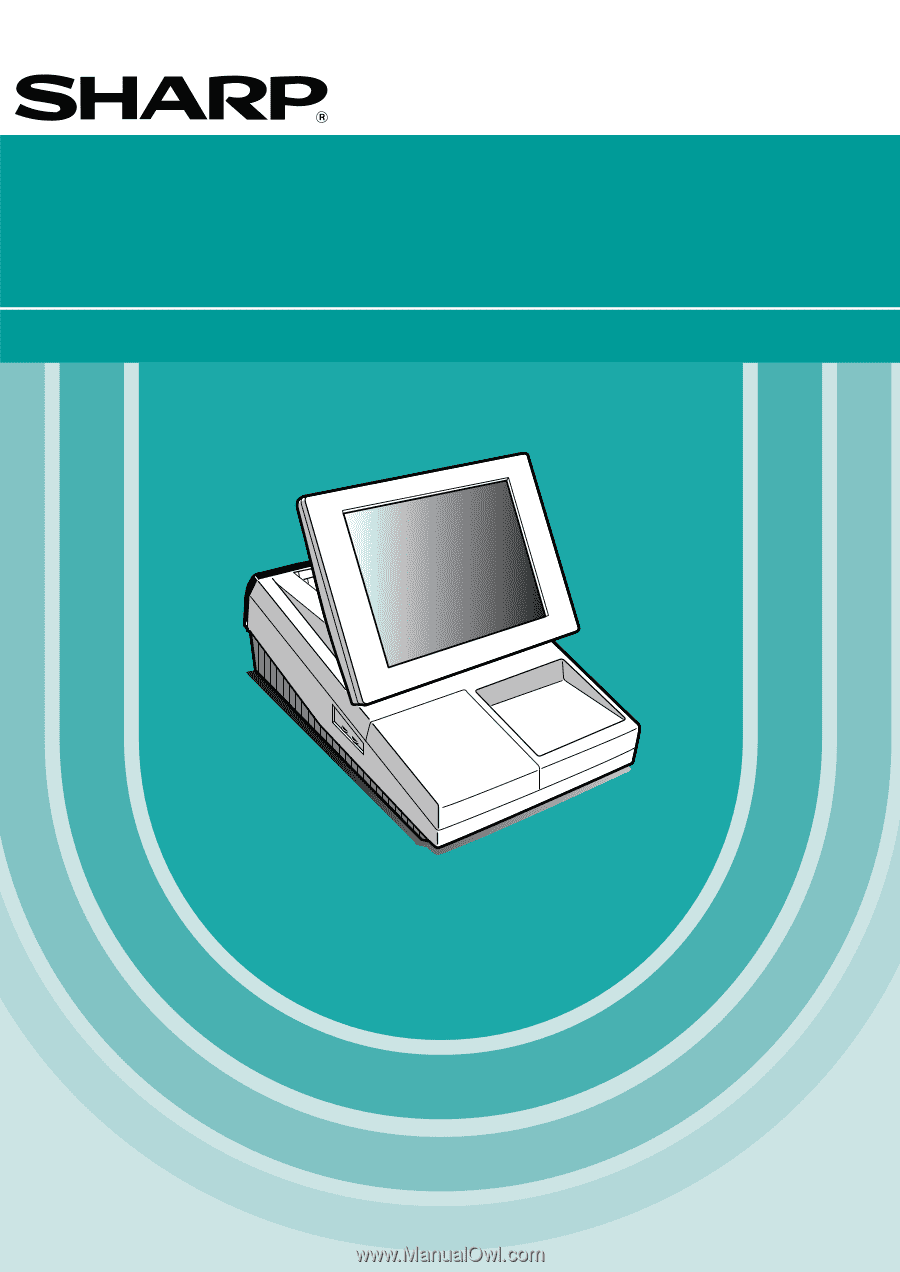
POS TERMINAL
INSTRUCTION MANUAL
UP-3301
MODEL
www.cashregisters.net