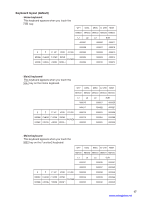Sharp UP-3301 Instruction Manual - Page 14
Selecting an Operating Mode, Operating Modes - reset
 |
View all Sharp UP-3301 manuals
Add to My Manuals
Save this manual to your list of manuals |
Page 14 highlights
3 Selecting an Operating Mode The POS terminal will display the following listing by touching the MODE key. Mode selection window Operating Modes You can select any mode other than REG from the list in the mode selection window. Your POS terminal supports the following 13 operating modes: REG mode This mode allows you to enter various sales information. The mode selection window does not list this mode. To select this mode from the mode selection window, touch the CANCEL key. OPXZ mode This mode allows servers to take X or Z reports on their sales information. It can also be used for employee time function. OFF mode X1 mode Z1 mode This mode locks all operations of the POS terminal. When you select this mode, the window will disappear. Touching any key turns the POS terminal ON. This mode is used to take various daily reading reports (X1 reports). This mode is used to take various daily resetting reports (Z1 reports). X2 mode This mode is used to take various weekly or monthly reading reports (X2 reports). Z2 mode This mode is used to take various weekly or monthly resetting reports (Z2 reports). UNIT PRICE mode This mode allows you to program unit price of PLUs. PGM1 mode This mode allows you to program those items which need to be changed often such as unit prices and discount percentages. PGM2 mode This mode allows you to program those items which can be programmed in the PGM1 mode and do not require frequent changes such as date, time, and terminal functions. AUTO KEY mode This mode allows you to program automatic sequencing keys. CAT#2 EXECUTE This mode is used to execute CAT#2. CAT#2 REPORT This mode is used to obtain CAT#2 report. 12 www.cashregisters.net