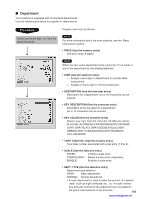Sharp UP-3301 Instruction Manual - Page 98
How to Program Alphanumeric Characters, Using character keys on the keyboard - instructions
 |
View all Sharp UP-3301 manuals
Add to My Manuals
Save this manual to your list of manuals |
Page 98 highlights
CASH : Used to finalize programming. Numeric keys: Used for entering figures. For more information about using these keys, see the "Basic Instructions" selection in Chapter 13 "Programming." How to Program Alphanumeric Characters This section discusses how to program alphanumeric characters such as "DESCRIPTION," "NAME" and "TEXT." Character Keyboard INS DEL P. DW P. UP PREV NEXT CANCEL B. S DC CODE CLEAR ENTER / / _/+ -/= ;/: [/{ ]/} 1/! 2/@ 3/# 4/$ 5/% 6/ ^ 7/& 8/* 9/( 0/) q/Q w/W e/E r/R t/T y/Y u/U i/I o/O p/P a/A s/S d/D f/F g/G h/H j/J k/K l/L z/Z x/X c/C v/V b/B n/N m/M , /< ./> //? SHIFT SPACE SHIFT ■ Using character keys on the keyboard Entering alphanumeric characters To enter a character, simply touch a corresponding character key on the character keyboard. Entering upper-case letters SHIFT : You can enter an upper-case letter by using this key. Touch this key just before you enter the upper-case letter. You should touch this key each time you enter an upper-case letter. Entering double-size characters DC : This key toggles the double-size character mode and the normal-size character mode. The default is the normal-size character mode. When the double-size character mode is selected, the letter "W" appears at the bottom of the display. Editing text You can edit the text you have entered by deleting and/or inserting characters. To select a text editing mode: Use the INS key. To move the cursor: Use the or key. To delete a character or figure: Use the DEL or B.S. key. 96 www.cashregisters.net