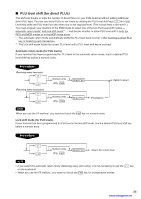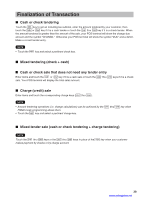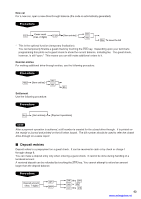Sharp UP-3301 Instruction Manual - Page 41
Finalization of Transaction, Cash or check tendering, Mixed tendering (check + cash)
 |
View all Sharp UP-3301 manuals
Add to My Manuals
Save this manual to your list of manuals |
Page 41 highlights
Finalization of Transaction ■ Cash or check tendering Touch the SBTL key to get an including-tax subtotal, enter the amount tendered by your customer, then touch the CASH or CA2 key if it is a cash tender or touch the CHK thru CHK4 key if it is a check tender. When the amount tendered is greater than the amount of the sale, your POS terminal will show the change due amount and the symbol "CHANGE." Otherwise your POS terminal will show the symbol "DUE" and a deficit. Make a correct tender entry. NOTE • Touch the PAYMENT key and select a pertinent check key. ■ Mixed tendering (check + cash) Cash or check sale that does not need any tender entry Enter items and touch the CASH or CA2 key if it is a cash sale or touch the CHK thru CHK4 keys if it is a check sale. Your POS terminal will display the total sales amount. ■ Charge (credit) sale Enter items and touch the corresponding charge keys ( CH1 thru CH8 ). NOTE • Amount tendering operations (i.e. change calculations) can be achieved by the CH1 thru CH8 key when PGM2-mode programming allows them. • Touch the PAYMENT key and select a pertinent charge key. ■ Mixed-tender sale (cash or check tendering + charge tendering) NOTE Touch the CHK thru CHK4 keys or the CH1 thru CH8 keys in place of the CASH key when your customer makes payment by checks or by charge account. 39 www.cashregisters.net