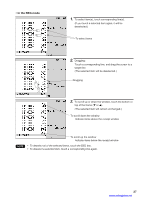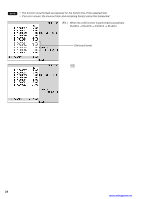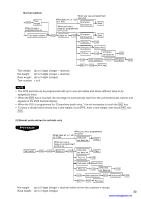Sharp UP-3301 Instruction Manual - Page 31
Server Code Entries, Item Selection from the Menu Window - pos terminal
 |
View all Sharp UP-3301 manuals
Add to My Manuals
Save this manual to your list of manuals |
Page 31 highlights
Server Code Entries Prior to an item entry, the server may be compelled to enter his or her assigned server code. However, this may not be necessary when the POS terminal has been programmed for "stay-down server mode." Procedure XXXX Server code SRV# XXXX Secret code ENTER X Drawer no. ENTER NOTE • When the server entry system is programmed for "stay-down server mode," no other server can sign on unless the server who has signed on is signed off. • When the server entry system is programmed for "automatic server sign-off mode," any other server is able to sign on even when some servers have signed on without making entries. At this time the current server is automatically signed off. The sign-off operation can be performed by using the following procedure in the REG or MGR mode. To sign off a server: ➞ SRV# • If the item entry is made when the server has signed off, the server entry pad will open in the window and server entry will be required. Item Selection from the Menu Window Your POS terminal allows you to select functions from a menu window. For example, if you want to enter an item for Paid-out 1, select the option "PO" from the "M.FUNC" menu instead of touching the PO key. Each menu can be opened as follows: • PLU menu window PLU/SB ➞ • Miscellaneous menu window M.FUNC ➞ 29 www.cashregisters.net