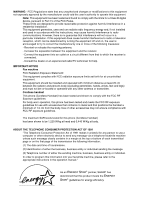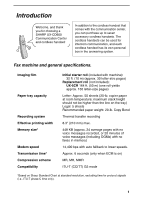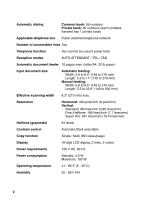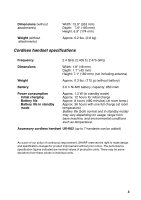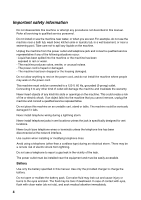Sharp UX-K02 UXCD600 Operation Manual
Sharp UX-K02 - Cordless Extension Handset Manual
 |
UPC - 074000033801
View all Sharp UX-K02 manuals
Add to My Manuals
Save this manual to your list of manuals |
Sharp UX-K02 manual content summary:
- Sharp UX-K02 | UXCD600 Operation Manual - Page 1
MODEL UX-CD600 COMMUNICATION OPERATION MANUAL CENTER 1. Installation 2. Using the Cordless Handset 3. Using the Answering System 4. Sending Faxes 5. Receiving Faxes 6. Making Copies 7. Special Functions 8. Printing Lists 9. Maintenance 10. Troubleshooting SharpPlace congratulations on the - Sharp UX-K02 | UXCD600 Operation Manual - Page 2
equipment off and on, the user is encouraged to try to IMPORTANT NOTICE Fax machine FCC Radiation The maximum SAR levels tested for this phone (Cordless Handset) has been shown to be 1. machine, please refer to the appropriate instructions in the operation manual." As an ENERGY STAR® partner, SHARP - Sharp UX-K02 | UXCD600 Operation Manual - Page 3
purchase up to seven accessory cordless handsets. The cordless handsets can be used for intercom communication, and each cordless handset has its own personal box in the answering system. Fax machine and general specifications. Imaging film Paper tray capacity Recording system Effective printing - Sharp UX-K02 | UXCD600 Operation Manual - Page 4
cordless handset has 1 private book) Applicable telephone line Public switched telephone network Number of connectable lines Two Telephone function Yes (cannot be used if power fails) Reception modes AUTO ATTENDANT / TEL / TAD Automatic document feeder 10 pages max. (letter/A4, 20 lb paper - Sharp UX-K02 | UXCD600 Operation Manual - Page 5
usage, range from base machine, and environmental conditions such as temperature. Accessory cordless handset UX-K02 (up to 7 handsets can be added) As a part of our policy of continuous improvement, SHARP reserves the right to make design and specification changes for product improvement without - Sharp UX-K02 | UXCD600 Operation Manual - Page 6
safety information Do not disassemble this machine or attempt any procedures not described in this manual. Refer all servicing to qualified service personnel. Do not install or use the machine near water, or when you are wet. For example, do not use the machine near a bath tub, wash bowl, kitchen - Sharp UX-K02 | UXCD600 Operation Manual - Page 7
it to overheat. Do not allow the battery to become wet. Do not dispose of the battery in a fire or heat the battery. The battery may explode. Health care facilities and equipment Radio frequency energy emitted from the cordless handset equipment may cause medical equipment to malfunction. Verify - Sharp UX-K02 | UXCD600 Operation Manual - Page 8
the Imaging Film 26 Loading Printing Paper 28 Entering Your Name and Fax Number 30 Setting the Date and Time 32 Setting the Reception Mode 34 Line Settings 35 Volume Adjustment - Machine 39 Volume Adjustment - Cordless Handset 40 2. Using the Cordless Handset 42 Making a Phone Call - Sharp UX-K02 | UXCD600 Operation Manual - Page 9
ID (Requires Subscription to Service). . 107 Polling (Requesting a Fax Transmission 114 8. Printing Lists 115 9. Maintenance 119 Replacing the Cordless Handset Battery 122 10. Troubleshooting 124 Problems and Solutions 124 Messages and Signals 131 Clearing Paper Jams 137 Ordering Parts - Sharp UX-K02 | UXCD600 Operation Manual - Page 10
Fax machine 1 2 3 4 5 6 7 8 9 10 11 SPEAKER RESOLUTION/ RECEPTION MODE STOP FLASH Line1 Line2 TEL COPY to listen to the line and fax tones through the speaker when faxing a document (page 86 other special services that require subscription from your phone company. Your phone company will - Sharp UX-K02 | UXCD600 Operation Manual - Page 11
/POLL key When a document is in the feeder, press this key to make a copy of a document (page 105). When a document is not in the feeder, press this key to print out the Help List, a quick reference guide to the operation of your fax machine. This key is also used after dialling to poll (request - Sharp UX-K02 | UXCD600 Operation Manual - Page 12
the key to transfer the call to a cordless handset or begin a conference call (page 57). 16 Left and right arrow keys Auto-dial numbers: When sending a fax or making a phone call, press these keys to scroll through your auto-dial numbers (page 91), the "REVIEW CALLS" list (only available if you have - Sharp UX-K02 | UXCD600 Operation Manual - Page 13
) connected to the cordless handset. Ringer volume: When not talking on the cordless handset, press these keys to adjust the cordless handset ringer volume (page 41). Scroll through numbers: Press these keys to scroll when searching for an auto-dial number (page 50) or reviewing received calls (only - Sharp UX-K02 | UXCD600 Operation Manual - Page 14
42). 6 REVIEW (left) arrow key Press the REVIEW arrow key and machine (page 58), or to listen to messages recorded in the general box or the cordless handset's personal box (page 68). The key is also used to access special services from your phone company that require subscription (contact your phone - Sharp UX-K02 | UXCD600 Operation Manual - Page 15
change the reception mode on the machine (page 58). 17 STOP key Erase: Press this key to delete a phone number when searching through your recently received cordless handset (page 52). 22 Headset jack This jack lets you connect a headset (purchased separately) to the cordless handset. 23 Battery - Sharp UX-K02 | UXCD600 Operation Manual - Page 16
items. If any are missing, contact your dealer or retailer. Paper tray Paper tray extension Operation manual Gears (2) Handset Handset cord Two-line telephone cord Imaging film (initial starter roll) Cordless handset Battery cover Battery pack AC adapter Cordless handset charger 14 - Sharp UX-K02 | UXCD600 Operation Manual - Page 17
of the cordless handset, we recommend installing the machine in a high and central location away from obstructions such as walls. High and central location with no obstructions Keep the machine away from other electrical appliances such as TVs, microwave ovens, computers, other cordless phones, and - Sharp UX-K02 | UXCD600 Operation Manual - Page 18
identical, so they will go into either jack. Make sure the handset cord goes into the jack marked with a handset symbol on the side of the machine! Use the handset to make ordinary phone calls, or to transmit and receive faxes manually. Connecting the power cord Plug the power cord into a 120 V, 60 - Sharp UX-K02 | UXCD600 Operation Manual - Page 19
phone call using the machine's handset on line 1 while sending a fax on line 2, or make simultaneous phone calls using one cordless handset on line 1 and another cordless handset on line 2. ♦ Line 1 is primarily for phone calls. Line 2 is primarily for fax. If you are connecting two lines: Two-line - Sharp UX-K02 | UXCD600 Operation Manual - Page 20
end of the provided telephone line cord into your phone jack and the other end into the jack on the machine marked LINE 1/2. ♦ Do not connect the line cord to the LINE 2 jack! ♦ Be sure to disable line 2 as explained on page 37. LINE 2 LINE 1/2 About the Dial Mode: The machine is initially set for - Sharp UX-K02 | UXCD600 Operation Manual - Page 21
tray extension. Click! Insert horizontally and rotate up Note: The paper tray extension has a top side and a bottom side. If the tabs do not go into the holes, turn the support over. About condensation If the machine is moved from a cold to a warm place, it is possible that condensation may form - Sharp UX-K02 | UXCD600 Operation Manual - Page 22
clear communication with the cordless handset. If you hear noise when using the cordless handset or the machine's handset, change the angle of the antenna until the noise is minimized. Connecting the cordless handset charger 1 Connect the AC adapter to the cordless handset charger. Fit the cord - Sharp UX-K02 | UXCD600 Operation Manual - Page 23
the charger with the dial pad facing forward. • Important! The dial pad must face forward, or the battery will not charge. • The battery charges automatically while the cordless handset is in the charger. While charging, the display shows CHARGING. When charging is completed, the display shows IN - Sharp UX-K02 | UXCD600 Operation Manual - Page 24
display and you will hear beeps during a phone conversation. If you need to continue the conversation, transfer the call to the machine or another cordless handset (see page 56). Place the cordless handset in the charger and let it charge. Note: If the battery is extremely low, nothing may appear in - Sharp UX-K02 | UXCD600 Operation Manual - Page 25
to select SET. (To clear a name, press .) HS NAME SET 1=SET, 2=CLEAR SELECT HS NO. ENTER (1 - 8) 5 Press . ("1" is the handset number of the cordless handset that came with the machine.) ENTER HS NAME HS1 SELECTED 6 Enter the name by pressing number keys for each letter as shown in the chart - Sharp UX-K02 | UXCD600 Operation Manual - Page 26
it's name after registering it in the machine, the name is also transmitted to all other cordless handsets that you have for the machine. For this reason, make sure that all cordless handsets are within the talking range of the machine, their batteries are sufficiently charged, and that none are - Sharp UX-K02 | UXCD600 Operation Manual - Page 27
. Accessory cordless handsets You can use up to 7 additional UX-K02 cordless handsets with the UX-CD600. Please purchase accessory UX-K02 handsets at your dealer or retailer. For information on setting up an accessory cordless handset for use with the UX-CD600, see the manual that accompanies - Sharp UX-K02 | UXCD600 Operation Manual - Page 28
the machine applies heat to the imaging film to transfer ink to the paper. Follow the steps below to load or replace the film. The initial starter roll of imaging film included with the UX-CD600 can print about 30 letter-size pages. When replacing the film, use a roll of Sharp UX5CR imaging film - Sharp UX-K02 | UXCD600 Operation Manual - Page 29
1. Installation Loading the Imaging Film 4 Remove the new roll of imaging film from its packaging. • Cut the band that holds the rolls together. 5 Insert the green gears. Make sure the gears fit into the slots in the ends of the rolls. 1 slot 2 slots 6 Insert the film into the print compartment - Sharp UX-K02 | UXCD600 Operation Manual - Page 30
letter or legal size paper in the paper tray. Recommended paper weight is 20-lb. Copy Bond. The maximum number of sheets is as follows: Letter size: Legal size: Approx. 50 sheets (20-Ib. copier paper at room temperature; maximum stack height should not be higher than the line on the tray) 5 sheets - Sharp UX-K02 | UXCD600 Operation Manual - Page 31
Loading Printing Paper 1. Installation Setting the paper size The machine has been set at the factory to scale received faxes to letter size paper. If you loaded legal paper, you must change the paper size setting to LEGAL. 1 FUNCTION Press once and once. Display: OPTION SETTING 2 Press - Sharp UX-K02 | UXCD600 Operation Manual - Page 32
number can be entered. If you have connected two lines to the machine, it is recommended that you enter the number of line 2, as line 2 is normally used as a fax line. START/MEMORY FUNCTION 1 FUNCTION Press once and the machine. 2 Press once. twice on 3 Press once. Display: ENTRY MODE - Sharp UX-K02 | UXCD600 Operation Manual - Page 33
mistake, press SPEAKER . 5 Press START/MEMORY to enter the fax number in memory. 6 Enter your name by pressing number keys for as shown in the chart below. Up to 24 characters can be entered. Example: SHARP = 7777 44 2 777 7 SPACE = G = N = U = A = H = O = V = B = I = P = W = C = J - Sharp UX-K02 | UXCD600 Operation Manual - Page 34
and Time Setting the Date and Time The date and time appear in the display and are printed at the top of every page you fax. Set the date and time as shown below. STOP START/MEMORY FUNCTION 1 FUNCTION Press once and twice. Display: ENTRY MODE 2 Press once and once. DATE - Sharp UX-K02 | UXCD600 Operation Manual - Page 35
Setting the Date and Time 1. Installation 6 Enter the year (four digits). Example: 2004 The currently set time appears (example): DATE&TIME SET TIME 12:19 PM 7 Enter a two-digit number for the hour ("01" to "12") and a two-digit number for the minute ("00" to "59"). Example: 9:25 DATE&TIME SET - Sharp UX-K02 | UXCD600 Operation Manual - Page 36
for receiving calls and faxes: AUTO ATTENDANT ( ) mode: Select this mode when you wish to route callers to specific cordless handsets. The machine will automatically answer all incoming calls without ringing and your recorded greeting will play. After listening to the instructions in your greeting - Sharp UX-K02 | UXCD600 Operation Manual - Page 37
for tone dialing. If you are on a pulse dial line, you must set the machine for pulse dialing. Press the panel keys as explained below. ♦ If you have connected two lines, the dial mode must be set separately for line1 and line 2. 1 FUNCTION Press once and once. Display: OPTION SETTING 2 Press - Sharp UX-K02 | UXCD600 Operation Manual - Page 38
If you have connected two lines to the machine, use this setting to specify how the line is selected when you make a phone call or send a fax by manual dialing. The settings are MANUAL and AUTO. When MANUAL is selected, you must manually select the line each time you make a phone call. When AUTO is - Sharp UX-K02 | UXCD600 Operation Manual - Page 39
If you have only connected one line to the machine, follow the steps below to disable line 2. This will make it impossible to select line 2 when making a call or sending a fax, thereby preventing accidental selection of the line. 1 FUNCTION Press once and the machine. once on 2 Press once and - Sharp UX-K02 | UXCD600 Operation Manual - Page 40
your phone company and your service includes a visual alert feature that tells you when you have new messages, you can have "VOICE MAIL" appear in the display of both the machine and the cordless handset when you have new messages ("VOICE MAIL 2" will appear when you have new messages on line 2). To - Sharp UX-K02 | UXCD600 Operation Manual - Page 41
using the speaker to make a phone call or send a fax, press or to adjust the volume. (To use the speaker to make a phone call, press SPEAKER , press or to select the line if "WHICH LINE?' appears in the display, and then press the number keys to dial.) Machine handset 1 When talking through the - Sharp UX-K02 | UXCD600 Operation Manual - Page 42
: OFF OK ?" to turn off the ringer, press START/MEMORY . • Note that even when the ringer is turned off, the machine will ring when paged by a cordless handset. Volume Adjustment - Cordless Handset You can adjust the volume of the ringer and handset, receiver using the up and down arrow keys. 40 - Sharp UX-K02 | UXCD600 Operation Manual - Page 43
"RINGER: OFF OK ?" to turn off the ringer, press START . Note that even when the ringer is turned off, the cordless handset will ring when paged by the machine or another cordless handset. Cordless handset display: RINGER: HIGH RINGER: MIDDLE RINGER: LOW RINGER: OFF OK ? OK: PRESS START 41 - Sharp UX-K02 | UXCD600 Operation Manual - Page 44
2. (If the display at right does not appear, go directly to Step 3.) Cordless handset display: WHICH LINE? PRESS 1 OR 2 The above display will appear if the dialing line setting is set to MANUAL (page 36) and the line 2 invalid setting is set to NO (page 37). 3 When you hear the dial tone, dial - Sharp UX-K02 | UXCD600 Operation Manual - Page 45
digits to access an outside FUNCTION line or a special service, press /PAUSE . The pause will appear as a hyphen (-). Receiving a Phone Call 1 When the cordless handset rings, pick it up and stop accessing the machine from a cordless handset) so that BUSY no longer appears, and then answer. 43 - Sharp UX-K02 | UXCD600 Operation Manual - Page 46
hold, and thus phone charges may continue to apply. Receiving a Fax Using the Cordless Handset If you hear a fax tone after answering a call on the cordless handset, or if the other party speaks to you and then wants to send a fax, press START . This signals the machine to begin fax reception. Using - Sharp UX-K02 | UXCD600 Operation Manual - Page 47
route callers to specific handsets. The machine will automatically answer all incoming calls without ringing and your recorded greeting will play. After listening to the instructions in your greeting, the caller will press the number of the desired person and only the cordless handset of that person - Sharp UX-K02 | UXCD600 Operation Manual - Page 48
a call comes in on an open line, Auto Attendant mode will not operate in the situations below. Instead, all cordless handsets (and the machine if not being used for a phone call or fax) will ring normally. ♦ The machine's handset or speakerphone is in use, or a fax is being sent or received. ♦ An - Sharp UX-K02 | UXCD600 Operation Manual - Page 49
cordless handset of that person (or the machine handset) Machine display: OPTION SETTING PSEUDO RING 3 Press once. PSEUDO RING 1=15 SECONDS 4 Press a number from 1 to 4 to select the desired pseudo ring time. : 15 seconds : 30 seconds : 60 seconds : 120 seconds The display briefly shows FAX - Sharp UX-K02 | UXCD600 Operation Manual - Page 50
shared with the machine and other cordless handsets, and can be stored using a cordless handset as explained below, or the machine as explained on pause is required between any of the digits to access a special service FUNCTION or an outside line, press /PAUSE . The pause appears as a hyphen (two - Sharp UX-K02 | UXCD600 Operation Manual - Page 51
2. Cordless Handset Storing and Using Auto-Dial Numbers 5 Press START . 6 Enter a name by pressing number keys for each letter as shown in the chart below. Up to 15 characters can be entered. (If you do not wish to enter a name, go directly to Step 7.) Example: SHARP = 7777 44 2 777 7 SPACE = 1 - Sharp UX-K02 | UXCD600 Operation Manual - Page 52
in the display, press 1 to select line 1 or 2ABC to select line 2. • The number is automatically dialed. Editing an auto-dial number If you need to make changes to a previously stored auto-dial number, follow these steps: 1 Press SEARCH once. Cordless handset display: SELECT SEARCH ▲: COMMON - Sharp UX-K02 | UXCD600 Operation Manual - Page 53
and Using Auto-Dial Numbers 2. Cordless Handset FUNCTION 4 Press /PAUSE . 5 Press the number keys to enter the new number. • To clear a mistake, press HOLD . If a pause is required between any of the ERASE FUNCTION digits to access a special service or an outside line, press . /PAUSE • If you do - Sharp UX-K02 | UXCD600 Operation Manual - Page 54
. Note: The machine and cordless handsets each retain their own separate redial numbers. 1 Press . REDIAL • Check the display to make sure the number that appears is the number you wish to dial. (If the wrong number appears, press OOFFFF to clear it.) 2 Press TALK . • If "WHICH LINE?" appears in the - Sharp UX-K02 | UXCD600 Operation Manual - Page 55
a call comes in on line 2 while a cordless handset is paging the machine, neither the machine nor the cordless handsets will ring. Paging the machine from a cordless handset 1 Press INTER COM on the cordless handset. The numbers and names of the other cordless handsets appear (even the numbers - Sharp UX-K02 | UXCD600 Operation Manual - Page 56
The other person presses any key (except OOFFFF ) on the cordless handset to answer. 5 Talk with the other person. When you are ready to end the conversation, press OOFFFF . Note: If the other person breaks the connection or the machine is powered off during an intercom conversation, you will hear - Sharp UX-K02 | UXCD600 Operation Manual - Page 57
Using the Intercom Feature 2. Cordless Handset Paging a cordless handset from the machine (cordless handset locator) You can use this procedure to page a cordless handset, or locate a handset in the event that you misplace it. 1 Pick up the machine handset. • If you wish to use the speakerphone, - Sharp UX-K02 | UXCD600 Operation Manual - Page 58
a cordless handset or the machine handset). Transferring a call from a cordless handset to the machine or to another cordless handset (conference call) 1 During the call, press INTER COM on the cordless handset. The numbers and names of the other cordless handsets appear Cordless handset - Sharp UX-K02 | UXCD600 Operation Manual - Page 59
(conference call) INTERCOM/ 1 CONFERENCE During the call, press on the machine. Machine display: CALL TRANSFER 1: JOHN The numbers and names of the cordless handsets alternately appear 2 Enter the number of the cordless handset to which you wish to transfer the call. Example: . 3 The - Sharp UX-K02 | UXCD600 Operation Manual - Page 60
Calls Changing the reception mode on the machine Note: If a call comes in on line 2 while a cordless handset is being used to change the reception mode, neither the machine nor the cordless handsets will ring. REMOTE 1 /FLASH Press . Cordless handset display: REMOTE MODE 2 Press 5JKL until the - Sharp UX-K02 | UXCD600 Operation Manual - Page 61
Calls at the Machine 2. Cordless Handset Making Phone Calls at the Machine You can make and receive calls using the machine's handset or the speakerphone. ♦ If calls come in on both lines simultaneously and you answer with the machine's handset, the call that came in first will be answered. Making - Sharp UX-K02 | UXCD600 Operation Manual - Page 62
or press SPEAKER . • If "WHICH LINE?" appears in the display, press to select line 2. • The number is automatically dialed. to select line 1 or Redial You can automatically redial the last number dialed on the machine. Note: The machine and the cordless handsets each retain their own separate - Sharp UX-K02 | UXCD600 Operation Manual - Page 63
answering system allows you to receive both voice messages and faxes while you are out. The answering system has one general 1 Message 1 2 Personal Box 2 8 General 8 Box 1 2 8 Each cordless handset can be used to listen to the messages in its corresponding personal box (the personal - Sharp UX-K02 | UXCD600 Operation Manual - Page 64
to inform callers that they can leave a message or send a fax. Follow the steps below to record an outgoing message for the general Ed, 6 for Mary, 7 for Betty, or 8 for Jim now. To send a fax, please press your facsimile Start key now. Thank you for calling." Example of personal outgoing message - Sharp UX-K02 | UXCD600 Operation Manual - Page 65
this is done, the passcode must be entered to listen to messages in a personal box at the machine. (Note: When listening to the messages in a personal box from its corresponding cordless handset, it is not necessary to enter the passcode. ) ♦ An outgoing message must be recorded for a personal box - Sharp UX-K02 | UXCD600 Operation Manual - Page 66
Setting a Passcode for a Personal Box 3 Press once. 4 Press to set a passcode. (To clear a previously set passcode, press .) BOX PASSCODE 1=SET, 2=CLEAR ENTER BOX # (1-8) 1=BOX-1 5 Enter the number of the personal box for which you wish to set a passcode. Example: for Box 1 (If you are - Sharp UX-K02 | UXCD600 Operation Manual - Page 67
machine will automatically switch to fax reception machine is set to TAD mode, it will answer incoming calls after two rings if it has received at least one message (in any of the boxes), or after four rings if it has not received any messages. (See Toll Saver on page 77.) This applies to both lines - Sharp UX-K02 | UXCD600 Operation Manual - Page 68
System Listening to received messages (at the machine) When you return, the machine display will show the number of messages message, press . SKIP Note: Playback will stop if you receive a call, lift the handset, or press STOP . ♦ You can print out a list of your received messages that shows - Sharp UX-K02 | UXCD600 Operation Manual - Page 69
message: To erase a single message, press DELETE while the message is being played. Recording memos You can record memos for yourself and other users of the machine. These are recorded in the general box, and will be played back together with incoming messages when the PLAY/ HOLD key is pressed - Sharp UX-K02 | UXCD600 Operation Manual - Page 70
box, NEW MESSAGES appears in your cordless handset display. Note: If a call comes in on line 2 while a cordless handset is being used to listen to messages, neither the machine nor the cordless handsets will ring. REMOTE 1 /FLASH Press . Cordless handset display: REMOTE MODE 2 If you wish - Sharp UX-K02 | UXCD600 Operation Manual - Page 71
box, or all messages in the general box. REMOTE 1 Press /FLASH . (Note: This step is not necessary if you are already in REMOTE MODE.) Cordless handset display: REMOTE MODE 2 If you wish to delete all messages in the general box, press 0 . (Otherwise, go directly to Step 3.) 3 Press . DELETE - Sharp UX-K02 | UXCD600 Operation Manual - Page 72
record messages. The ON TAD FAILURE setting is used to select whether or not the machine will switch to automatic fax reception when this happens: ♦ Automatic fax reception YES: The machine will receive faxes automatically. With this setting, you can still use the remote commands to listen to your - Sharp UX-K02 | UXCD600 Operation Manual - Page 73
outgoing message will play, but callers will not be able to leave a message (this applies to all boxes). The machine will receive faxes sent by auto dialing. (Note: If the machine initially answers a call in Auto Attendant mode and then switches to OGM only mode (TAD mode) because nobody answers - Sharp UX-K02 | UXCD600 Operation Manual - Page 74
such as Call Waiting or Call Forwarding, signals used by these services may be mistaken for a CPC signal, causing the answering system or cordless handset to hang up during a call. If you experience this problem, follow these steps to turn off CPC Detection. 1 FUNCTION Press once and once - Sharp UX-K02 | UXCD600 Operation Manual - Page 75
that you wish the machine to call (the transfer number), and record the transfer message that plays when you answer the phone at the remote location calls routed to their cordless handsets. Note: The machine will normally use line 2 to call you. Line 1 will only be used if line 2 is busy. - Sharp UX-K02 | UXCD600 Operation Manual - Page 76
Transfer Function 6 Press STOP to return to the date and time display. Recording the transfer message The transfer message plays when you answer the telephone, and informs you that the call is a transfer call. The following is an example: "Hello. This is a transfer call for (YOUR NAME). Enter - Sharp UX-K02 | UXCD600 Operation Manual - Page 77
telling you that the call is a transfer call. On the dial pad of your phone, enter , your remote code number (see page 76) if the general box or up after a transfer call, the machine will not immediately resume normal operation. If you want the machine to accept calls immediately after a transfer - Sharp UX-K02 | UXCD600 Operation Manual - Page 78
messages using the remote commands. You can also use these commands to change the reception mode and other settings. Remote code number After calling the machine, you must enter your remote code number to listen to messages in the general box, or to messages in a personal box that does not have - Sharp UX-K02 | UXCD600 Operation Manual - Page 79
only access one box per call. If you wish to access more than one box, you must make a separate call for each box. 1 Call the machine from a touch-tone telephone. When the general outgoing message begins, press on the telephone. • You will hear a short beep, and the outgoing message will stop - Sharp UX-K02 | UXCD600 Operation Manual - Page 80
: If you do not erase your messages first, they will be saved and any new messages will be recorded after them. If you want the machine to resume normal operation immediately, press twice before hanging up (in some cases, particularly when the Transfer function is used, the - Sharp UX-K02 | UXCD600 Operation Manual - Page 81
set to 0). In this case, when you call the machine, press immediately after it answers (press before you hear the fax tone in TEL mode on line 2), and then continue from Step 2 above. Comments: ♦ When a remote command is accepted by the machine, you will hear one beep. If an incorrect command - Sharp UX-K02 | UXCD600 Operation Manual - Page 82
, speak into the telephone to record the new message. • The message can be up to 15 seconds long. After 15 seconds (or earlier if the machine detects silence after you finish speaking), you will hear a beep, and the new message will be played back. Turning the Transfer function on or off - Sharp UX-K02 | UXCD600 Operation Manual - Page 83
. Recording a memo You can record a memo for yourself or other users of the machine. The memo will be recorded in the general box. 1 Press and play, but callers will not be able to record a message. Faxes sent by automatic dialling will be received) To turn off OGM only mode: Press - Sharp UX-K02 | UXCD600 Operation Manual - Page 84
4. Sending Faxes Transmittable Documents Size and weight The size and weight Loading one page at a time: Minimum size Maximum size 5.8" (148 mm) 5.5" (140 mm) 8.5" (216 mm) 23.6" (600 mm) Loading up to 10 pages at once: Minimum size Maximum size 5.8" (148 mm) 5.5" (140 mm) 8.5" (216 mm) - Sharp UX-K02 | UXCD600 Operation Manual - Page 85
Faxes Loading the Document Other restrictions ♦ The scanner cannot recognize yellow, greenish yellow, or light blue ink. ♦ Ink the machine starting from the bottom page. ♦ If you need to send or copy more to prevent double-feeding. 1 Adjust the document guides to the width of your document. 2 Insert - Sharp UX-K02 | UXCD600 Operation Manual - Page 86
Resolution and Contrast 3 Adjust the resolution and/or contrast settings as explained in Resolution and Contrast below, then dial the receiving machine as explained on page 86. Adjusting the Resolution and Contrast If desired, you can adjust the resolution and contrast before sending a document - Sharp UX-K02 | UXCD600 Operation Manual - Page 87
:AUTO SUPER FINE :AUTO HALF TONE :AUTO STANDARD :DARK 4. Sending Faxes HALF TONE :DARK Note: In order to transmit in SUPER FINE resolution, the receiving fax machine must also have that resolution. If it doesn't, your machine will automatically step down to the next best available setting. 85 - Sharp UX-K02 | UXCD600 Operation Manual - Page 88
With Normal Dialing, you pick up the handset (or press SPEAKER ) and dial by pressing the number keys. ♦ If a person answers, you can talk with them before sending the fax. ♦ Normal Dialing allows you to listen to the line and make sure the other fax machine is responding. 1 Load the document - Sharp UX-K02 | UXCD600 Operation Manual - Page 89
machine to issue a fax tone. 6 When you hear the fax tone, press START/MEMORY . Replace the handset if you used it. • If the transmission is completed successfully, the fax will beep once. • If an error occurs, the fax will beep three times and print a Transaction Report to inform you of the problem - Sharp UX-K02 | UXCD600 Operation Manual - Page 90
store your most frequently dialed fax or phone numbers in the machine for automatic dialing. ♦ Auto-dial numbers can be stored using either the machine or the cordless handset (to store a number using the cordless handset, see page 48). ♦ Numbers stored using the fax machine are stored in the Common - Sharp UX-K02 | UXCD600 Operation Manual - Page 91
Fax by Automatic Dialing 5 Enter a name by pressing number keys for each letter as shown in the chart below. Up to 15 characters can be entered. (If you do not wish to enter a name, go directly to Step 6.) Example: SHARP 4. Sending Faxes Note: The fax machine uses a lithium battery to keep - Sharp UX-K02 | UXCD600 Operation Manual - Page 92
Sending a Fax by Automatic Dialing Editing and clearing auto-dial numbers If you need to make changes to a previously stored auto-dial number, or clear a number, follow - Sharp UX-K02 | UXCD600 Operation Manual - Page 93
display. Using an auto-dial number Once you have stored a fax number, you can use it to send a fax. 1 Load the document(s). • READY TO SEND will appear If the transmission is completed successfully, the fax will beep once. • If an error occurs, the fax will beep three times and print a Transaction - Sharp UX-K02 | UXCD600 Operation Manual - Page 94
full number when you don't need to speak to the other party before faxing. 1 Load the document(s). • READY TO SEND will appear in the display. machine by pressing the number keys. • If a pause is required between any of the digits to access a special service FUNCTION or an outside line, - Sharp UX-K02 | UXCD600 Operation Manual - Page 95
automatically redial the last number dialed on the fax machine. Note: The fax machine and the cordless handset each retain their own separate redial numbers. Dialing) to send a fax and the line is busy, the fax machine will automatically redial the number. The fax machine will make three redial - Sharp UX-K02 | UXCD600 Operation Manual - Page 96
Error Correction Mode (ECM). ECM is effective for both transmissions and receptions, and is only effective when the other fax machine has ECM as well. When there is considerable noise on the line, you may find that transmission with ECM turned on takes longer than normal. If you prefer a faster - Sharp UX-K02 | UXCD600 Operation Manual - Page 97
operation. After transmission, the document is automatically cleared from memory. ♦ When you send a fax from memory, the machine will normally use line 2. The machine will only use line 1 if line 2 is busy (or if line 2 is not connected or disabled). Note: If a power failure occurs while sending - Sharp UX-K02 | UXCD600 Operation Manual - Page 98
. If so, send the document to those destinations again. Memory transmission You can also send a fax through memory when sending to a single destination. This is convenient when sending to destinations where the line is often busy, as it saves you from waiting to pick up the original document and - Sharp UX-K02 | UXCD600 Operation Manual - Page 99
4. Sending Faxes Sending a Fax From Memory If the memory becomes full... If the memory becomes full while the document is being scanned, MEMORY IS FULL and SEE MANUAL will alternately appear in the display. ♦ Press START/MEMORY if you want to transmit the pages which have been stored up to that - Sharp UX-K02 | UXCD600 Operation Manual - Page 100
be received automatically. 4 rings Fax reception ♦ The number of rings on which the machine answers calls in TEL mode on line 2 can be changed. See Changing the number of rings on page 99. ♦ Automatic reception of faxes is not possible on line 1. To receive a fax manually on line 1, see page 100 - Sharp UX-K02 | UXCD600 Operation Manual - Page 101
/ RECEPTION MODE until TEL appears in the display. 5. Receiving Faxes RESOLUTION/ RECEPTION MODE JAN-02 10:30 TEL Changing the number of rings If desired, you can change the number of rings on which the machine answers calls that come in on line 2 in TEL mode. Any number from 2 to 5 can be - Sharp UX-K02 | UXCD600 Operation Manual - Page 102
Receiving Faxes Manually Receiving Faxes Manually To receive a fax manually, you must answer the call personally using the machine handset, a cordless handset, or an extension phone connected to the same line. Faxes can only be received manually in TEL mode. A fax can be received manually on line 1, - Sharp UX-K02 | UXCD600 Operation Manual - Page 103
a call on the cordless handset, or if the other party speaks to you and then wants to send a fax, press START . This signals the machine to begin fax reception. START Press to begin fax reception Answering on an extension phone connected to the same line 1 Answer the extension phone when it rings - Sharp UX-K02 | UXCD600 Operation Manual - Page 104
Optional Reception Settings Optional Reception Settings Fax Signal Receive The machine will automatically begin reception if you hear a soft fax tone after answering a call on the machine's handset. If you use a computer fax modem to send documents on the same line, you must turn this function off - Sharp UX-K02 | UXCD600 Operation Manual - Page 105
The machine has been set at the factory to automatically reduce the size of received documents to fit the size of the printing paper. middle of a line. ♦ Automatic reduction may not be possible if the received document is too large, contains too many fine graphics or images, or is Faxes 103 - Sharp UX-K02 | UXCD600 Operation Manual - Page 106
In situations where printing is not possible, such as when the machine runs out of paper, the imaging film needs replacement, or the paper jams, incoming faxes will be received to memory. When you have received a document in memory, FAX RX IN MEMORY will appear in the display, alternating with ADD - Sharp UX-K02 | UXCD600 Operation Manual - Page 107
also be used to make copies. Single and multiple copies (up to 99 per original) can be made, enabling the machine to double as a to match the size of the paper). The default setting is 100%. Example: Press twice FEB-20 10:30 RATIO: 125% • Number of copies per original: Press the number keys - Sharp UX-K02 | UXCD600 Operation Manual - Page 108
STANDARD or FINE for the resolution, 100% for the enlarge/reduce setting, and make only one copy per original. Copy Cut-off When making a copy of a document that is longer than the printing paper, use the copy cut-off setting to select whether the remaining part of the document will be cut off or - Sharp UX-K02 | UXCD600 Operation Manual - Page 109
you are already using the phone line. (Note: For Call Waiting ID, the caller information will only appear in the cordless handset display; it will not appear in the machine display.) Important: To use these functions, you must subscribe to the corresponding services from your telephone company. Note - Sharp UX-K02 | UXCD600 Operation Manual - Page 110
Caller ID and Call Waiting ID (Requires Subscription to Service) 4 Press once. Example: CALLER-ID (LINE1) CALLER-ID to dial the area code when dialing a local phone number, you do not need to perform this procedure. 1 FUNCTION Press once and the machine. once on 2 Press once and 8 times - Sharp UX-K02 | UXCD600 Operation Manual - Page 111
continue to be displayed until the line is disconnected. Machine display example: JOHN DOE 123-4567 Cordless handset display example: > 123-4567 JOHN DOE Note: Some caller ID services may not provide the name of the caller. In this case, only the phone number will appear. If calls - Sharp UX-K02 | UXCD600 Operation Manual - Page 112
Caller ID and Call Waiting ID (Requires Subscription to Service) To select which call you would like to take, press any key (other than OOFFFF ) while the call that you wish to take appears in the cordless handset display. Note: When the machine's handset is used, only the call that came in first - Sharp UX-K02 | UXCD600 Operation Manual - Page 113
calls (and faxes) received on the machine and on the cordless handset(s) appear in the machine's Caller ID list. Follow the steps below to view the Caller ID List in the machine display. If desired, you can immediately dial a number when it appears. 1 Press twice. Display: 2 Press - Sharp UX-K02 | UXCD600 Operation Manual - Page 114
the desired number and then press TALK . If "WHICH LINE?" appears in the display, press 1 to select line 1 or 2ABC to select line 2. Dialing will begin. (Note: You can only make a phone call from the cordless handset; you cannot start a fax transmission.) • Erase a call: Scroll to the call you wish - Sharp UX-K02 | UXCD600 Operation Manual - Page 115
ID (Requires Subscription to Service) Erasing all calls from the cordless handset's Caller ID list Follow these steps to erase all calls from the cordless handset's Caller ID list. 1 On the cordless handset, press REVIEW . Cordless handset display: REVIEW CALLS ▲▼: REVIEW 2 HOLD Press . ERASE - Sharp UX-K02 | UXCD600 Operation Manual - Page 116
to select ♦ If you do not pick up the handset (or press SPEAKER ) before dialing, the machine will normally use line 2. The machine will only use line 1 if line 2 is busy (or if line 2 is not connected or disabled). 1 Dial the fax machine that you wish to poll using one of the following methods - Sharp UX-K02 | UXCD600 Operation Manual - Page 117
8. Printing Lists 8. Printing Lists You can print lists showing settings and information entered in the machine. The lists are described below. To print a list, follow these steps. 1 FUNCTION Press once and twice. Display: LISTING MODE 2 Press once. TEL # LIST 3 Press or - Sharp UX-K02 | UXCD600 Operation Manual - Page 118
List This list shows the fax and phone numbers that have been stored in the Common book for automatic dialing. Setup List This list shows your current selections for the FUNCTION key settings. The list also shows your name and fax/telephone number as entered in the machine, and a sample of the - Sharp UX-K02 | UXCD600 Operation Manual - Page 119
completed to allow you to check the result. The machine is set at the factory to print out the paper or document jammed, preventing the transaction. BUSY - The fax was not sent because the line was busy. COM.E-X - (Where "X" is a number.) A telephone line error prevented the transaction. See Line - Sharp UX-K02 | UXCD600 Operation Manual - Page 120
Printing Lists Transaction Report print condition You can change the condition under which a Transaction Report is printed out. Follow the steps below. 1 FUNCTION Press once and once. Display: OPTION SETTING 2 Press once and once. TRANSACTION 3 Press once. TRANSACTION 1:ALWAYS PRINT ( - Sharp UX-K02 | UXCD600 Operation Manual - Page 121
1 2 Take the imaging film out of the print compartment and place it on a sheet of paper. 3 Wipe the print head with isopropyl alcohol or denatured alcohol. Caution! • Do not use benzene or thinner. Avoid touching the print head with hard objects. • The print head may be hot if your machine has just - Sharp UX-K02 | UXCD600 Operation Manual - Page 122
the film is taut, and then close the operation panel (press down on both sides to make sure it clicks into place). Scanning glass and rollers Clean the scanning glass and rollers frequently to ensure the quality of transmitted images and copies. Note: Remove the paper from the paper tray before - Sharp UX-K02 | UXCD600 Operation Manual - Page 123
as correcting fluid) are removed. Dirt and stains will cause vertical lines on transmitted images and copies. If the scanning glass is difficult to clean If you find on each side of the white roller. Rotate the front gear until the film is taut, and then close the operation panel (press down on both - Sharp UX-K02 | UXCD600 Operation Manual - Page 124
on the conditions of use. If you find that LOW BATTERY appears in the cordless handset display soon after the battery is charged, replace it with the following battery: Replacement battery: Use only a Sharp UX-BA01 battery (3.6 V Ni-MH battery, capacity: 850 mAh) Caution: Danger of explosion if - Sharp UX-K02 | UXCD600 Operation Manual - Page 125
snaps firmly into place. Maintenance 5 Place the cordless handset in the charger with the dial pad facing forward. • Let the new battery charge for at least 12 hours. Battery disposal The battery pack contains a Nickel Metal Hydride battery. The battery must be disposed of properly. Contact local - Sharp UX-K02 | UXCD600 Operation Manual - Page 126
and Solutions If you have any problems with machine or cordless handset, first refer to the following troubleshooting guide. If you cannot solve the problem, call Sharp's Customer Assistance Center at 1-877-794-8675. Line error Problem Solution LINE ERROR appears in Try the transaction again - Sharp UX-K02 | UXCD600 Operation Manual - Page 127
transmission is placed face down in the feeder. A distorted image is • Noise on the telephone line may cause distortion. received at the other end. Try sending the document again. • Make a copy of the document on your machine. If the copy is also distorted, your machine may need service. 125 - Sharp UX-K02 | UXCD600 Operation Manual - Page 128
higher contrast documents. If the contrast is still too low, your machine may need service. Make a copy or print a report to check your machine's printing ability. Received images are distorted. • Noise on the telephone line may cause distortion. Have the other party try sending the document again - Sharp UX-K02 | UXCD600 Operation Manual - Page 129
Problems and Solutions Dark vertical lines appear • Try changing the print contrast setting to LIGHT on copies and received (see page 29). faxes. General problems Problem Solution Auto-dial numbers cannot be stored in the machine. • Make sure the machine is plugged in and the imaging film - Sharp UX-K02 | UXCD600 Operation Manual - Page 130
hear a dial tone when you pick up the machine handset.) • The battery may be low. Place the cordless handset in the charger and let it charge. • Calls cannot be made or received while BUSY or LINE BUSY appears in the cordless handset display. Wait until a line is free. • Calls cannot be made or - Sharp UX-K02 | UXCD600 Operation Manual - Page 131
will reduce the talking range. If needed, try moving the machine to a different location. You hear beeps during a call. • You will hear beeps during a call and LOW BATTERY will appear in the display if the battery is low. Place the cordless handset in the charger and let it recharge. If you hear - Sharp UX-K02 | UXCD600 Operation Manual - Page 132
Problems and Solutions HANDSET? appears in the display. The cordless handset is outside of the talking range of the machine, the power of the machine is off, or the cordless handset has not been registered in the machine. If this message appears when you are talking on the cordless handset, your - Sharp UX-K02 | UXCD600 Operation Manual - Page 133
key. The system is busy (phone/fax on line 2, intercom, and listening to messages from a cordless handset cannot take place simultaneously). Wait until the system is free. A call is being transferred. These alternating messages appear when there is a problem in the print compartment that prevents - Sharp UX-K02 | UXCD600 Operation Manual - Page 134
memory because the imaging film needs replacement, you have run out of printing paper, or the paper is jammed. The fax will print out automatically when the problem is fixed. The FUNCTION key has been pressed. The cordless handset indicated by "n" is currently accessing the machine (using the Common - Sharp UX-K02 | UXCD600 Operation Manual - Page 135
Messages and Signals 10. Troubleshooting MEMORY PRINTING NO DATA OFF HOOK SPEAKER PHONE OVER HEAT PRINT HEAD FAIL/ YOU NEED SERVICE (alternating messages) READY TO SEND RECALLING REPLACE HANDSET T.A.D. TRANSFER TOTAL MSGS:XX TOTAL PAGE(S) 01 The machine is preparing to or printing out a document - Sharp UX-K02 | UXCD600 Operation Manual - Page 136
is busy (phone/fax on line 2, intercom, and accessing the machine from a cordless handset to listen to messages, etc., cannot take place simultaneously). Wait until the system is free to use the cordless handset. A call is being transferred. The cordless handset is in the charger and the battery is - Sharp UX-K02 | UXCD600 Operation Manual - Page 137
10. Troubleshooting Messages and Signals IN CHARGER INTERCOM LINE BUSY LOW BATTERY LOCK NEW MESSAGES REMOTE MODE TALK The cordless handset is in the charger and is fully charged (the cordless handset can be left in the charger without damaging the battery). Your cordless handset is being paged ( - Sharp UX-K02 | UXCD600 Operation Manual - Page 138
your phone company (see page 38). VOICE MAIL indicates that you have new messages in your voice mail service on line 1. VOICE MAIL 2 indicates that you have new messages in your voice mail service on line 2. Note: If you have voice mail messages on both lines 1 and 2 (and/or messages in the machine - Sharp UX-K02 | UXCD600 Operation Manual - Page 139
10. Troubleshooting Clearing Paper Jams Clearing Paper Jams Clearing a jammed document If the original document doesn't feed properly during transmission or copying, or DOCUMENT JAMMED appears in the display, first try pressing START/MEMORY . If the document doesn't feed out, remove it as explained - Sharp UX-K02 | UXCD600 Operation Manual - Page 140
1 Open the operation panel (press ➊). 2 Gently pull the jammed paper out of the machine, making sure no torn pieces of paper remain in the print compartment or rollers. 2 1 3 Rotate the front gear until the film is taut, and then close the operation panel (press down on both sides to make sure - Sharp UX-K02 | UXCD600 Operation Manual - Page 141
manual TINSE4415XHTA Setup Guide TCADZ3666XHZZ Handset cord QCNWG209BXHOW Telephone line cord QCNWG478BXHZZ Handset DUNTK497CXHSV Paper tray CPLTP3183XHRF Paper tray extension CPLTP3222XHR2 Gears CGERH2566XH01 NGERH2568XHZZ AC adapter RADPA2027XHZZ Cordless handset charger - Sharp UX-K02 | UXCD600 Operation Manual - Page 142
. See installation instructions for details. service. If trouble is experienced with this equipment, or for repair or warranty information, please contact Sharp problem is resolved. This equipment may not be used on coin service provided by the telephone company. Connection to party line service - Sharp UX-K02 | UXCD600 Operation Manual - Page 143
1. Product and Company Identification Product Name : IMAGING FILM UX-5CR Supplier Identification : Sharp Corporation 22-22 Nagaike-cho, Abeno-ku, Section 5. Fire-Fighting Measures Flash Point: about 250°C for ink Autoignition: None Flammability Limits: Not applicable Extinguishing Media: CO2, - Sharp UX-K02 | UXCD600 Operation Manual - Page 144
Sweep up or vacuum. When sweeping, avoid raising film or dust. If a vacuum is used , motor is the sole responsibility of the user. Although certain information are described specific material designated as supplied by the manufacturer. This information is supplied to us by the manufacturer and Sharp - Sharp UX-K02 | UXCD600 Operation Manual - Page 145
Quick Reference Guide Sending Faxes Receiving Faxes Place your document (up to 10 pages) face down in the document feeder. Normal Dialing 1. Lift the handset or press SPEAKER . 2. If "WHICH LINE?" appears, press for line 1 or for line 2. 3. Dial the fax number. 4. Wait for the reception tone - Sharp UX-K02 | UXCD600 Operation Manual - Page 146
, press 1 for line 1 or 2ABC for line 2.) Receiving a phone call 1. When the cordless handset rings, pick it up and press any key to answer. 2. To end the call, press OOFFFF . Receiving a fax using the cordless handset If you hear a fax tone after answering a call on the cordless handset, or if the - Sharp UX-K02 | UXCD600 Operation Manual - Page 147
alimentador de documentos. Marcación normal 1. Levante el auricular u oprima: SPEAKER . 2. Si aparece "WHICH LINE?" en la pantalla, oprima para la línea 1 o para la línea 2. 3. Marque el número de fax. 4. Espere hasta escuchar el tono de recepción (si contestara una persona, pídale oprimir su - Sharp UX-K02 | UXCD600 Operation Manual - Page 148
. 2. Oprima o para seleccionar el listín. 3. Oprima o hasta que en el display aparezca el número que desea llamar. 4. Oprima TALK .(Si aparece WHICH LINE? en la pantalla, oprima 1 para la línea 1 o 2ABC para la línea 2. Recibir una llamada 1. Cuando suene el timbre del teléfono inalámbrico - Sharp UX-K02 | UXCD600 Operation Manual - Page 149
on TAD failure, 70 Fax Signal Receive, 102 Faxes, receiving automatically, 98 Faxes, receiving manually, 100 H Halftone setting, 84 Handset receiver volume (fax machine), 39 Headset jack, 25 Hold Using cordless handset, 44 Using machine, 59 Housing, cleaning, 121 I Imaging film, replacing, 26 147 - Sharp UX-K02 | UXCD600 Operation Manual - Page 150
Line error, 124 Loading paper, 28 Loading the document, 83 M Machine handset, 16 Making phone calls, 59 Redialing, 60 Using auto-dial number, 60 Memory transmission, 96 Memory, substitute reception to, 104 Message List, 116 Messages Erasing, 67, 68 Listening to, 66 Listening to on cordless handset - Sharp UX-K02 | UXCD600 Operation Manual - Page 151
to remote operation. Cut it out and carry it with you when you go out. Remote Operation Guide 1. Call your fax from a touch-tone telephone, and press # when the outgoing message begins. 2. If you want to listen to a personal box, enter its number. 3. Enter your passcode - Sharp UX-K02 | UXCD600 Operation Manual - Page 152
MESSAGES Erase single message ...... 3 # Erase all messages .......... 3 3 # • RECORDING A MEMO Start End 0 # • RECORDING A NEW OGM Start 4 * • FAX RECEPTION MODES TAD 8 1 # AUTO ATTENDANT.......... 8 2 # TEL 8 3 # • TRANSFER FUNCTION Turn on 9 1 # (Box#) # Turn off 9 2 # New transfer - Sharp UX-K02 | UXCD600 Operation Manual - Page 153
- Sharp UX-K02 | UXCD600 Operation Manual - Page 154
. Any consumable items such as paper or Imaging Film supplied with the Product. What to do to obtain service: Call Sharp at 1-877-794-8675 to obtain a Return Authorization Number and shipping instructions. A technician will troubleshoot your problem with you on the phone and if it is determined - Sharp UX-K02 | UXCD600 Operation Manual - Page 155
described in the "Operation Manual". This requires user maintenance including replacement of the imaging film and battery, cleaning of the unit and removal of dust and foreign matter, clearing of paper misfeeds, and proper routine and preventive maintenance. Service After Expiration of Warranty - Sharp UX-K02 | UXCD600 Operation Manual - Page 156
www.sharpusa.com SHARP CORPORATION FOR YOUR RECORDS Please record the model number and serial number below, for easy reference, in case of loss or theft. These numbers are located on the rear side of the unit.Space is also provided for other relevant information. Model Number UX-CD600 Serial Number

COMMUNICATION CENTER
OPERATION MANUAL
Sharp
Place
congratulations
on the purchase of your new Sharp Product!
For your convenience, Genuine Sharp Supplies, Accessories, and
additional Sharp Products can be purchased from the Authorized Sharp
Reseller where you purchased your product or on-line at:
www.SharpPlace.com
visit SharpPlace
to enter periodic contests and drawings!
2002 Sharp Electronics Corporation
Design and specifications are subject to change without notice.
To ensure Sharp
quality, look for
the Sharp Genuine
Supplies Logo on
Your business
products. We
provide a full line
of supplies that
are designed and
tested to maximize
the life and
performance of all
Sharp products.
C
MODEL
UX-CD600
1. Installation
2. Using the Cordless Handset
3. Using the Answering System
4. Sending Faxes
5. Receiving Faxes
6. Making Copies
7. Special Functions
8. Printing Lists
9. Maintenance
10. Troubleshooting