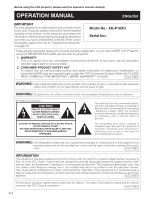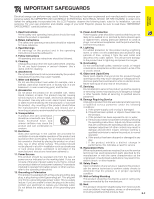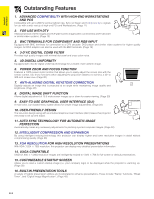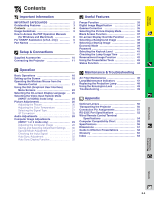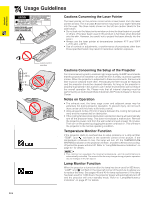Sharp XG-P10XU XGP10XU Operation Manual
Sharp XG-P10XU - Notevision XGA LCD Projector Manual
 |
View all Sharp XG-P10XU manuals
Add to My Manuals
Save this manual to your list of manuals |
Sharp XG-P10XU manual content summary:
- Sharp XG-P10XU | XGP10XU Operation Manual - Page 1
OPERATION MANUAL MODEL XG-P10XU LCD PROJECTOR Important Information Setup & Connections Operation Useful Features Maintenance & Troubleshooting Appendix - Sharp XG-P10XU | XGP10XU Operation Manual - Page 2
XG-P10XU Serial No.: There are two important reasons for prompt warranty registration of your new SHARP LCD Projector, using the REGISTRATION CARD packed with the projector. 1. WARRANTY This is to assure that you immediately receive the full benefit of the parts, service (servicing) instructions in - Sharp XG-P10XU | XGP10XU Operation Manual - Page 3
basic rules for its installation, use and servicing. For your own protection and reliable usage of your LCD Projector, please be sure to read these "IMPORTANT SAFEGUARDS" carefully before use. 1. Read Instructions All the safety and operating instructions should be read before the product is - Sharp XG-P10XU | XGP10XU Operation Manual - Page 4
image adjustments. (Page 23) 10. USER-FRIENDLY DESIGN The two-color design along with an intuitive Graphical User Interface (GUI) makes this projector very easy to set up and adjust. 11. AUTO SYNC TECHNOLOGY FOR AUTOMATIC IMAGE PERFECTION Automatically makes any necessary adjustments for perfectly - Sharp XG-P10XU | XGP10XU Operation Manual - Page 5
Auto Sync Display Function 32 Maintenance & Troubleshooting Air Filter Maintenance 46 Lamp/Maintenance Indicators 47 Replacing the Projection Lamp 48 Using the Kensington Lock 49 Troubleshooting 49 Appendix Optional Lenses 50 Transporting the Projector 50 Connection Pin Assignments 51 RS - Sharp XG-P10XU | XGP10XU Operation Manual - Page 6
note that all internal cleaning must be performed by an Authorized Sharp Industrial LCD Products Dealer or Service Center. Notes on Operation • The exhaust vent, the lamp cage cover and adjacent areas may be extremely hot during projector operation. To prevent injury, do not touch these areas until - Sharp XG-P10XU | XGP10XU Operation Manual - Page 7
Double click on the "xg-p10xu" folder. 6 Double click on the language (name of the folder) that you want to view. 7 Double click on the "p10" pdf file to access the projector manuals. Double click on the "saps" pdf file to access the Sharp Advanced Presentation Software manual. 8 Double click on the - Sharp XG-P10XU | XGP10XU Operation Manual - Page 8
main pages in this manual where the topic is explained. Projector MUTE button 17 POWER indicator 16 POWER buttons (ON/OFF) 17 LENS button 20 INPUT button 17 FREEZE button 33 ENLARGE button 34 BLACK SCREEN button 37 ADJUSTMENT buttons 23 Speakers 47 LAMP - Sharp XG-P10XU | XGP10XU Operation Manual - Page 9
Important Information Part Names Remote Control Front View MUTE button 17 POWER buttons (ON/OFF) 17 LENS/BLACK 20 SCREEN button 37 RIGHT-CLICK/ 22 ENTER button 23 INPUT button 17 FREEZE button 33 ENLARGE button 34 TOOLS button 43 MOUSE/ ADJUSTMENT 21 switch Top View 17 VOLUME buttons 22 - Sharp XG-P10XU | XGP10XU Operation Manual - Page 10
Setup & Connections Setup & Connections E-9 - Sharp XG-P10XU | XGP10XU Operation Manual - Page 11
cable QCNW-5113CEZZ USB mouse control cable QCNW-5680CEZZ Extra air filter PFILD0088CEZZ Lens cap PCAPH1056CESA CD-ROM UDSKA0022CEN1 LCD projector operation manual TINS-7052CEZZ LCD projector quick reference TINS-7053CEZZ Sharp Advanced Presentation Software operation manual TINS-7054CEZZ E-10 - Sharp XG-P10XU | XGP10XU Operation Manual - Page 12
projector. Power cord QACCU5013CEZZ Setup & Connections Connecting the Projector to a Computer You can connect your projector projector projector. 5 Connect the manual carefully. • Refer to page 55 "Computer Compatibility Chart" for a list of computer signals compatible with the projector projector - Sharp XG-P10XU | XGP10XU Operation Manual - Page 13
RGB switcher. 3 To use the built-in audio system, connect one end of the supplied computer audio cable to the AUDIO INPUT 1 terminal on the projector. 4 Connect the other end to the Audio output terminal on the computer or external audio system. • A 3.5 mm minijack to RCA audio cable adaptor may be - Sharp XG-P10XU | XGP10XU Operation Manual - Page 14
player or DTV decoder. 3 To use the built-in audio system, connect one end of an audio cable to the AUDIO INPUT 1 terminal on the projector. Connect the other end to the Audio output terminal on the video equipment. • A 3.5 mm minijack to RCA audio cable adaptor may be necessary. When connecting - Sharp XG-P10XU | XGP10XU Operation Manual - Page 15
DIN-D-sub RS-232C cable to the RS-232C port on the projector. 2 Connect an RS-232C cable (null modem, cross type is not correctly set up. Please refer to the operation manual of the computer for details on setting up/installing the correct Sharp Industrial LCD Products Dealer or Service Center. E-14 - Sharp XG-P10XU | XGP10XU Operation Manual - Page 16
Connecting the Projector Connecting the Remote Mouse Receiver You can use the remote control as a remote mouse. Setup & Connections Connecting to the USB port on a PC or Macintosh 1 - Sharp XG-P10XU | XGP10XU Operation Manual - Page 17
Operation Operation Basic Operations 1 Make the necessary connections before proceeding. Connect the power cord to a wall outlet. The POWER indicator lights up red and the projector enters standby mode. • If the bottom filter cover is not securely installed, the POWER indicator flashes. E-16 - Sharp XG-P10XU | XGP10XU Operation Manual - Page 18
is warming up. Wait until the indicator stops flashing before 5 2, 6 operating the projector. • If the power is turned off and then immediately turned on again, it may take a short while before 3 the lamp turns on. • If the keylock level is set to "Level A" or "Level B", Power ON and Power - Sharp XG-P10XU | XGP10XU Operation Manual - Page 19
(Front Projection) X Place the projector at the required distance from the screen according to the desired picture size (see the table below). • Optional wide and telephoto lenses from Sharp are available for specialized application. Please see your local Sharp Industrial LCD Products Dealer for - Sharp XG-P10XU | XGP10XU Operation Manual - Page 20
Ceiling-mount Setup • It is recommended that you use the optional Sharp ceilingmount bracket for this installation. • Before mounting the projector, contact your nearest Authorized Sharp Industrial LCD Products Dealer or Service Center to obtain the recommended ceiling-mount bracket (sold separately - Sharp XG-P10XU | XGP10XU Operation Manual - Page 21
Setting up the Screen Projector Remote control 1, 4a 3 2 4b On-screen Display (Example: 4:3 NORMAL image) On-screen Display (Example: 16:9 WIDE image) Press ∂. Digital Shift or Press ƒ. Digital Image Adjustments - Sharp XG-P10XU | XGP10XU Operation Manual - Page 22
be reflected off a screen for easy operation. However, the effective distance of the signal may differ due to the screen material. Controlling the Projector Using the Wireless Mouse Remote control 23Ј (7 m) 30˚ 30˚ 45˚ 45˚ 30˚ Remote control 30˚ 13Ј(4 m) 30˚ 120˚ Remote mouse receiver - Sharp XG-P10XU | XGP10XU Operation Manual - Page 23
serial port is not correctly set up. Refer to the computer's operation manual for details of setting up/installing the mouse driver. • For one-button control to the WIRED REMOTE control input terminal on the rear of the projector. 3.5 mm stereo minijack cable • The laser pointer and wireless mouse - Sharp XG-P10XU | XGP10XU Operation Manual - Page 24
two sets of menu screens (INPUT 1 or 2 and INPUT 3) that allow you to adjust the image and various projector settings. These menu screens can be operated from the projector or the remote control with the following buttons. INPUT 1 or 2 (COMPUTER/RGB) mode 1 ß 2 © (GUI) On-screen Display INPUT - Sharp XG-P10XU | XGP10XU Operation Manual - Page 25
1024ן864 1152ן864 1152ן870 1152ן882 Resolution Hor Freq Vert Freq 640ן480 37.5 kHz 72 Hz Sharp Custom Blue None Sharp Custom None Normal Level A Level B Options Language Lamp Timer BLK SCRN Disp [ON/OFF] OSD Display [ON/OFF] Video System Background Startup Image Economy Mode MNTR Out - Sharp XG-P10XU | XGP10XU Operation Manual - Page 26
in the language selected. 5 To exit from the GUI, press MENU. Operation Selecting the Video Input System Mode (INPUT 3 (VIDEO) mode only) Projector Remote control 1, 6 2, 3, 4 5 (GUI) On-screen Display The video input system mode is preset to "Auto"; however, it can be changed to a specific - Sharp XG-P10XU | XGP10XU Operation Manual - Page 27
Adjusting the Picture You can adjust the projector's picture to your preferences with the factory preset settings. • "Color", "Tint" and "Sharp" do not appear for COMPUTER/ RGB input in INPUT bar and "Picture" menu screen appear. GUI operation guide is also displayed. 2 Press ∂/ƒ to select a - Sharp XG-P10XU | XGP10XU Operation Manual - Page 28
the color temperature to suit the type of image input to the projector (video, computer image, TV broadcast, etc.). Decrease the color ADJ. position.) 1 Press MENU. Menu bar and "Picture" menu screen appear. GUI operation guide is also displayed. 2 Press ∂/ƒ to select "CLR Temp". 3 Press ß/© to move - Sharp XG-P10XU | XGP10XU Operation Manual - Page 29
and stripes that result from interlaced source still images. This projector's audio is factory preset to standard settings. However, you position.) 1 Press MENU. Menu bar and "Picture" menu screen appear. GUI operation guide is also displayed. 2 Press ß/© to select "Audio". 3 Press ∂/ƒ to select - Sharp XG-P10XU | XGP10XU Operation Manual - Page 30
Computer Image Adjustments (INPUT 1 or 2 mode Only) Projector Remote control 1, 5 2, 3, 4 Adjusting the Computer the ADJ. position.) 1 Press MENU. Menu bar and "Picture" menu screen appear. GUI operation guide is also displayed. 2 Press ß/© to select "Fine Sync". 3 Press ∂/ƒ to select a specific - Sharp XG-P10XU | XGP10XU Operation Manual - Page 31
settings for use with various computers. Once these settings are stored, they can be easily selected each time you connect a computer to the projector. Saving the adjustment setting (Slide the MOUSE/ADJUSTMENT switch MOUSE ADJ. on the remote control to the ADJ. position.) 1 Press MENU. 2 Press - Sharp XG-P10XU | XGP10XU Operation Manual - Page 32
Operation Computer Image Adjustments (INPUT 1 or 2 mode Only) Projector Remote control 1, 6 2, 3, 4 5 (GUI) On-screen Display to see.) • When inputting DTV 480P signals, select "480P" in step 4 above. Projector Remote control 1, 4 2, 3 (GUI) On-screen Display Checking the Input Signal This - Sharp XG-P10XU | XGP10XU Operation Manual - Page 33
Display Auto Sync Adjustment • Used to automatically adjust a computer image. • Auto Sync adjustment can be made manually by pressing AUTO SYNC, or automatically by setting "Auto Sync" to "ON" in the projector's GUI menu. When "Auto Sync" is set to "ON": • The sync adjustment is automatically made - Sharp XG-P10XU | XGP10XU Operation Manual - Page 34
Useful Features Useful Features Freeze Function Projector Remote control 1, 2 On-screen Display This function allows you to instantly freeze a moving image. This is useful when you want to display a still image from a - Sharp XG-P10XU | XGP10XU Operation Manual - Page 35
Digital Image Magnification Projector Remote control 2 1 3 This function allows you to magnify a specific portion of an image. This is useful when you want to display a detailed portion of the - Sharp XG-P10XU | XGP10XU Operation Manual - Page 36
Gamma Correction Projector Remote control 1 2 STANDARD On-screen Display s GAMMA 1 s GAMMA image for a more exciting theater experience. CUSTOM Allows you to adjust gamma value using Sharp Advanced Presentation Software. (Slide the MOUSE/ADJUSTMENT switch MOUSE ADJ. on the remote control - Sharp XG-P10XU | XGP10XU Operation Manual - Page 37
Selecting the Picture Display Mode Projector COMPUTER Remote control This function allows you to modify or customize the picture display mode to enhance the input image. Depending on the input signal, - Sharp XG-P10XU | XGP10XU Operation Manual - Page 38
" " to turn on or " " to turn off the On-screen Display. 5 To exit from the GUI, press MENU. On-screen Display Override Function Projector Remote control 1, 5 2, 3, 4 (GUI) On-screen Display This function allows you to turn off the on-screen messages that appear during input select. Once - Sharp XG-P10XU | XGP10XU Operation Manual - Page 39
can be uploaded to the projector via an RS-232C cable. See page 14 in this operation manual, and also the supplied Sharp Advanced Presentation Software operation manual for detailed instructions. Description of Startup Images Selected item Sharp Custom None Startup image SHARP default image User - Sharp XG-P10XU | XGP10XU Operation Manual - Page 40
the GUI, press MENU. CAUTION • Set "MNTR Out/RS232C" to " " when using the Sharp Advanced Presentation Software (supplied). Automatic Power Shutoff Function When no input signal is detected for more than 15 minutes, the projector will automatically shut off. The on-screen message on the left will - Sharp XG-P10XU | XGP10XU Operation Manual - Page 41
Password Projector Remote control 1, 6 2, 3, 4, 5 (GUI) On-screen Display (GUI) On-screen Display A password can be set by the user and used with the keylock level to prevent - Sharp XG-P10XU | XGP10XU Operation Manual - Page 42
the keylock level selected, the password must be entered before adjusting the keylock level. Checking the Lamp Usage Time Projector Remote control 1 2 This function allows you to check the accumulated lamp usage time. (Slide the MOUSE/ADJUSTMENT switch MOUSE ADJ. on the remote control to the ADJ - Sharp XG-P10XU | XGP10XU Operation Manual - Page 43
Reverse/Invert Image Function Projector Remote control This projector is equipped with a reverse/invert image function which allows you to reverse or invert the projected image for various applications. 1, 5 2, 3 4 Description of Projected Images Selected - Sharp XG-P10XU | XGP10XU Operation Manual - Page 44
tools from the screen, press to select " " and then press ENTER. Red Green Blue Yellow Orange White Black Projector Remote control 2, 4 3 1, 5 When selecting Sharp default image Displaying the BreakTime (Slide the MOUSE/ADJUSTMENT switch MOUSE ADJ. on the remote control to the ADJ - Sharp XG-P10XU | XGP10XU Operation Manual - Page 45
Status Function Projector Remote control 1, 4 2 3 (GUI) On-screen Display 2 This function can be used to display all the adjusted settings on the screen simultaneously. (Slide the MOUSE/ADJUSTMENT - Sharp XG-P10XU | XGP10XU Operation Manual - Page 46
Maintenance & Troubleshooting E-45 Maintenance & Troubleshooting - Sharp XG-P10XU | XGP10XU Operation Manual - Page 47
when the projector is used in a dusty or smoky location. • Have your nearest Authorized Sharp Industrial LCD Products Dealer or Service Center exchange opening and press the filter cover into position. Tab Maintenance & Troubleshooting • Be sure the filter cover is securely installed. The power - Sharp XG-P10XU | XGP10XU Operation Manual - Page 48
for repair. • Carefully replace the lamp. (See pages 48 and 49.) • Take the projector to your nearest Authorized Sharp Industrial LCD Products Dealer or Service Center for repair. • Securely install the bottom filter cover. Maintenance & Troubleshooting • If the TEMPERATURE WARNING indicator - Sharp XG-P10XU | XGP10XU Operation Manual - Page 49
Center. Then carefully change the lamp by following the instructions below. If you wish, you may have the lamp replaced at your nearest Authorized Sharp Industrial LCD Products Dealer or Service Center. IMPORTANT NOTE TO U.S. CUSTOMERS: The lamp included with this projector is backed by a 90-day - Sharp XG-P10XU | XGP10XU Operation Manual - Page 50
Troubleshooting This projector has a Kensington Security Standard connector for use with a Kensington MicroSaver Security System. Refer to the information that came with the system for instructions on how to use it to secure the projector. Problem . • Refer to "Lamp/Maintenance Indicators" on page - Sharp XG-P10XU | XGP10XU Operation Manual - Page 51
Sharp are also available for specialized application. Please see your local Sharp manual when attaching the lens.) 100؆ Screen Project Distance 86؆-112؆ (2.6-3.4 m) AN-W6EZ 12Ј-15Ј11Љ (3.65-4.86 m) Standard lens 165؆-216؆ (5-6.56 m) AN-T6EZ 10 15 20 (feet) Transporting the Projector - Sharp XG-P10XU | XGP10XU Operation Manual - Page 52
Connection Pin Assignments Analog Computer 1 and 2 Signal Input Ports: 15-pin mini D-sub female connector Computer Input Analog 1. Video input (red) 9. Not connected 2. Video input 10. GND (green/sync on green) 11. GND 5 1 3. Video input (blue) 12. Bi-directional data 10 6 4. Reserve - Sharp XG-P10XU | XGP10XU Operation Manual - Page 53
and return code. After the projector processes the command from the K Return code (0DH) Problem response (communication error or incorrect (מ30 - ם30) R A T I _ * * * TINT (מ30 - ם30) R A S H _ * * * SHARPNESS (מ30 - ם30) R A R E _ _ _ 0 INPUT 1 DISPLAY R A R E _ _ _ 1 RESET E-52 - Sharp XG-P10XU | XGP10XU Operation Manual - Page 54
(מ30 - ם30) INPUT 3 (VIDEO) IMAGE ADJUSTMENT V A C O _ * * * COLOR (מ30 - ם30) V A T I _ * * * TINT (מ30 - ם30) V A S H _ * * * SHARPNESS (מ30 - ם30) V A R D _ * * * RED (מ30 - ם30) V A B E _ * * * BLUE (מ30 - ם30) V A R E _ _ _ 0 VIDEO DISPLAY V A R E _ _ _ 1 RESET - Sharp XG-P10XU | XGP10XU Operation Manual - Page 55
cable from the WIRED REMOTE control input terminal on the projector to the remote control. The codes for these functions are reverse confirmation bits, with "10" indicating "Front" and "01" indicating "Rear". Sharp remote control signal format Transmission format: 15-bit format D D D D D D - Sharp XG-P10XU | XGP10XU Operation Manual - Page 56
the display data in "CRT only" mode. Details on how to change display modes can be found in your notebook computer's operation manual. • This projector can receive 640 ן350 VESA format VGA signals, however, "640 ן400" will appear on the screen. • When receiving 1,600 ן1,200 VESA format - Sharp XG-P10XU | XGP10XU Operation Manual - Page 57
Specifications Product type LCD Projector Model XG-P10XU Video system PAL/SECAM/NTSC 3.58/ projector operation manual, LCD projector quick reference, Sharp Advanced Presentation Software operation manual Replacement parts Standard lens unit (CLNS-0169CE02), Lamp unit (Lamp/cage module) (BQC-XGP10XU - Sharp XG-P10XU | XGP10XU Operation Manual - Page 58
Dimensions Rear View Top View 2 5/64 (53) 3/4 (19) 11 1/16 (281) 14 1/64 (356) 2 3/8 (60.5) 2 3/16 (55.5) Side View 5 15/32 (139) 10 9/32 (261) 1 9/64 (29) 7 53/64 (199) 5/32 (4) Front View 43/64 (17) 3 3/16 (81) Bottom View Units: inches (mm) E-57 Appendix - Sharp XG-P10XU | XGP10XU Operation Manual - Page 59
Guide to Effective Presentations Electronic presentations are one of the most effective tools such as a VCR, DVD player and laser disc player, can be effective for delivering instructional or illustrative information that is difficult to present. Digital Cameras and Personal Digital Assistants (PDAs) - Sharp XG-P10XU | XGP10XU Operation Manual - Page 60
Appendix Guide to Effective Presentations Red Blue Green Black Presentation from SHARP Otpnhreaetsoaefrntehtatetoimoonossmvtisaculol,amtloimsootthnheimns,iesoltreachktaeiorsdnintoofarnteyyapdtey.pfoenotsf Sans-serif Serif E-59 • Background colors can subconsciously affect the audience: Red- - Sharp XG-P10XU | XGP10XU Operation Manual - Page 61
Guide to Effective Presentations Good Bad Good Presentation from SHARP 30 25 20 15 10 5 0 c. Set-Up When giving a presentation, you need to set the stage both figuratively and literally for success. The way you - Sharp XG-P10XU | XGP10XU Operation Manual - Page 62
Guide to Effective Make sure you are completely familiar with the control panel on your projector and remote controls. • If you are using a microphone, check it to see where you might have problems with feedback. Avoid standing in these problem areas during your presentation. e. Presentation - Sharp XG-P10XU | XGP10XU Operation Manual - Page 63
and "Progressive" scan displays. Intelligent compression and expansion High quality resizing of lower and higher resolution images to fit the projector's native resolution. Magnification Digitally zooms in on a portion of an image. PDF Portable Document Format. Documentation format used to transfer - Sharp XG-P10XU | XGP10XU Operation Manual - Page 64
INPUT 1 terminals 12 INPUT 2 port 11 INPUT button 17 Intelligent compression and expansion 3 I/P conversion 28 K Kensington Security Standard connector 49 L LAMP REPLACEMENT indicator 47 LASER POINTER button 22 Laser pointer window 5 LEFT-CLICK button 22 LENS button 20 Lens cap 50 E-63 - Sharp XG-P10XU | XGP10XU Operation Manual - Page 65
SHARP CORPORATION
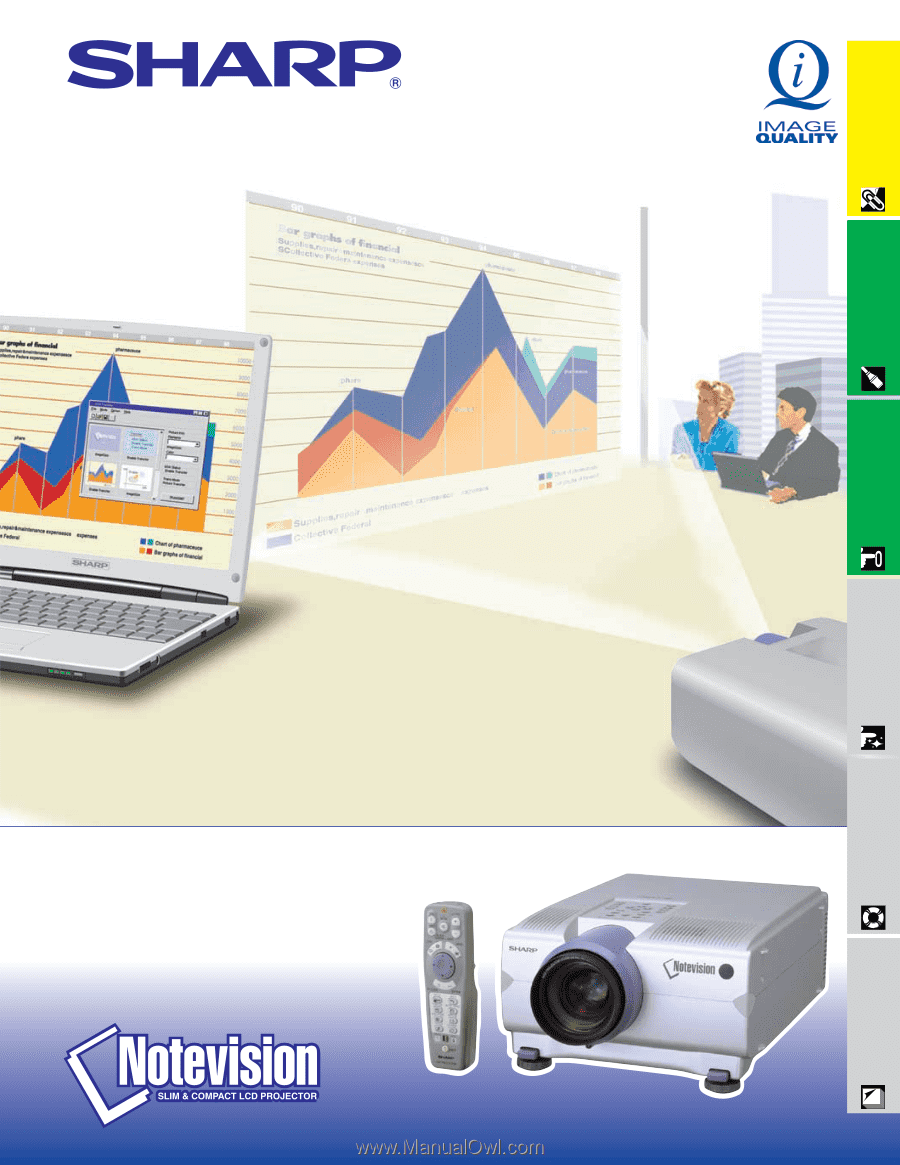
LCD PROJECTOR
OPERATION MANUAL
Important
Information
Setup & Connections
Operation
Useful Features
Maintenance &
Troubleshooting
Appendix
MODEL
XG
-
P10XU